Build a search block, Resizing the pinpoint dialog, Maximize or restore the pinpoint dialog – Grass Valley iTX Desktop v.2.6 User Manual
Page 206
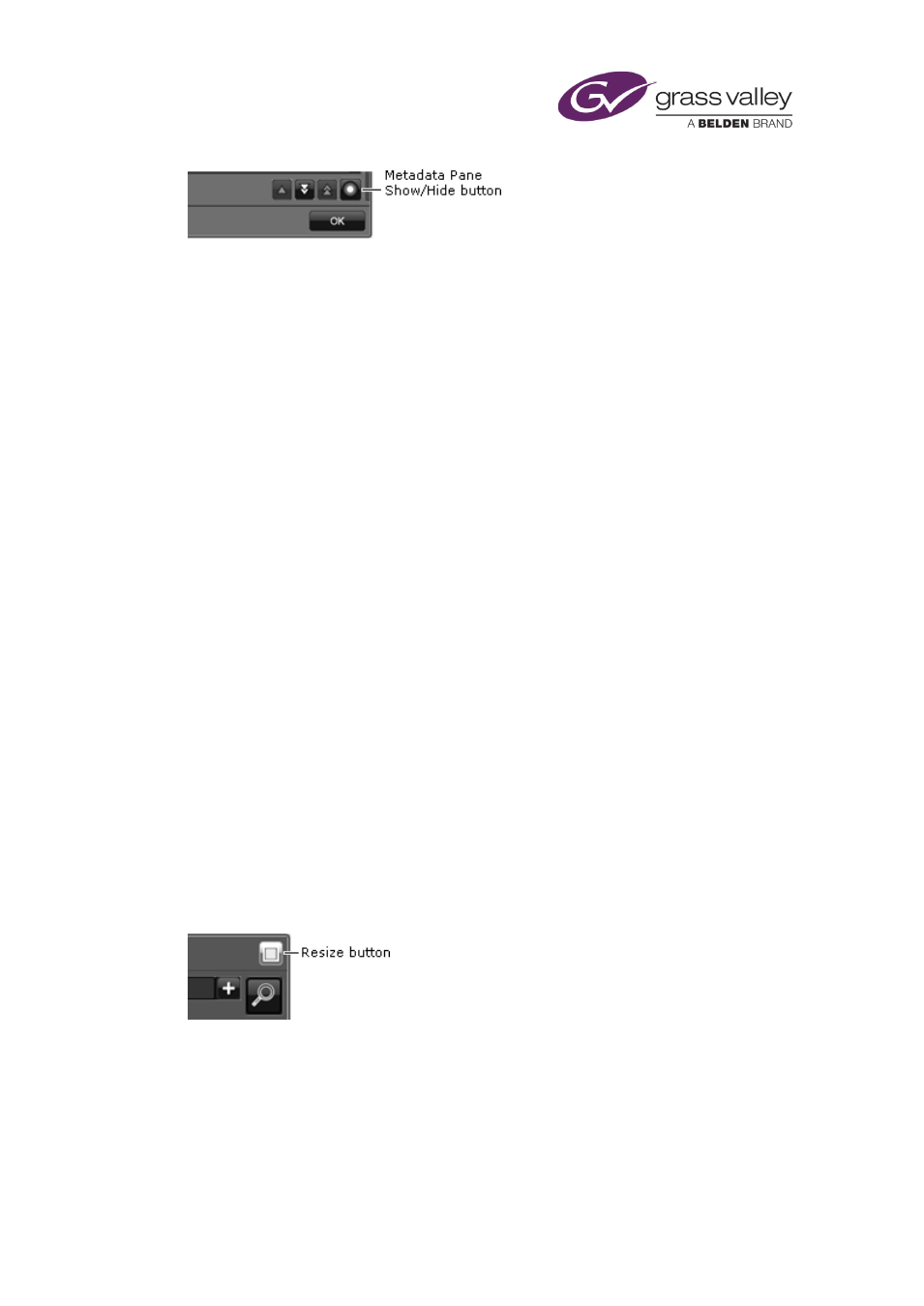
Searching with PinPoint
Another way to show the pane is to drag the right edge of the PinPoint dialog or panel to the
left (when your mouse pointer appears as a double-headed arrow).
You may resize the pane by dragging its left edge.
Build a search block
1.
From the filter-type dropdown list in the search builder, select Search Block.
PinPoint displays a dropdown-list box for the logic-connector option (And or Or) and adds a
blank filter to the search block.
2.
Select a logic-connector option from the dropdown list.
3.
Define the first filter; select a filter type and set the filter criteria.
4.
Do the following for each extra filter you want to include in the search block.
•
Click the plus sign to the right of the last filter in the search block.
(Note: clicking any other button that has a plus sign creates a blank filter outside of the
search block.)
•
Select a filter type and set the filter criteria.
PinPoint updates the criteria statement as you add filters.
Note:
•
You can show and hide the contents of the search block by clicking the arrow button to the
left of the Search block filter-type box.
Resizing the PinPoint dialog
You can alternately maximize and restore the PinPoint dialog by using the Resize button:
Maximize or restore the PinPoint dialog
1.
Click the Resize button.
The PinPoint dialog is maximized or restored to its previous size.
March 2015
iTX Desktop: Operator Manual
186