Working with sequences, About the sequence palette – Grass Valley iTX Desktop v.2.6 User Manual
Page 66
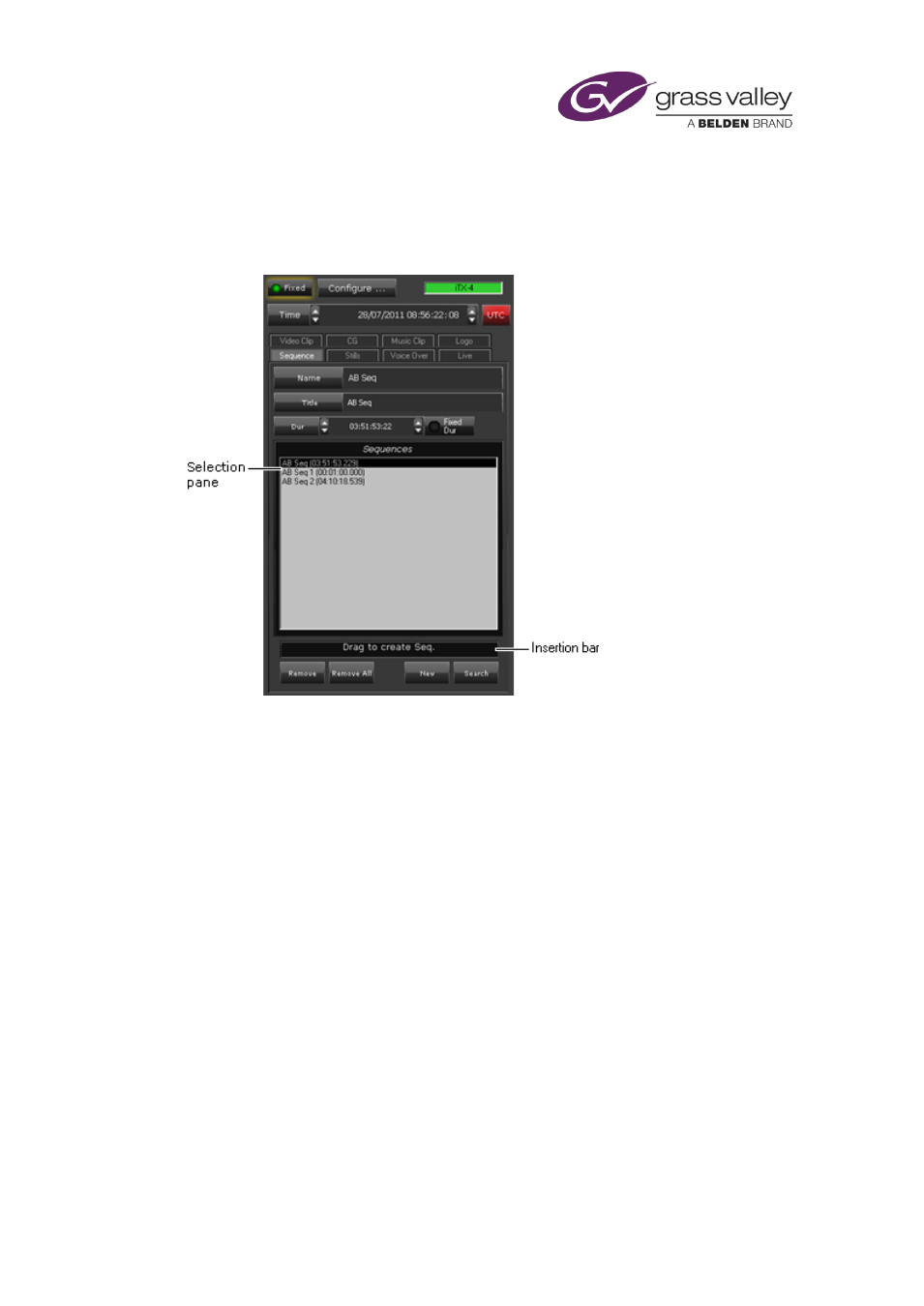
The Content Selector
Working with sequences
About the Sequence palette
You use the Sequence palette to add sequences to schedules. A sequence is a very small
schedule – a group of schedule events that iTX handles as a single event block. A typical
sequence might contain a few video-clip events and secondary events, with certain transitions
or vision effects. You can move a sequence, as a block, within a schedule; you do not have to
move each event individually.
Through the Sequence palette, you can build a shortlist of sequences that you want to be
available for including in schedules. In doing so, you use PinPoint to select sequences from the
System Database; these then appear in the Sequences list in the palette selection pane.
, page 179. You can add any sequence from this list to the current schedule.
Using the New button, you can add an empty sequence to the Sequences list; i.e. one with no
events. You may rename it before adding it to a schedule. Once it is in the schedule, you can
add events to it; you may also save it in the System Database.
To add a sequence to a schedule, you may drag it from the Sequences list or drag the insertion
bar while the sequence is selected.
In a system with a pass-through channel – e.g. a channel used for commercial insertion into a
live video source – you may use the Fixed Dur button to set a fixed duration for a sequence of
commercials. Then the pass-through channel does not return to the live source until the end of
the sequence, even if the last event in the sequence ends before this point. You can set a fixed
duration for a blank sequence.
March 2015
iTX Desktop: Operator Manual
46