Formatting schedules – Grass Valley iTX Desktop v.2.6 User Manual
Page 370
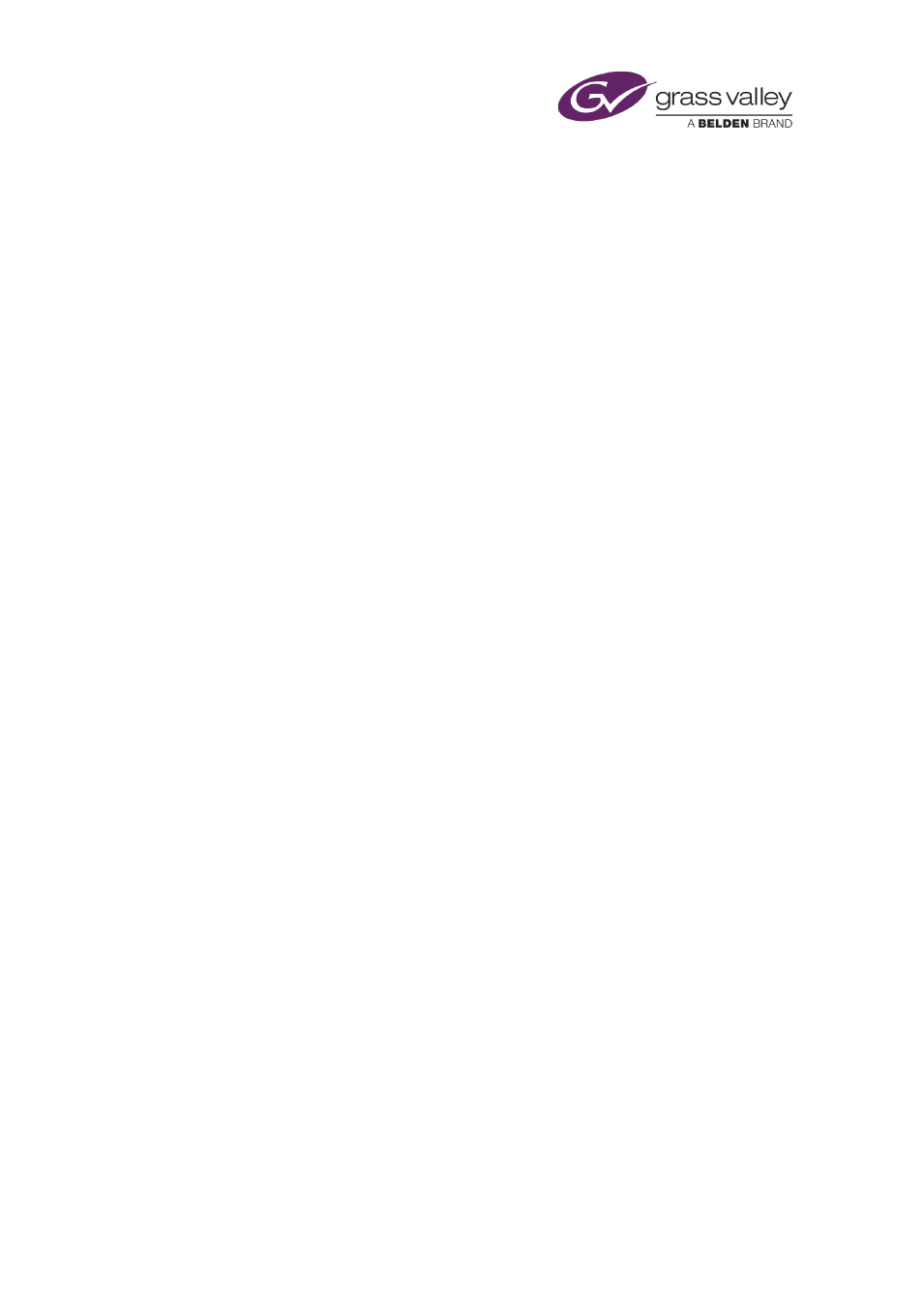
Appendix A: The iTX Import Protocol
•
If you want events to hold their duration when importing an OSC schedule:
–
The
tc_dur
key in the .OSC file must contain a value.
–
The Import Hold Duration option must be enabled in Media Watcher or Workflow
Application Service Config for the Scheduling Processing Service (legacy import).
Events imported with a value in the
tc_dur
key will have their Hold Duration button
enabled in the Event Editor and Change Media Limits pop-up.
•
If you want events to hold their points when importing an OSC schedule the following keys
must contain a value in the .OSC file:
–
tc_in
Clip in point (requires a value either
tc_out
or
tc_dur
key)
–
tc_out
Clip out point
Events imported with a value in either the
tc_in
or
tc_out
key will have their Hold
Points button enabled in the Event Editor and Change Media Limits pop-up.
•
This is no support for importing .OSC files with Hold Duration via Delivery Manager.
Formatting schedules
Schedules are built from a sequence of schedule-event records.
Each schedule event begins with "ITEM" and finishes with "end". Each line ends with a carriage
return or a carriage return and a line feed. The schedule ends with "end" on a separate line.
Schedules with a local time code (due to an offset from UTC or daylight saving time) must be
converted to UTC before they are imported. A conversion tool is available from iTX Support.
You must associate a schedule with a channel by placing the schedule inside a folder; the name
of the folder must be the same (and the characters in the same case) as the iTX channel the
schedule belongs to. To import a schedule, you place the folder in the Inbox.
The following schedule consists of a video clip, a CG and a video clip with a logo:
March 2015
iTX Desktop: Operator Manual
350