Select an asset to work with, Selecting single or multiple assets – Grass Valley iTX Desktop v.2.6 User Manual
Page 301
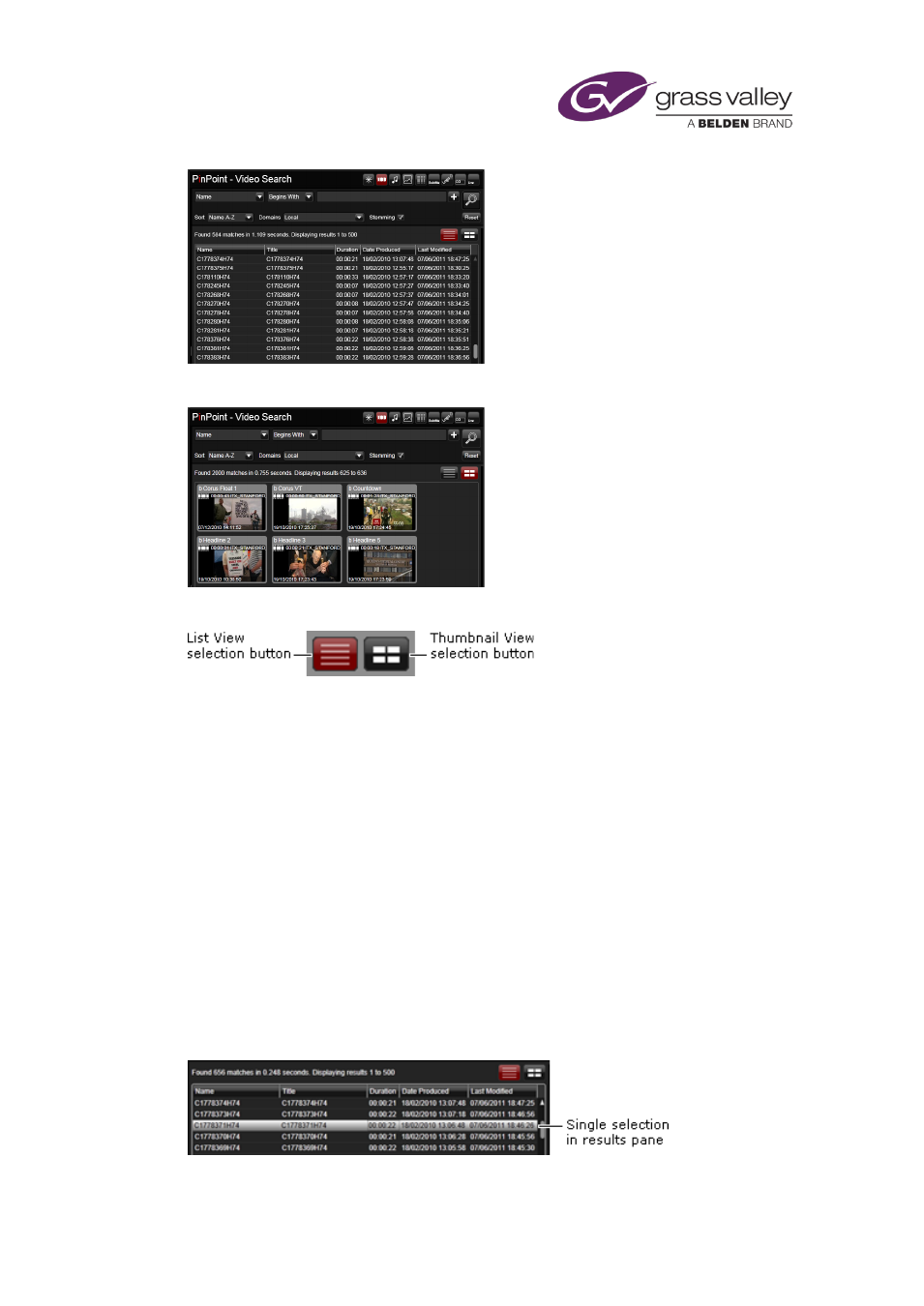
Preparing media items for playout
Or you can view them as a series of thumbnail images:
You select the type of view through the view selection buttons:
Select an asset to work with
1.
Do one of the following to display a list of assets in the results pane.
•
Specify search criteria in the search builder of the PinPoint panel. Click the Search
button.
•
Click a preset filter button; e.g. Video for all video clips.
The results pane displays a list of assets.
2.
Select an asset in the results pane.
iTX displays the asset details in the Property Editor. If the asset is a video clip, audio clip or
any type of image, you can load the media file in the Media Viewer.
Selecting single or multiple assets
In most cases you view and edit details for one asset at a time on the Asset layout.
The Property Editor displays the name of the selected asset in its header bar.
March 2015
iTX Desktop: Operator Manual
281