Working with multiple objects, Select multiple objects of any type, Select all objects of the same type – Grass Valley iTX Desktop v.2.6 User Manual
Page 245: Undoing and redoing changes, Undo a change, Redo a change, More details, E 225
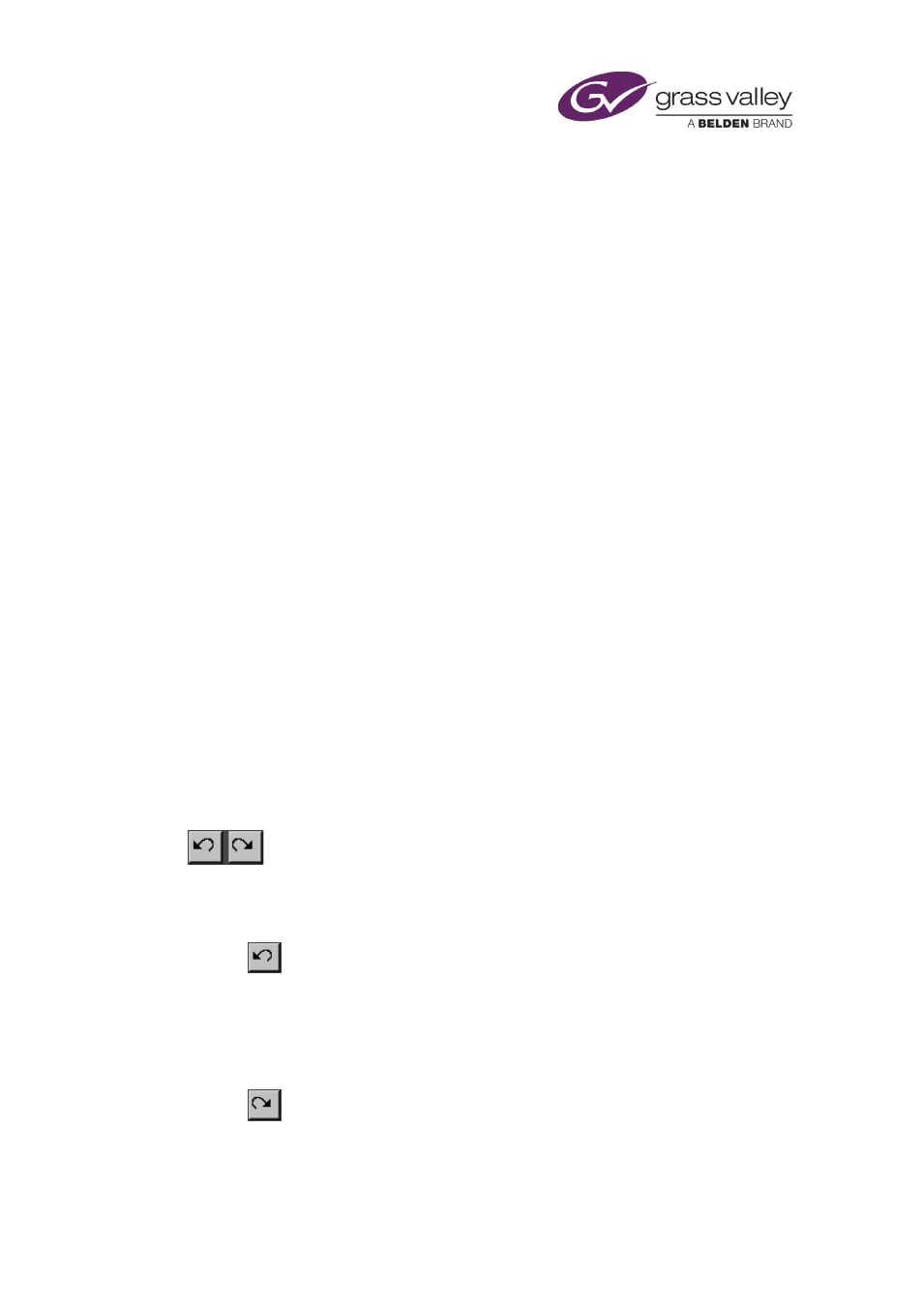
The CG application
Working with multiple objects
You can select multiple objects together (the objects may be of the same type or of different
types). You can then move them together; you can also, in a single operation, change some
common properties.
Select multiple objects of any type
You can perform this procedure while the CG application is in any operating mode.
1.
Do one of the following to select multiple objects.
•
Click the first object to select it. While pressing the Control key, click other objects.
•
To select all objects in the workspace, right-click to display the CG application menu;
select Select All.
Select all objects of the same type
1.
Select the operating mode for the type of object you want to select.
2.
Right-click anywhere in the workspace to display the CG application menu; select Select
Type.
Undoing and redoing changes
The Undo and Redo buttons enable you to restore a CG to a previous state after you have made
changes to it:
Undo a change
1.
Click
to cancel the most recent change to a CG.
Redo a change
1.
Click
to re-apply a change after undoing it.
March 2015
iTX Desktop: Operator Manual
225