Using the instant ingest request panel, Request an ad-hoc recording – Grass Valley iTX Desktop v.2.6 User Manual
Page 288
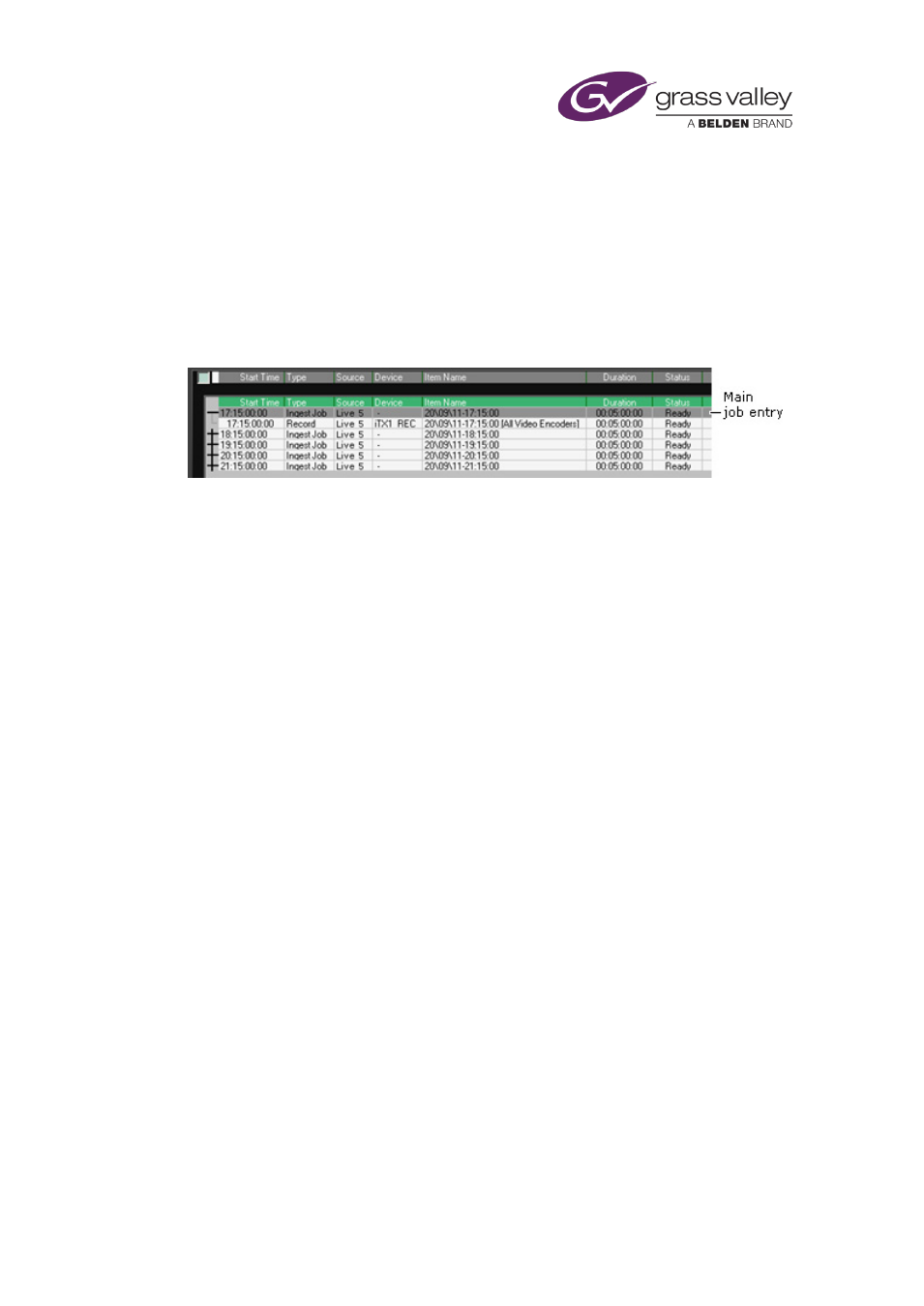
Using Ingest Manager
Using the Instant Ingest Request panel
We describe how to perform various tasks using the Instant Ingest Request panel below.
Where a task requires you to select a recording job in the Recording Schedule Grid, you need to
select the main entry for the job (i.e. not the recording entry that appears when you expand
the job entry):
Ingest Manager then enters the recording details in the Instant Ingest Request panel.
Request an ad-hoc recording
Here we describe how to set all the properties for an ad-hoc recording. If you want the
recording to happen immediately, you may choose to start the recording with the default
settings, and change some of them as the recording takes place.
1.
On the Instant Ingest Request panel, click Clear to reset the panel for a new job.
The panel shows a set of default entries.
2.
Select a group of Encoder Servers in the Device Pool box.
Ingest Manager schedules recordings to take place on one of the Encode Servers in the
device pool; it selects the first available Encode Server.
3.
Specify a recording duration in the Duration box.
•
To change the current duration entry, click the entry to highlight it, or drag the cursor to
highlight just the figures you want to change; type the new value over the old one.
•
Click +5, +10 or +15 if you want to add 5, 10 or 15 minutes to the current entry.
Note: You can clear the current entry by clicking C.
4.
Specify a recording start time in the Time box.
•
Click NOW for an immediate recording.
•
To change the current start-time entry, click Time to display the date-and-time dialog.
Through this dialog, set the date and time for the recording start.
•
Click +5, +10 or +15 if you want to add 5, 10 or 15 minutes to the current entry.
Note: You can clear the current entry by clicking C.
5.
Do one of the following to specify a name for the new clip.
•
Enter a clip name in the Recording Name box.
•
Select a naming rule in the Rules Available box (above the panel).
, page
March 2015
iTX Desktop: Operator Manual
268