Configure dynamic dns – Epiphan Pearl Mini Live Video Production System with 512GB SSD (NA/JP) User Manual
Page 107
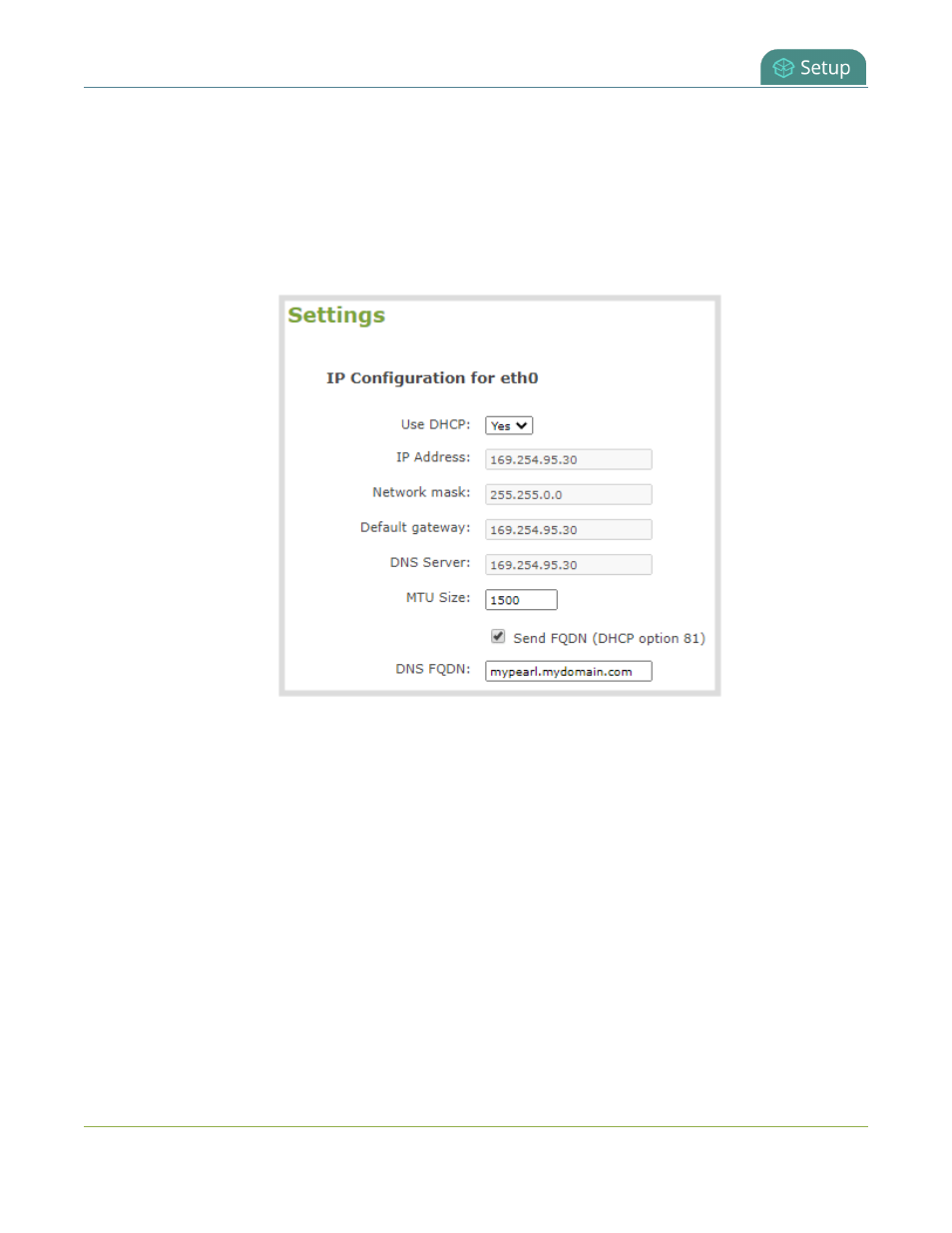
Pearl Mini User Guide
Configure Dynamic DNS
l
You need the FQDN of your Pearl system for this procedure. Consult your network administrator if you
don't have that information.
Configure DHCP Option 81 using the Admin panel
1. Login to the Admin panel as admin, see
Connect to the Admin panel
.
2. From the Configuration menu, select Network. The Network configuration page opens.
3. Under Settings, check Send FQDN (DHCP Option 81).
4. In the DNS FQDN field, enter the FQDN of your Pearl device, for example:
mypearl.mydomain.com
5. Click Apply.
6. Reboot the Pearl device when prompted.
7. After the system has finished rebooting, log back in to the Admin panel as admin and verify that all
changes were applied.
Configure Dynamic DNS
You can use Dynamic Domain Name Server (DDNS) to ensure that whenever the DHCP server changes the
Pearl device's IP address, the Pearl device informs the DDNS to update it's domain name records. That way, you
can keep using the Pearl device's FQDN without worry.
The DDNS feature is useful if your DHCP server doesn't support Option 81. Custom DDNS servers, dyndns.org,
and noip.com are supported.
96