Afu to a usb storage device, Prerequisites – Epiphan Pearl Mini Live Video Production System with 512GB SSD (NA/JP) User Manual
Page 330
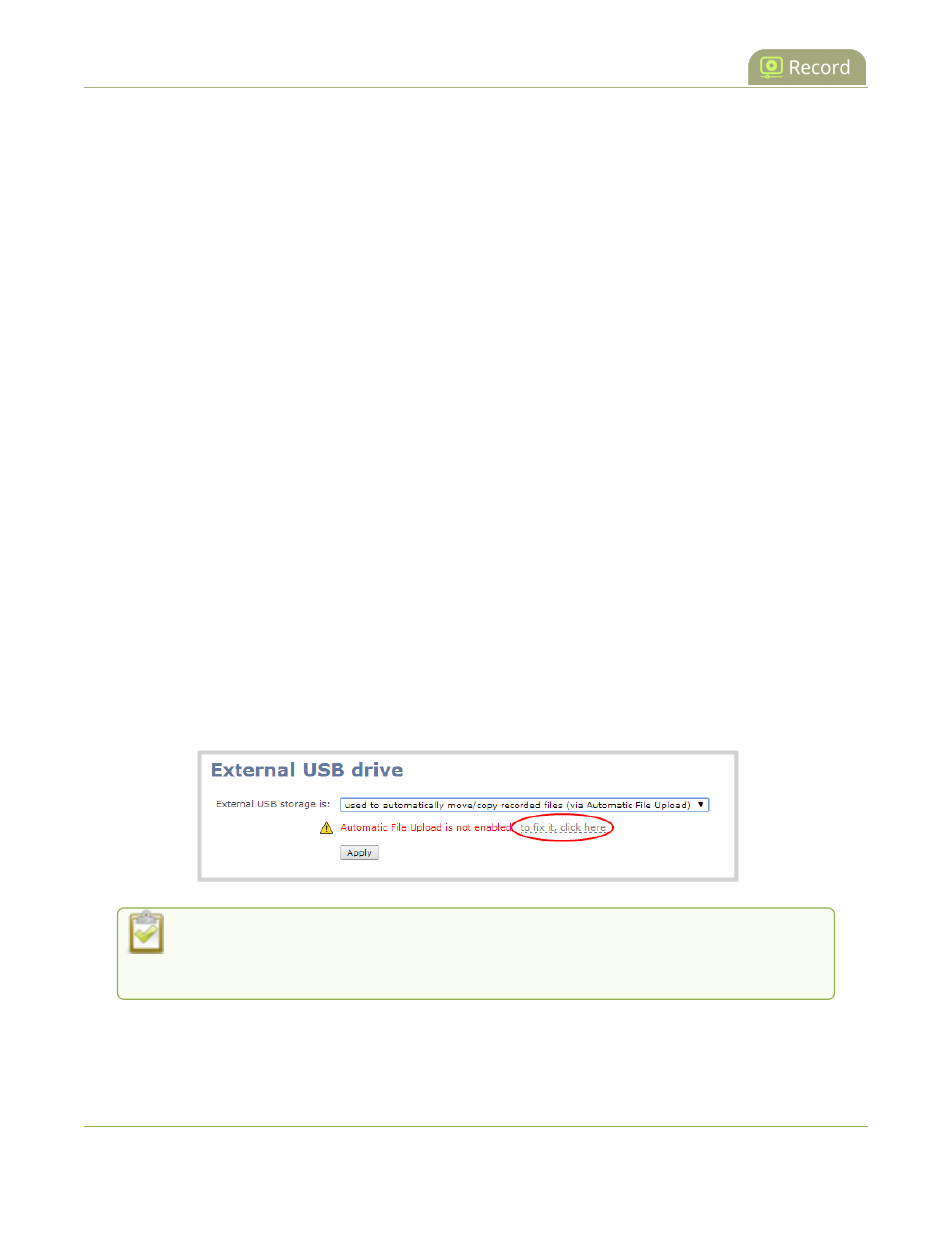
Pearl Mini User Guide
AFU or copy to USB
We recommend you only connect one USB device to a Pearl device at a time. Only one copy or move
to USB operation is permitted at a time, even though the UI may appear to let you start a second one. Please wait
until the first is complete before starting a new operation.
To view AFU and monitor file transfer progress, see
View AFU and file transfer progress
.
Topics include:
l
Automatic File Upload to a USB storage device
l
One-time copy all recordings to USB storage device
l
Manually copy recordings to USB
l
l
Manage USB file transfer queue
l
Manage USB drive
AFU to a USB storage device
Transfer recordings to a USB storage device automatically when you select an external USB device as the AFU
protocol transfer type using the Admin panel.
Prerequisites
l
A properly formatted USB device must be connected to a USB port on the Pearl device.
l
Channels and/or recorders are already added for AFU, see
Set channels and recorders to include in AFU
.
l
AFU is enabled and the parameters configured, see
Enable AFU, schedule, and set options
.
Configure AFU upload to a USB storage device using the Admin panel
1. From the Automatic File Upload configuration page, select External USB Drive as the protocol transfer
type. If your Automatic File Upload setting conflicts with your new USB device setting, a message is
displayed. Click the fix it link and click Apply.
The fix it link disables any other type of automatic file upload you have configured. When you
are done with USB uploads, return to the Automatic File Upload configuration page and
reconfigure your AFU settings.
2. (Optional) Select Create a subfolder for each channel to have recordings organized by channel.
3. Click Apply.
319