Remove black bars (matte) from the video – Epiphan Pearl Mini Live Video Production System with 512GB SSD (NA/JP) User Manual
Page 437
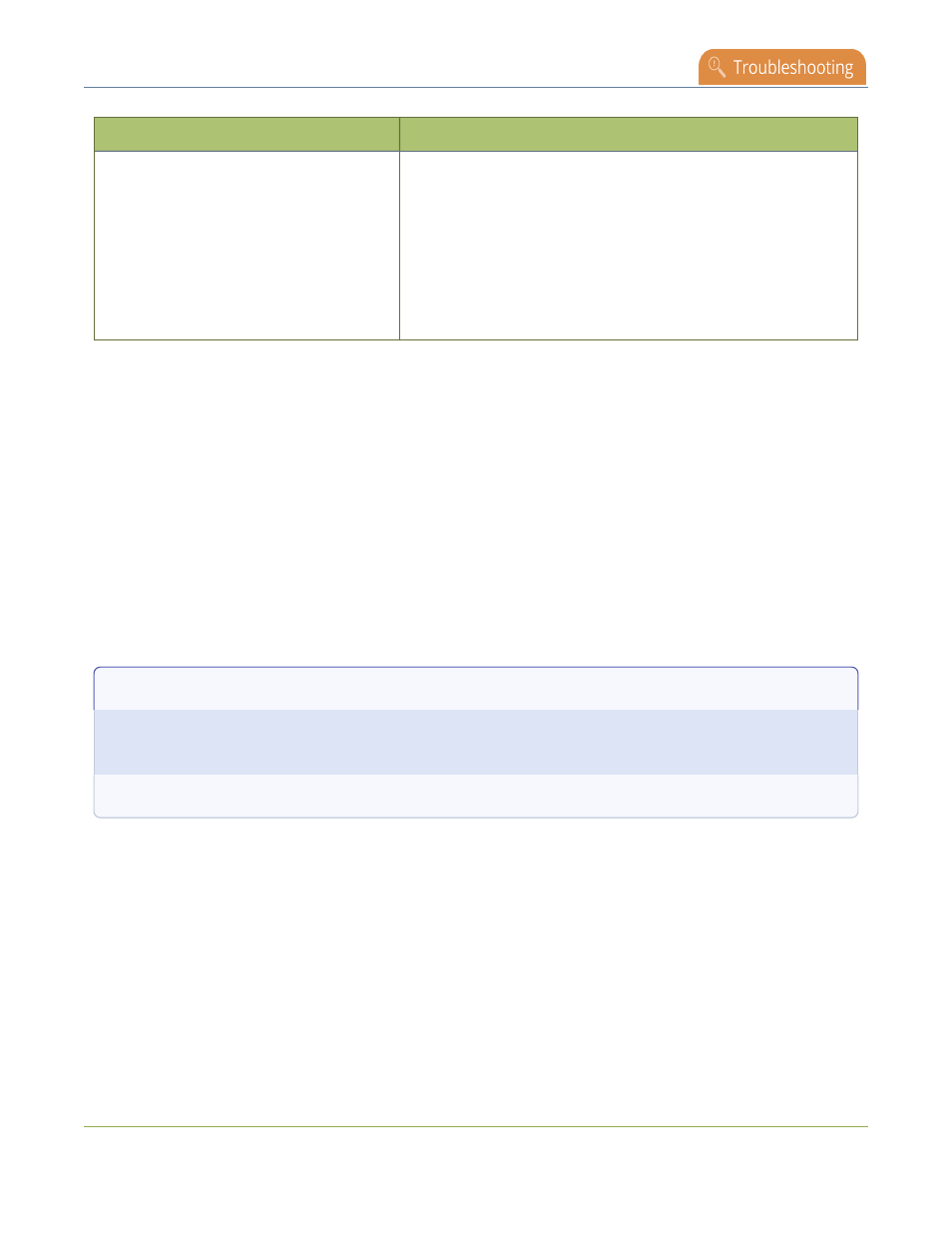
Pearl Mini User Guide
Remove black bars (matte) from the video
Problem
Action(s) to Resolve
l
The camera itself might be malfunctioning. Try hooking it
into a computer to see if the problem remains.
l
If the picture quality is below standard, try adjusting the
settings using the instructions for how to
Configure a video
input source
l
Check that your web camera is on our list of supported
models. If it is not, try using a supported camera, and if the
problem persists, contact our support team.
Remove black bars (matte) from the video
A channel with only one layout and only one source by default uses the aspect ratio of the video input source
when the output is streamed. If the input video signal doesn't match the encoded frame aspect ratio of the
channel, bars are added to the sides or top and bottom of the encoded stream when the output is streamed and
recorded.
If you see bars on your output but would rather have the image fill the whole screen, you can:
1. Change the output frame size to match the aspect ratio of the video source at the input, see
Match output
frame size with aspect ratio of input signal
.
2. Stretch the image to fit the output frame size aspect ratio, see
Stretch the image
.
The color of the bars (matte) is defined by the Background color that is selected using the custom layout editor
for the channel, see
Custom layout configuration
.
For example:
l
Input signal resolution is 720×480 (a 3:2 aspect ratio)
l
encoded resolution is 640×480 (a 4:3 aspect ratio that is narrower than the input resolution)
Borders are added to the top and bottom of the image to preserve the wider ratio of the input.
426