Enable cms and register with panopto, Important considerations – Epiphan Pearl Mini Live Video Production System with 512GB SSD (NA/JP) User Manual
Page 357
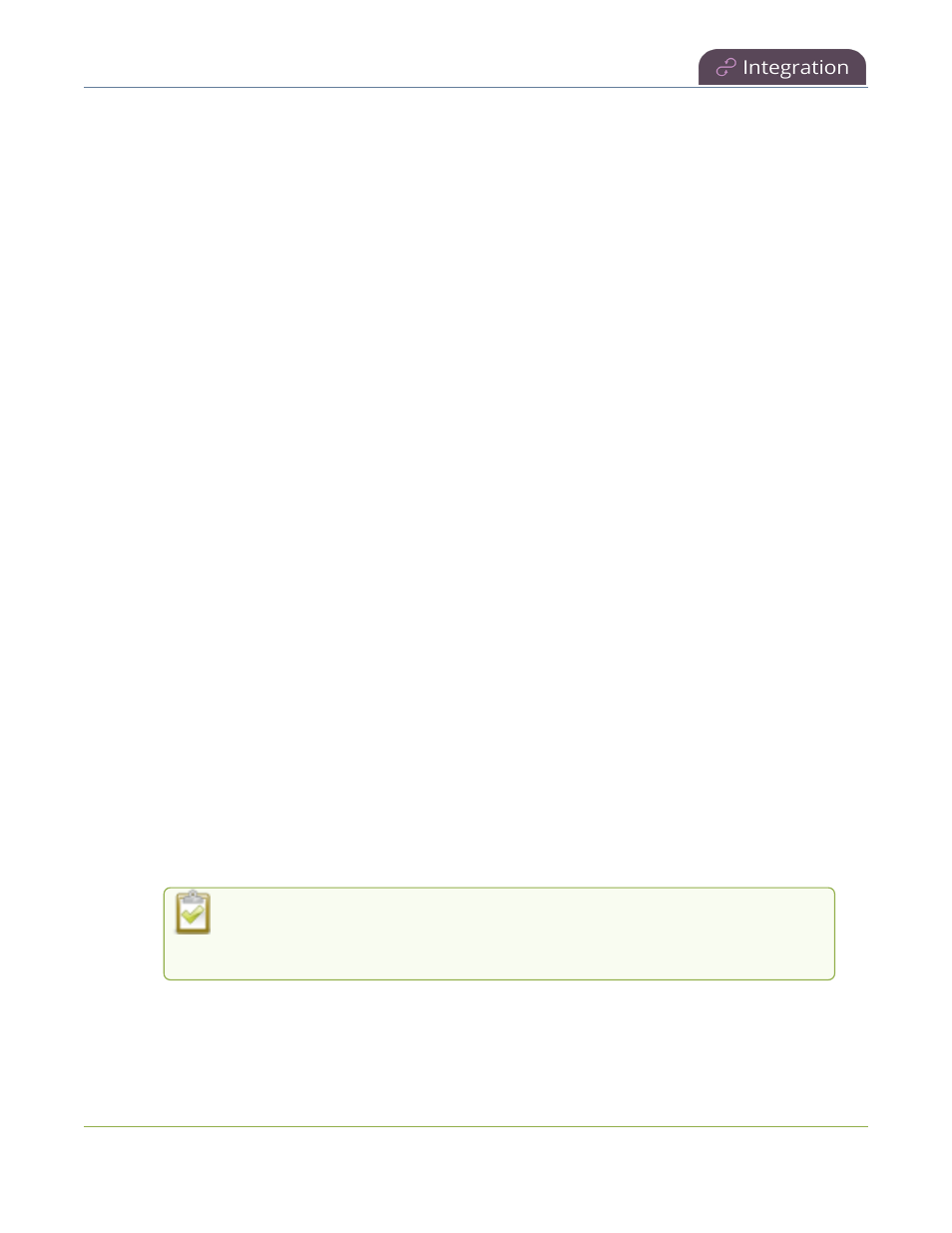
Pearl Mini User Guide
Enable CMS and register with Panopto
Enable CMS and register with Panopto
Use the Admin panel to register Pearl Mini as a remote recorder for scheduled, recurring, and ad hoc recordings
and webcasts. When you register Pearl Mini, a default name is assigned that includes the serial number of Pearl
Mini. This name appears in the list of remote recorders in Panopto. You can change the remote recorder name
using the Admin panel.
Before you begin, you need:
l
Your Panopto service URL, for example:
https://
<myorg>
.hosted.panopto.com/
l
A Panopto-generated registration key for the remote recorder.
l
The Epiphan API key from Panopto is required for on-premise versions of Panopto version 6 or earlier.
Contact Panopto support for assistance to install the Epiphan API key.
Important considerations
l
You create a registration key in Panopto from System > Remote Recorders when you click Manage
registration keys. Record the key somewhere safe before closing the screen in Panopto. The key cannot
be retrieved after the screen is closed. If you lose the registration key, you must create a new one to
register Pearl Mini as a remote recorder.
l
Scheduled recordings are associated to a remote recorder using the registration key and not the device
name.
l
If you disconnect Pearl Mini and register again using a different registration key, the scheduled sessions
previously associated with the original key do not migrate over.
l
If you're using the on-premise version of Panopto version 6 or earlier, you must manually add the API key
for Pearl Mini. Contact Panopto support for assistance.
l
If you are unable to register Pearl Mini, contact your Panopto administrator or Epiphan support.
Enable Pearl Mini as a remote recorder and register with Panopto using the Admin panel
1. Login to the Admin panel as admin, see
Connect to the Admin panel
.
2. From the Configuration menu, click CMS. The Content management system configuration page opens.
3. From the Choose CMS drop down, select Panopto and then click Apply.
4. Enter the Panopto Service URL, Registration key, and optionally enter a Device name you want to
appear in Panopto for this device, then click Apply at the bottom of the page. The Status updates to
Connected.
Changing Panopto's device name for Pearl Mini does not change the name that is
assigned to Pearl Mini in the Device info fields, see
Configure device info, name,
description, and location
346