Enable afu, schedule, and set options – Epiphan Pearl Mini Live Video Production System with 512GB SSD (NA/JP) User Manual
Page 316
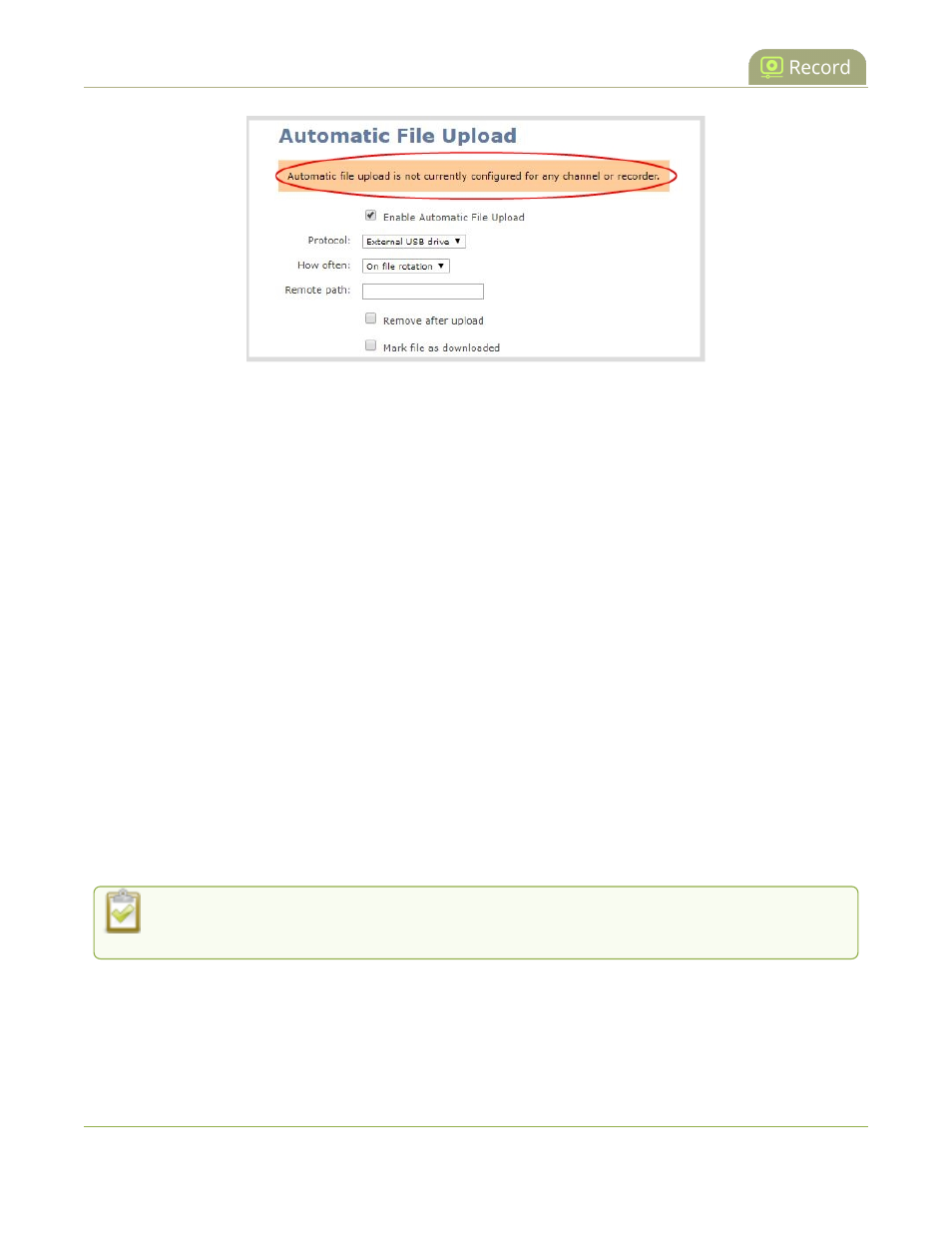
Pearl Mini User Guide
Enable AFU, schedule, and set options
Set a channel or recorder to include in the AFU schedule using the Admin panel
1. Login to the Admin panel as admin, see
Connect to the Admin panel
.
2. Click Recording in the Channel(s) menu.
l
Pearl-2 and Pearl Mini - For a recorder, select a recorder from the Recorders menu.
3. Under Recorder Setup, select change. The recorder settings open.
4. Check Automatic file upload and click Apply.
What's Next
After you've enabled AFU for your channels and recorders, enable AFU and configure the AFU settings for the
location type (i.e. FTP, USB, AWS, etc).
Enable AFU, schedule, and set options
After the channels and recorders you want to include in your Automatic File Upload (AFU) are selected, you can
enable AFU and schedule when and where you want the recorded files to upload. To select channels and
recorders to include in AFU, see
Set channels and recorders to include in AFU
.
By default, recorded video files are uploaded as soon as recording stops. However, you can schedule file
uploads to only occur during a specific period of time every 24-hours. Recordings that end within the configured
time period automatically upload right away. Recordings that end outside the upload time period are queued up
and upload when the scheduled upload time period is reached.
To use AFU scheduling with a CMS, make sure to select a start and end time that provides enough
upload time for all the files to upload to the CMS.
If you want to use the reset button to force the current recording to close and open a new one or want to limit the
recorded file size, see
Configure recording settings, file size, and type
.
305