Log out of an ad hoc session – Epiphan Pearl Mini Live Video Production System with 512GB SSD (NA/JP) User Manual
Page 388
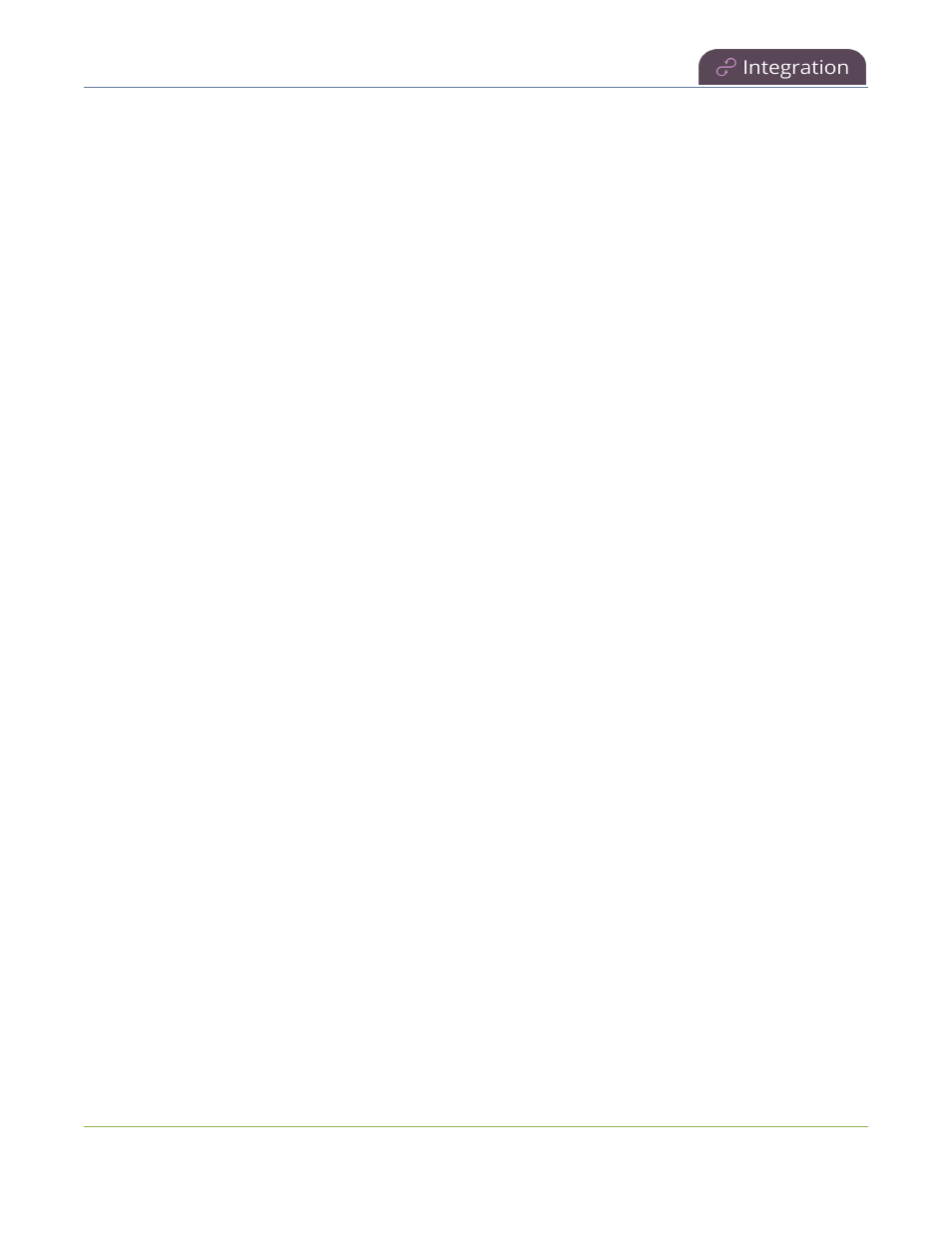
Pearl Mini User Guide
Log out of an ad hoc session
l
For Kaltura, you can use your Kaltura user ID or a valid Kaltura email address to authenticate and create
ad hoc events from the touch screen on Pearl device.
l
You cannot start an ad hoc event if it's within five minutes of a scheduled event's start time. The Create
event button does not display.
l
Scheduled events have priority over ad hoc events. If an ad hoc event is still in progress when it's time to
start a scheduled event, the Pearl device gracefully stops the ad hoc event and automatically starts the
scheduled event. The ad hoc recording automatically uploads to the CMS.
l
For ad hoc events to work, the user must have an account with their Content Management System (CMS)
so they can login using Pearl device's touch screen. CMS must also be set up on the Pearl device and the
Pearl device must be registered with the CMS. If you don't see a calendar icon in the Channel view of the
touch screen, contact your CMS administrator responsible for setting up hardware encoders to confirm
that the Pearl device is properly registered as a remote recorder resource.
l
For Kaltura, only Pearl administrators can configure channels for ad hoc events using the Admin panel,
see
Integration
.
l
For Panopto, each channel that is configure on Pearl device is treated as a separate video source for
multi-source ad hoc events.
l
For Panopto ad hoc events, the Pearl device ignores a user's presets that are set in Panopto. As a result,
ad hoc recordings automatically upload to the user's default folder as originally assigned by Panopto.
l
The maximum event duration using the touch screen is 600 minutes (10 hours); however, do not enter a
duration that produces a recording that's larger than the capacity of the local storage available on the
Pearl device.
l
Separate back up recordings of each channel are automatically saved on Pearl device. Contact your Pearl
administrator for the availability of back up recordings.
Log out of an ad hoc session
If you start an unscheduled ad hoc event from the touch screen of Pearl-2 or Pearl Mini, you're automatically
logged out after the ad hoc event ends. If your Pearl administrator has not enabled the automatic logout feature,
then your login session stays active for one hour after the event ends.
For Panopto ad hoc events that you start using the web-based Admin panel, Panopto preserves your login
credentials after the ad hoc event ends. To avoid someone else from using your account to create ad hoc
Panopto events from the Admin panel, you must manually logout after you're ad hoc event ends and close your
session with the Panopto server. Alternatively, you can use an incognito/private browser session with the Admin
panel. Then when you manually log out of your Panopto session using the Admin panel and close the
incognito/private browser, your Panopto session closes and you are fully logged out.
Before you begin, you need your Panopto server URL, for example:
https://<myorg>.hosted.panopto.com/
Manually logout of an ad hoc session with Panopto using the Admin panel
1. From the Events menu, click Events. The Events page opens.
377