Epiphan Pearl Mini Live Video Production System with 512GB SSD (NA/JP) User Manual
Page 186
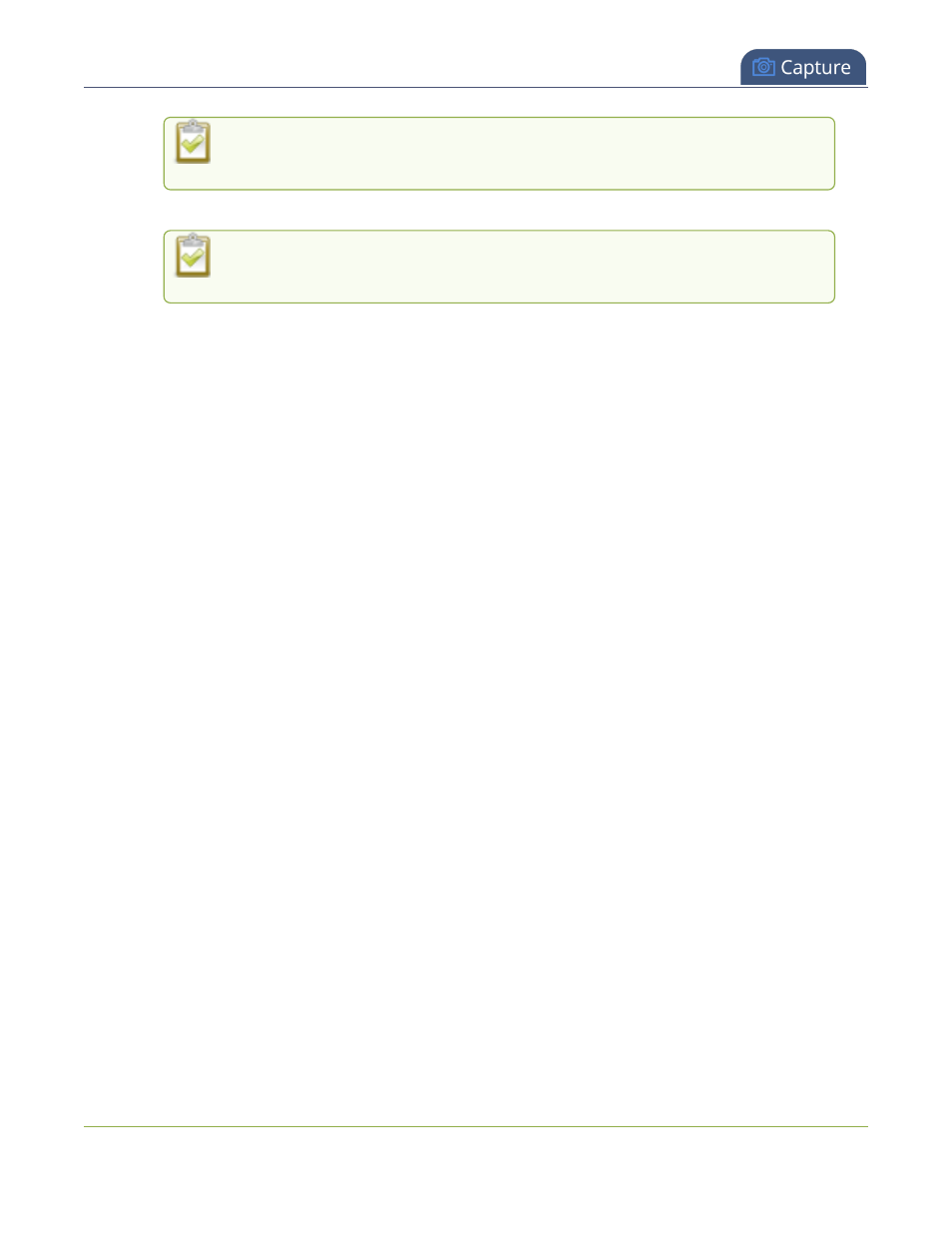
Pearl Mini User Guide
Add video sources or a channel as a source
change their order. Items that are higher up the list appear over top items that are
lower down the list.
8. Select an audio source from the list of audio sources.
If a channel is selected as the video source, the corresponding audio for that channel
is selected automatically by default.
9. Click Save.
A note about item positioning and sizing
There are multiple ways to position and size images, text overlays, and video sources in the layout area
l
Using the mouse.
l
Using the keyboard.
l
Using the manual positioning values with percents.
l
Using the manual positioning values with pixels.
Using the mouse
Click and drag to move the item. Click and drag the round, red and white handles to resize an image or video
source (for text overlays, just use the padding settings). Using this method you can make quick changes that are
in increments of approximately 5% of the width or height of your layout area. For more refined movements, press
the Ctrl key on your keyboard while dragging the item with the mouse.
Using the keyboard
Use the arrow keys on the keyboard to move the item up, down, left or right in the layout. Changes are in
increments of approximately 5% of the height or width of the layout area. Press the Ctrl key while using the arrow
keys to make more refined movements. To change the size of an image or video source, press the Shift key while
using the arrow keys (for text overlays, just use the padding settings). Press both Ctrl and Shift for fine-grained
size control.
Using percents
Specify a whole number, followed by a percent sign (e.g. 4%) in any of the manual positioning fields. See
Resize
and position items using percents or pixels
for more information.
Using pixels
If you need to specify an exact amount in pixels (rather than percent) you can type a pixel value in any of the
positioning value squares followed by the characters px (e.g. 56px). You can mix and match pixels and percents
changing only the boxes you want to use pixel values. At any time you can switch back to percents by typing a
percent. See
Resize and position items using percents or pixels
for more information.
175