Remote login to the admin panel and epiphan live, Beta draft - 84 – Epiphan Pearl Mini Live Video Production System with 512GB SSD (NA/JP) User Manual
Page 95
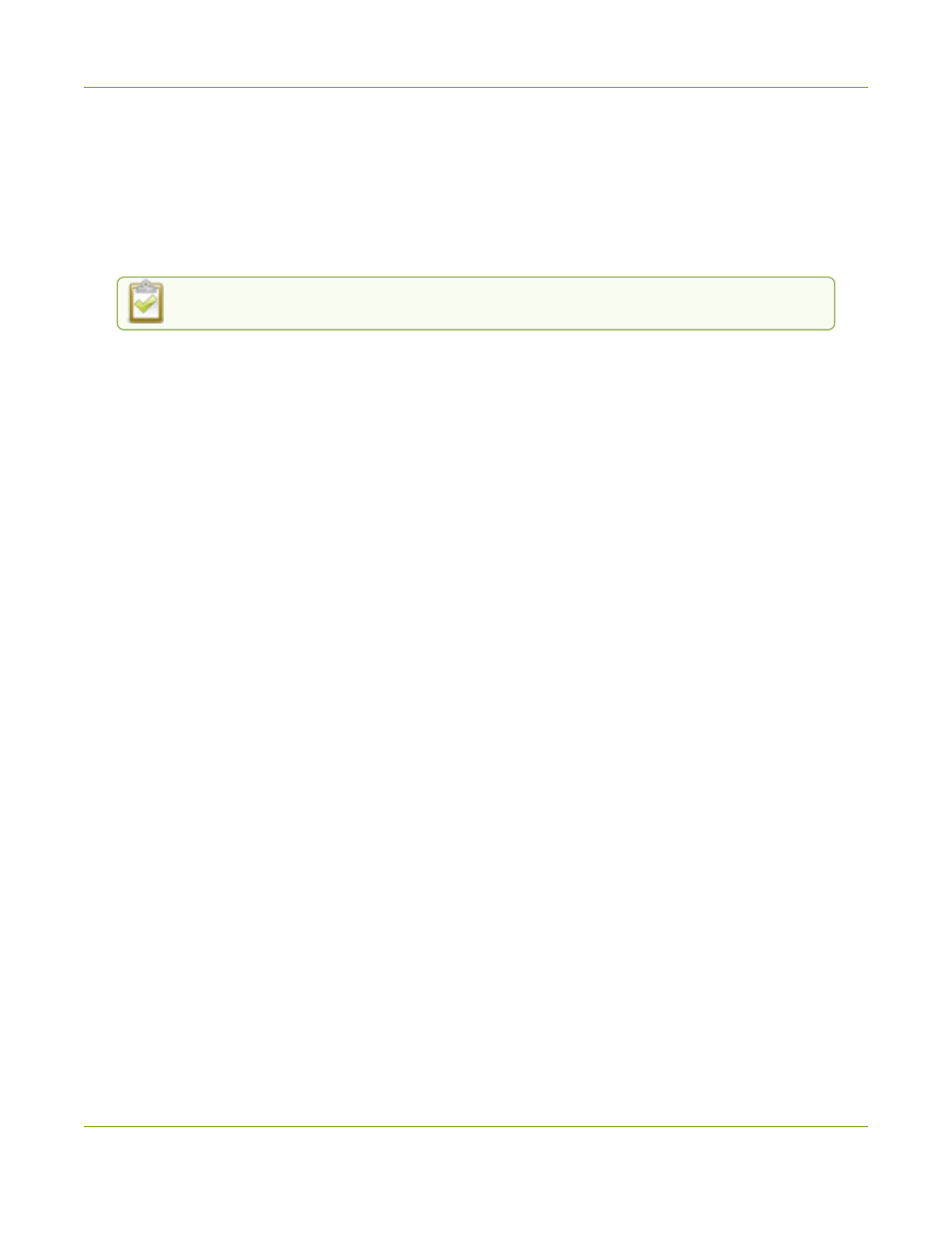
Pearl Mini User Guide
Remote login to the Admin panel and Epiphan Live
Important considerations
l
The Pearl device's entry in Epiphan Edge permanently goes offline when you unpair. You must pair the
Pearl device again to use Epiphan Edge to remotely manage or log in to the Pearl device.
l
If you pair the Pearl device again after you have successfully unpaired from Epiphan Edge, a new device
instance is created in Epiphan Edge. The previous instance for the Pearl device remains permanently
offline, which you can delete at any time.
You can still access information about permanently offline device instances in Epiphan Edge.
Pair and unpair Pearl devices using the Admin panel
1. Log in to the Admin panel as admin, see
Connect to the Admin panel
.
2. From the Configuration menu, select Epiphan Edge. The Epiphan Edge status page opens. The pairing
code device ID for the Pearl device is shown, as well as a link to pair the device.
3. Select Click to pair. The Epiphan Cloud login page opens in a new tab (
https://go.epiphan.cloud
)
4. Log in to your existing Epiphan Cloud account or sign up for a free account.
5. After you've logged in to Epiphan Cloud, your Pearl device automatically pairs to your default Epiphan
Cloud team and the Device Details page opens in Epiphan Edge. If you have multiple teams associated
with your account, you're prompted to select a team.
6. In the Admin panel, the status of the Pearl device updates to paired on the Epiphan Edge status page.
7. To unpair a Pearl device using the Admin panel, select Unpair on the Epiphan Edge status page.
Get the pairing code for Pearl-2 or Pearl Mini using the touch screen
1. Tap the gear icon to open the System settings screen. If the control icons aren't showing, tap anywhere on
the touch screen.
2. Tap the arrow icon in the lower-right corner of the screen to go to the second Settings screen.
3. Tap Epiphan Edge to open the Epiphan Edge screen.
a. If a Pearl device is not currently paired to Epiphan Edge, the pairing code displays on screen.
b. If the Pearl device is paired to Epiphan Edge, the screen changes and displays the option to Unpair
instead of the pairing code.
Remote login to the Admin panel and Epiphan Live
You can remotely log in to the Pearl device for full administration access to configure and operate the Pearl
device over the Internet using a cloud version of the Admin panel and Epiphan Live. You just need to pair the
Pearl device to an Epiphan Cloud account that has a Premium plan.
BETA DRAFT - 84