Epiphan Pearl Mini Live Video Production System with 512GB SSD (NA/JP) User Manual
Page 116
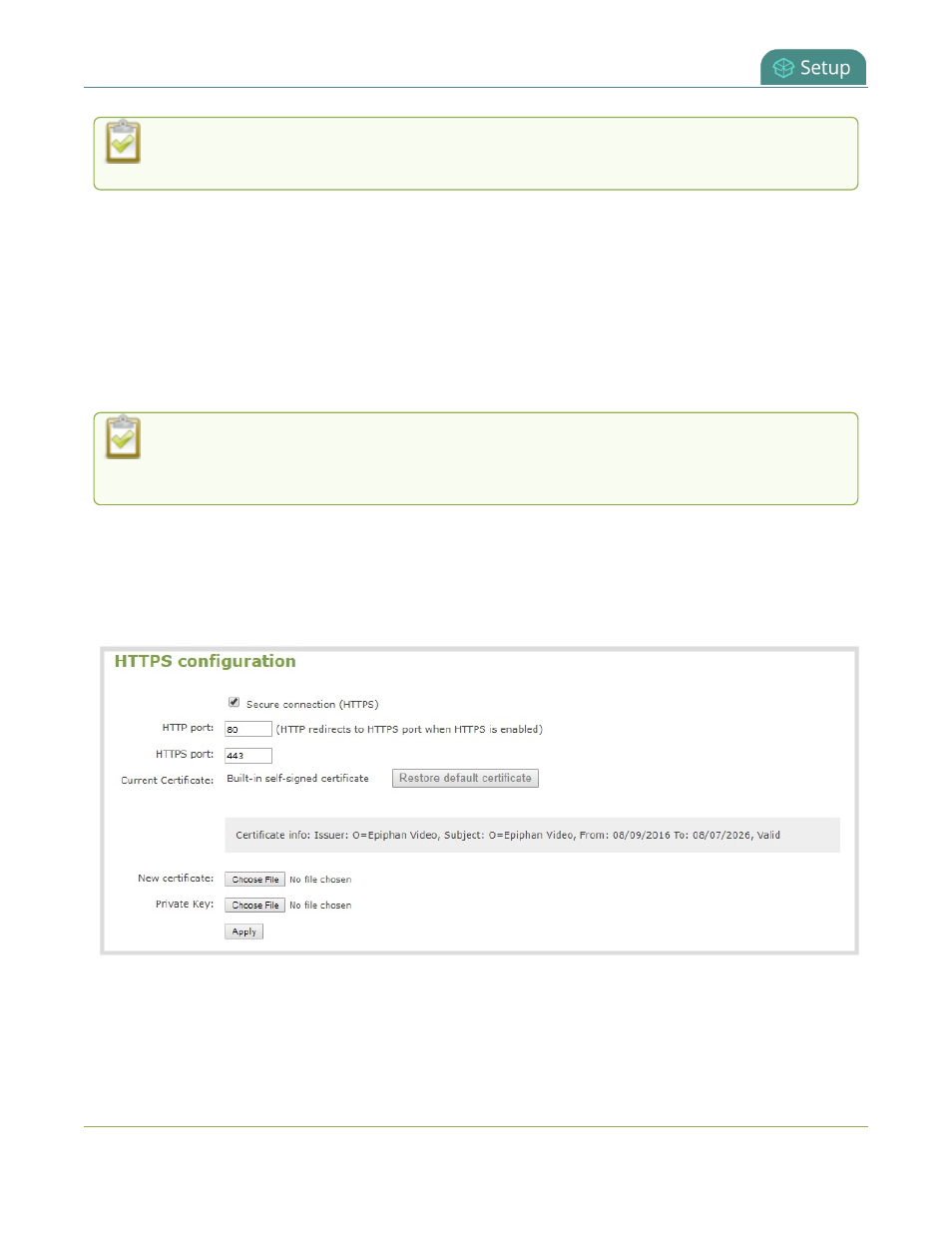
Pearl Mini User Guide
Configure HTTPS
Custom applications that use the Pearl device HTTP API should continue to work if you configure the
Pearl device for HTTPS.
A default, self-signed certificate from Epiphan Video comes preloaded on the Pearl device. You can upload and
delete your own certificate and private key. However, you cannot delete the default self-signed certificate that
comes preloaded on the Pearl device.
If you upload your own self-signed certificate and private key, ensure they're PEM encoded. Certificates can
either include the private key or be separate files.
If you attempt to access the web-based Admin panel using a web browser and the required security certificate
isn't found in the list of certificates loaded on the Pearl device, a warning message appears stating that the
device isn't trusted. You can choose whether to proceed and connect to the Pearl device's web-based Admin
panel without the security certificate authentication or cancel the connection.
If the Epiphan Video self-signed certificate is selected, your web browser may warn of an untrusted
certificate when you try to access Pearl's web-based Admin panel. You can dismiss the warning and
continue to the Admin panel for your device.
Configure HTTPS and upload a self-signed certificate using the Admin panel
1. Login to the Admin panel as admin, see
Connect to the Admin panel
.
2. From the Configuration menu, select Security. The Security configuration page opens.
3. Under HTTPS configuration, check Secure connection (HTTPS).
4. (Optional) Change the default HTTP and the HTTPS port numbers. Consult your network administrator.
5. (Optional) Upload a new certificate and private key as required. You can request those from your network
administrator.
105