Configure network security, Enable an ndi discovery server – Epiphan Pearl Mini Live Video Production System with 512GB SSD (NA/JP) User Manual
Page 112
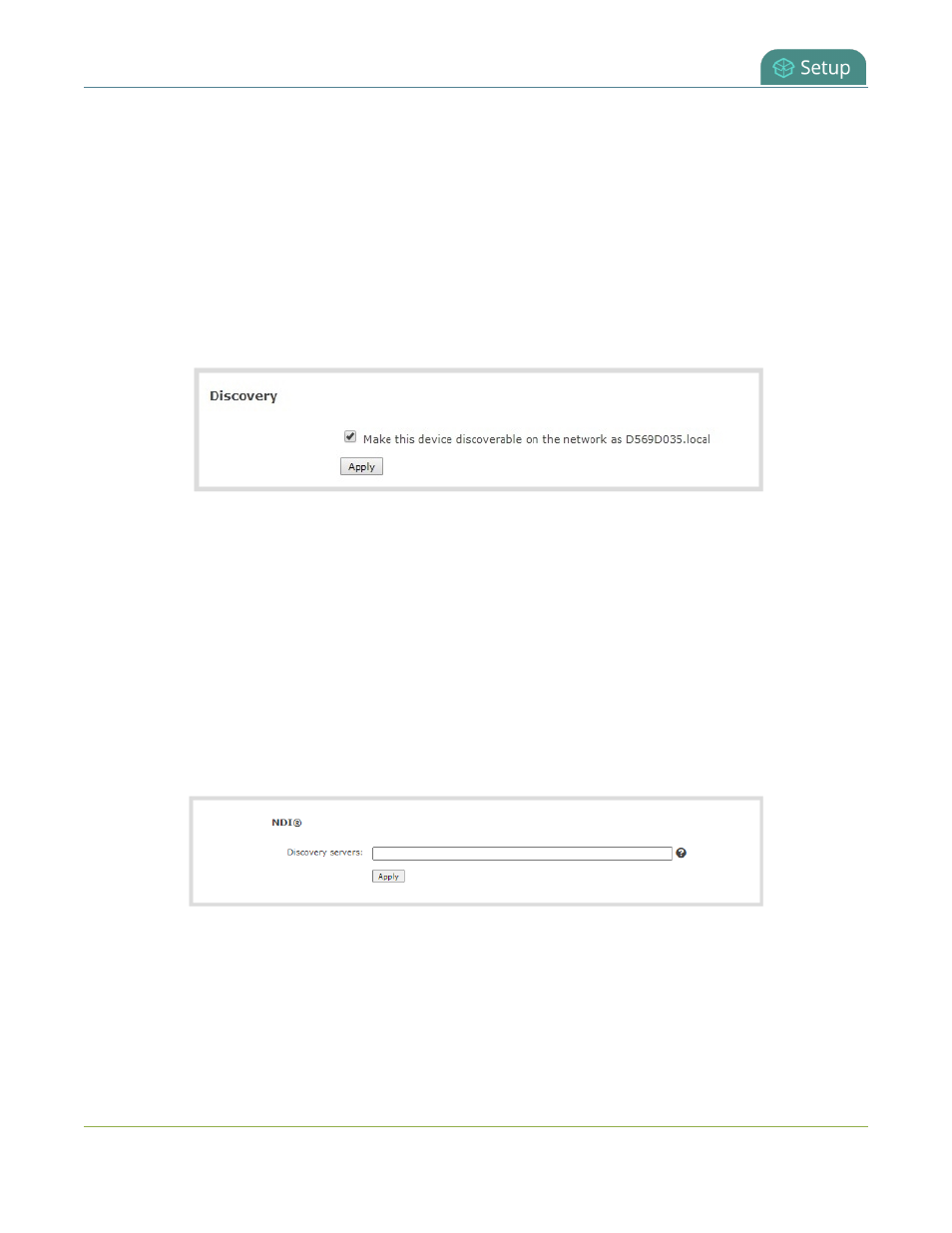
Pearl Mini User Guide
Enable an NDI discovery server
Important considerations
l
You cannot connect to the Admin panel using a DNS-based service discovery if you disable the network
discovery port, see
Connect using a DNS-based service discovery
.
l
The network discovery port must be enabled to use the NDI|HX feature on Pearl Mini.
Disable the network discovery port using the Admin panel
1. Log in to the Admin panel as admin, see
Connect to the Admin panel
.
2. From the Configuration menu, select Network. The Network configuration page opens.
3. Uncheck Make this device discoverable on the network as <uniqueID.local>, then click Apply.
Enable an NDI discovery server
You can enable the use of an NDI discovery server on the Pearl Mini using the Admin panel so that the Pearl Mini
can more easily discover NDI|HX devices. The network discovery port on the Pearl device is port 5557 and must
be enabled to use NDI|HX.
Enable the network discovery port using the Admin panel
1. Log in to the Admin panel as admin, see
Connect to the Admin panel
.
2. From the Configuration menu, select Network. The Network configuration page opens.
3. Scroll to the bottom and enter the address of the NDI discovery server on the network, if adding multiple
servers separate them with a comma, then click Apply.
Configure network security
Pearl devices support 802.1x network security. You can choose the authentication method, upload user
certificates and private key, as well as manage signed CA certificates using the Admin panel. You can also
configure your Pearl device to use HTTPS.
Topics include:
101