Important information – Epiphan Pearl Mini Live Video Production System with 512GB SSD (NA/JP) User Manual
Page 380
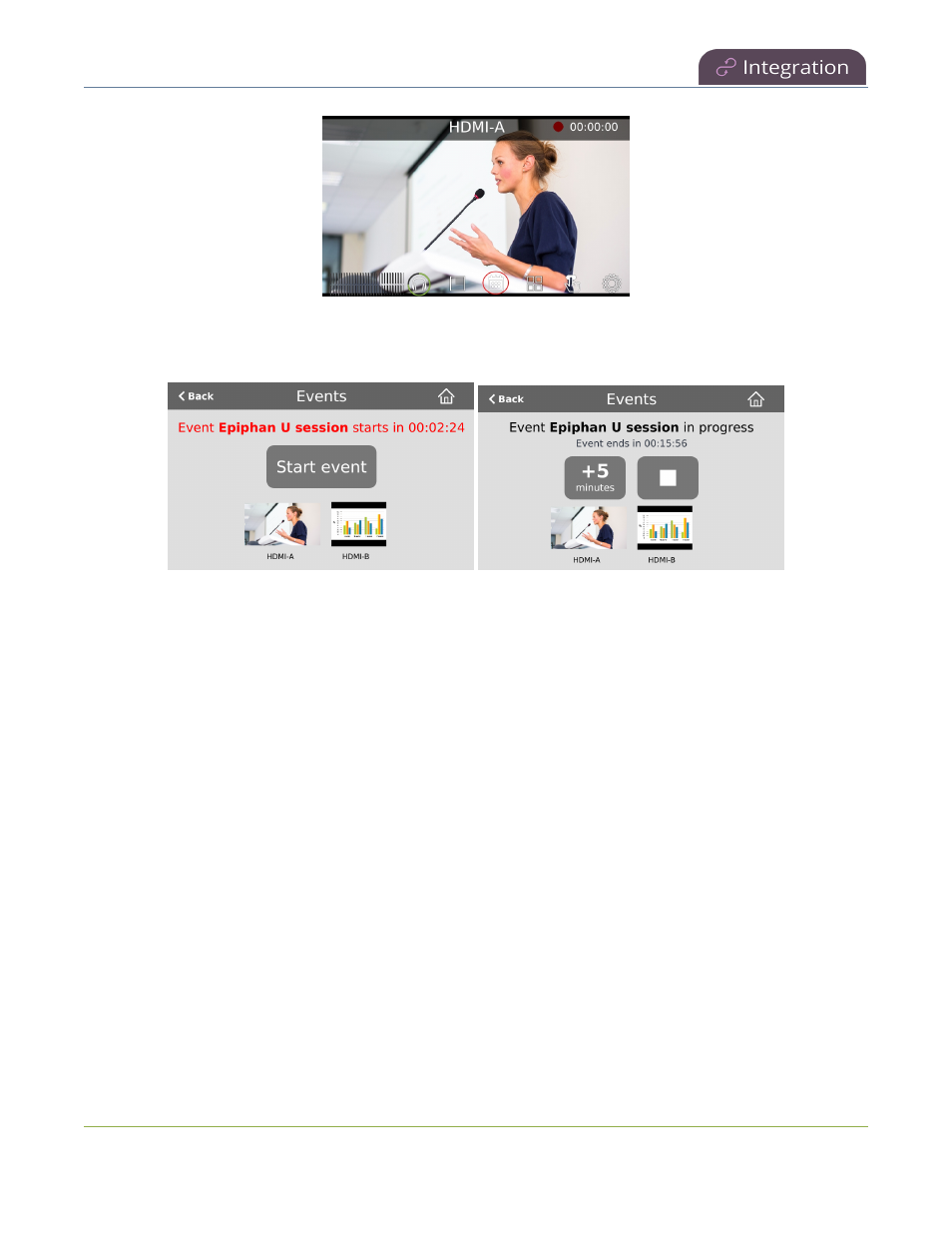
Pearl Mini User Guide
Stop/start scheduled CMS events using the touch
screen
Tap Start event to start recording or webcasting right away. When you're done, tap the square stop event button
or just wait for the event to stop automatically at the scheduled time. After you confirm your selection, the event
recording uploads automatically to your CMS.
If there's more than five minutes before the next scheduled event, a Create event button for ad hoc events
appears beside the Start event button. For more about the different Events screens, see
CMS event controls
using the touch screen
.
Important information
l
The Pearl device must already be registered with your CMS to appear listed as a remote recorder
resource in the CMS. Contact your CMS administrator responsible for setting up hardware encoders for
your organization if the Pearl device isn't listed as a resource or the calendar icon does not appear on the
touch screen.
l
For Kaltura, each channel on the Pearl device corresponds to a separate video source, which are treated
as separate views for multi-view recordings.
l
For Kaltura, the channel used for live streaming is pre-configured by the Pearl administrator.
l
The number of channels on the Pearl device are pre-configured by the Pearl administrator. However, you
can physically connect different video sources to the video inputs on Pearl device.
l
Panopto users can choose which channels on the Pearl device to include when scheduling a multiple
source recording or webcast in Panopto.
l
Only Pearl administrators can create or delete channels on the Pearl device.
369