Epiphan Pearl Mini Live Video Production System with 512GB SSD (NA/JP) User Manual
Page 123
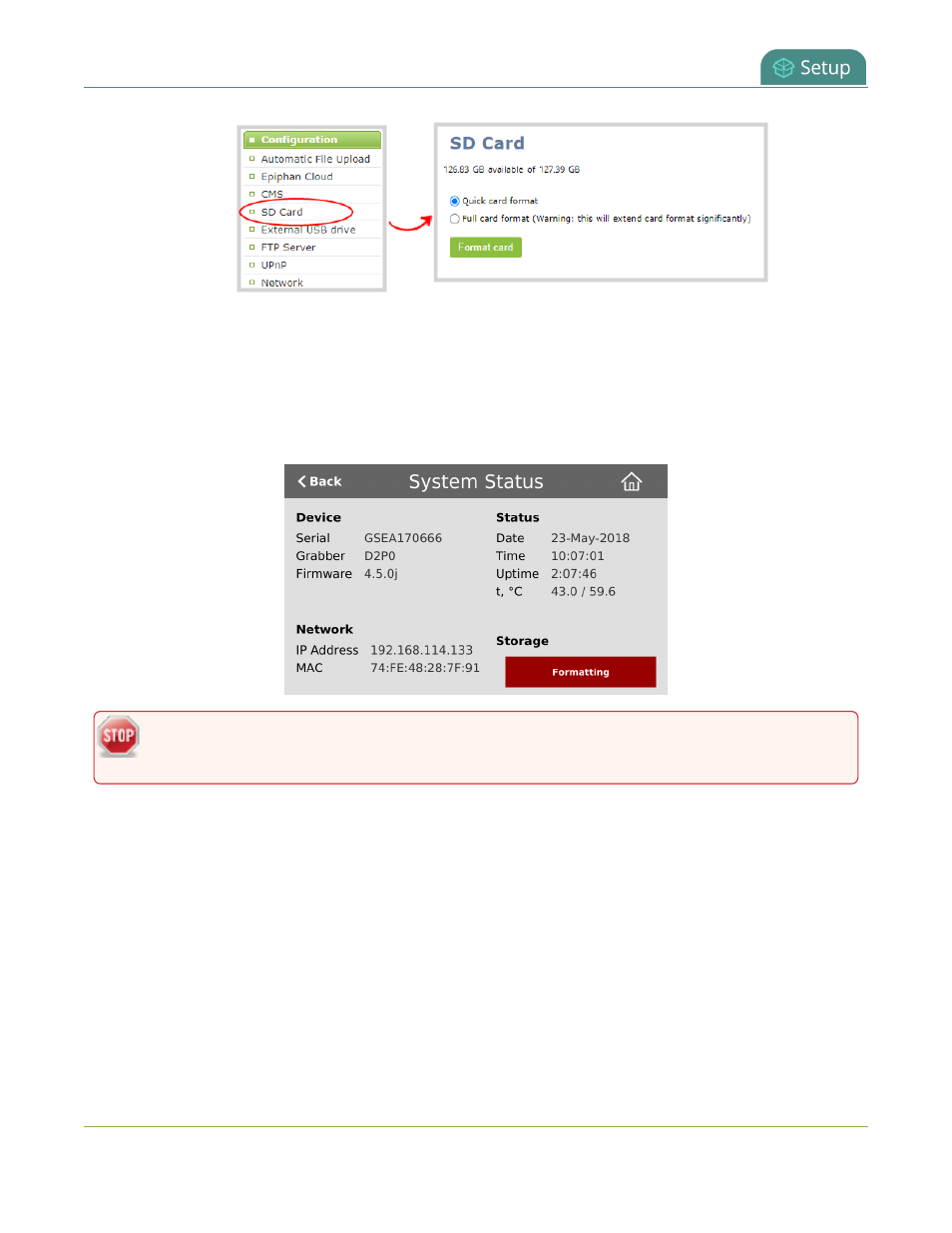
Pearl Mini User Guide
Format the SD card
4. Select either quick disk format or the full disk format, then click Format card. A full disk format checks for
bad blocks on the SD card and marks any that are found on the EXT4 partition.
You must wait for the formatting to finish before removing or recording to the SD card. The amount of time it
takes to format depends on the capacity of the SD card and if you select quick disk format or the full disk format.
You can check if the SD card is formatting using Pearl Mini's touch screen when you select the Settings gear icon
and tap System Status.
Do not remove the SD card while it is being formatted. Very large SD cards can take a while to
format. Please be patient and wait for the formatting message to disappear.
Format the SD card using the touch screen
1. From Pearl Mini's touch screen, tap the gear icon to open the System settings screen. If the control icons
aren't showing, tap anywhere on the touch screen.
2. Tap the arrow icon in the lower-right corner of the screen several times to go to the third Settings page,
and then tap SD card.
112