Epiphan Pearl Mini Live Video Production System with 512GB SSD (NA/JP) User Manual
Page 258
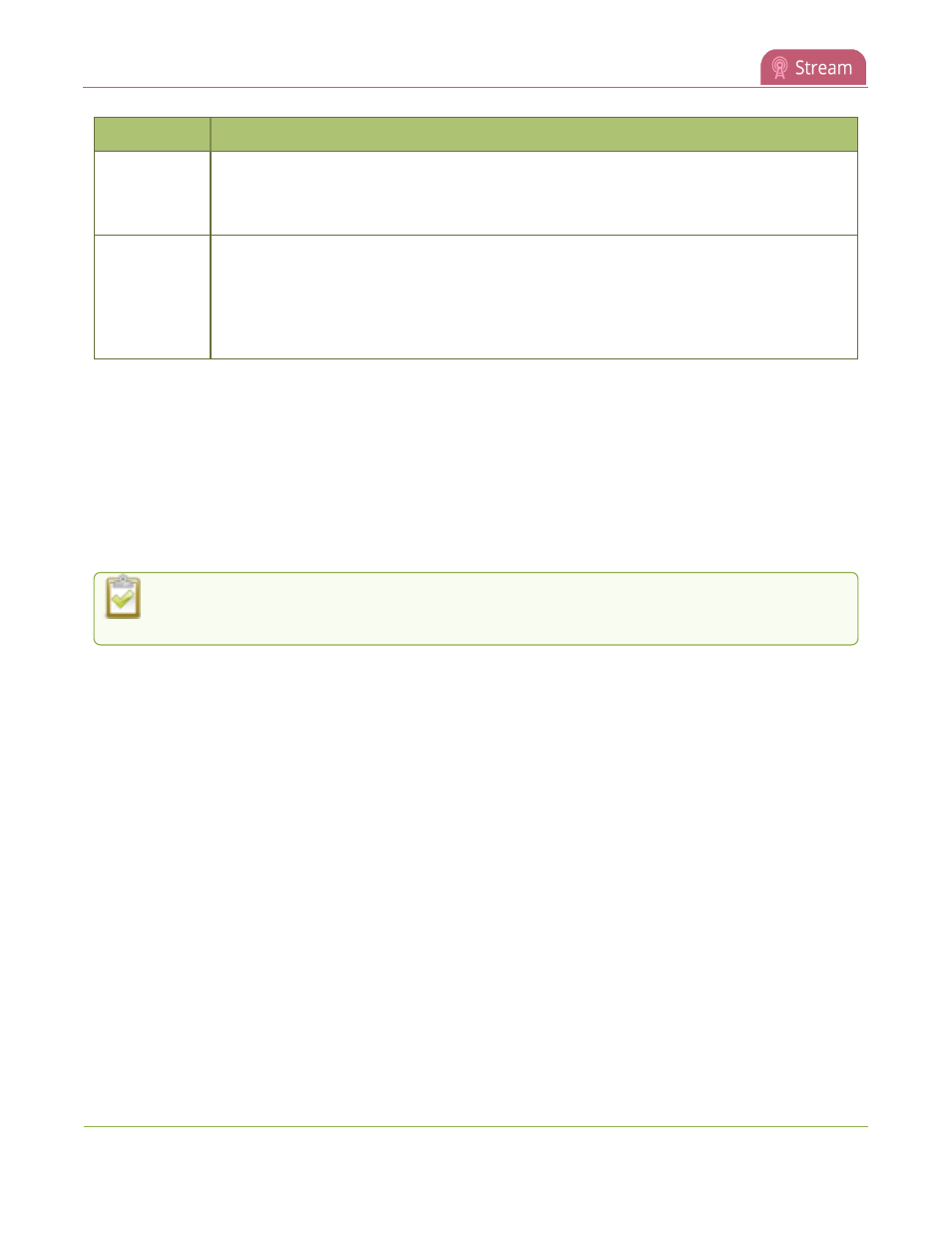
Pearl Mini User Guide
Restrict viewers by IP address
Item
Description
To allow all except IP addresses in the deny list, if any, leave the field blank.
You can use the Allow list by itself, or in conjunction with the Deny IP’s list as an exception to
a rule in the allow list.
Deny IP's
Users connecting from addresses in this list are not allowed to view broadcasts from the
device, unless their IP address is in the Allow IP’s list. If a specific IP address is in both lists,
access to the stream is denied.
You can use the Deny list by itself, or in conjunction with the Allow IP’s list as an exception to
a rule in the allow list.
If your viewer account has a password, your viewers must connect to the device from a computer (or gateway)
with a permitted IP address and must also supply the user name (viewer) and password before they can view the
broadcast.
To restrict access by IP address, you need to know the IP addresses or range of addresses for your viewers. By
default, all IP addresses are allowed to connect to the broadcast.
If a user attempts to connect to the stream from a disallowed IP address, access is denied. If there's an attempt
to connect using a web browser, the message "IP address rejected" is displayed.
If you’re not familiar with creating allow/deny lists, see
IP restriction examples
.
IP address restriction is valid for the viewer only and does not affect the Admin panel or the mobile
configuration interface.
Restrict viewer access to watch streams for all channels by their IP address
1. Login to the Admin panel as admin, see
Connect to the Admin panel
.
2. From the Configuration menu, select Security. The Security configuration page opens.
3. Enter the allowed IP addresses or address ranges in the Allow IP’s field and enter denied IP addresses or
address ranges in the Deny IP's field. Separate addresses with a comma. To specify a range, use a
hyphen (-). Optional spaces improve readability.
4. Click Apply.
Restrict viewer access to watch streams on a channel by their IP address
1. Login to the Admin panel as admin, see
Connect to the Admin panel
.
2. From the Channels menu, select a channel and click Streaming. The channel's streaming configuration
page opens.
3. From the Stream access control drop-down, select Use these Settings to enable local password and
Allow/Deny IP lists are enabled.
4. (Optional) Enter a password for the viewer in the Viewer Password field.
247