Set up panopto authentication for ad hoc events, Important considerations, Enable ad hoc authentication on pearl mini – Epiphan Pearl Mini Live Video Production System with 512GB SSD (NA/JP) User Manual
Page 362
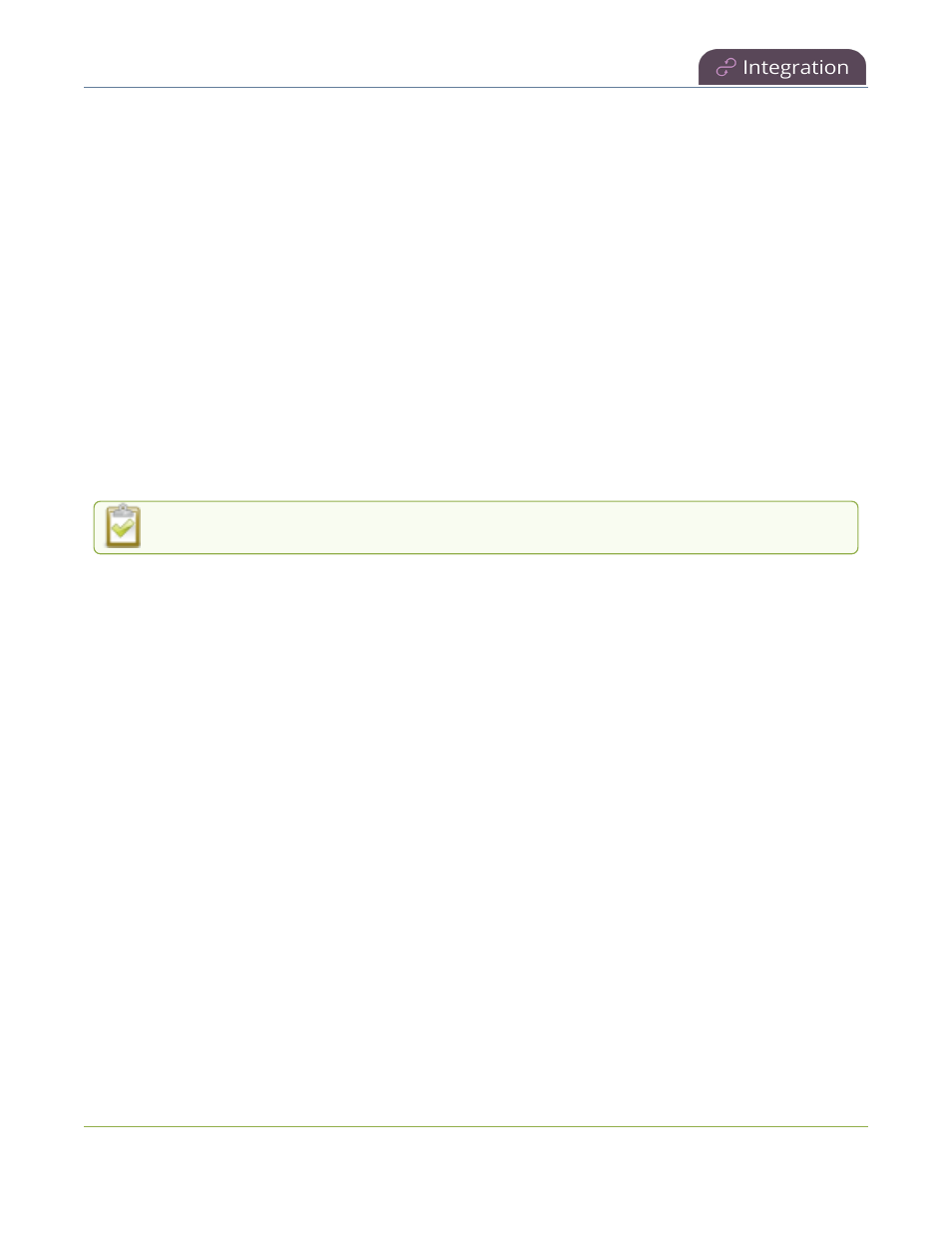
Pearl Mini User Guide
Set up Panopto authentication for ad hoc events
l
For multiple-source Panopto events that are manually stopped or have ended, if you use the Admin panel
to delete a locally saved recording for any channel on Pearl Mini that hasn't yet uploaded to Panopto as
part of the multiple-source event, that event remains in the In Progress state indefinitely in Panopto.
l
Pearl Mini only - To record a scheduled session at 1920×1080@30 fps, you must select 1920×1080@60
fps for the remote recorder in Panopto when you create the scheduled session.
Set up Panopto authentication for ad hoc events
Panopto users can create unscheduled ad hoc events directly from the touch screen on Pearl Mini or using the
Admin panel. You can set up Pearl Mini to allow users to authenticate using their local Panopto login credentials,
their credentials for a third-party LMS integrated with Panopto (like Canvas), and SAML 2.0 credentials if
configured on Panopto.
The Pearl device uses a JavaScript web application to negotiate authentication with Panopto. You must create a
new API client ID and add two URL redirects in Panopto for ad hoc event authentication to work.
l
One API client URL redirect is for Pearl Mini.
l
The other API client URL redirect is for the web-based Admin UI.
An API client ID and both URL redirects are required to enable ad hoc authentication on Pearl Mini.
Before you begin, you need:
l
Admin access to Panopto.
l
A Pearl Mini remote recorder that's registered with Panopto.
Important considerations
l
Record all API client IDs and secret keys that are generated in Panopto somewhere safe. The ID and key
cannot be retrieved after the screen is closed and must be regenerated if lost.
l
You can use the same API Client ID to enable ad hoc authentication on multiple Pearl Mini systems;
however, you must create a separate API client URL redirect for the web-based Admin UI of each
individual Pearl Mini device.
l
Third-party application authentication for ad hoc events is only supported for Panopto.
Enable ad hoc authentication on Pearl Mini
1. Login to Panopto as an administrator.
2. In the header bar, click the arrow beside your user name and select User Settings. The User Settings
351