Record, About recording – Epiphan Pearl Mini Live Video Production System with 512GB SSD (NA/JP) User Manual
Page 294
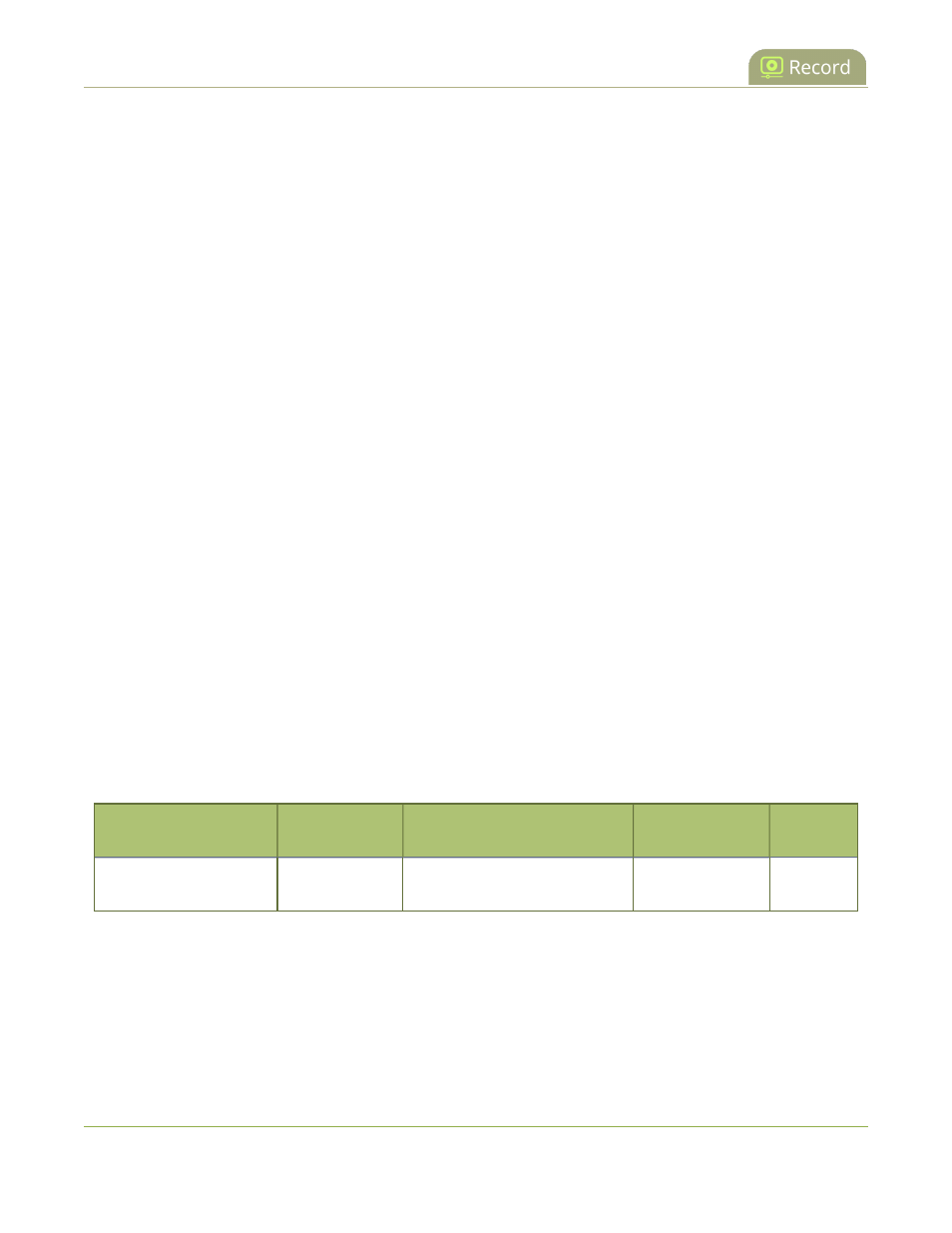
Pearl Mini User Guide
Record
Record
Pearl Mini encodes the video and audio it captures. You can stream your content and record it at the same time.
You can even stream your switched program using a lower quality stream (i.e. 1280×720 at 2Mbps) and at the
same time make a high quality recording of the second channel (i.e. 1920×1080 at 4 Mbps).
There are different ways to download recordings, like automatically downloading recordings to a USB memory
device. For Pearl Mini, an SD card must be installed to record content using Pearl Mini, see
SD card installation
and file management
.
Topics include:
l
About recording
l
Record a channel
l
Record using Single Touch control on Pearl-2 and Pearl Mini
l
Configure recording settings, file size, and type
l
Restart recording to a new file
l
Recorders
l
Manage recorded files
l
Automatic file transfers
For instructions on how to use Pearl Mini's touch screen to start/stop scheduled recordings and authenticate with
a CMS to create unscheduled ad hoc events, see
CMS event controls using the touch screen
.
For information about recording with Content Management Systems (CMSs), see
CMS recording and
webcasting control
.
About recording
You can record a channel on Pearl Mini as AVI, MOV, MPEG-TS, MP4, or MP4-Fragmented. Easily stop and
start recording using any of the following:
Epiphan product
Admin panel
Device screen
Epiphan Edge
Epiphan
Live
Pearl Mini and Pearl-2
Yes
Yes (Including
single touch
feature
)
Yes
Yes
If an accidental system shutdown occurs while recording is in progress, your recordings are closed off so they
are still playable. Physically unplugging a video source from the input port or otherwise interrupting the signal
does not stop recording. A No Signal image is inserted.
Pearl devices also come with APIs so you can setup third party tools to control recording, see the
Pearl System
API Guide
for details.
283