Video output ports, About video output ports, Pearl mini – Epiphan Pearl Mini Live Video Production System with 512GB SSD (NA/JP) User Manual
Page 131
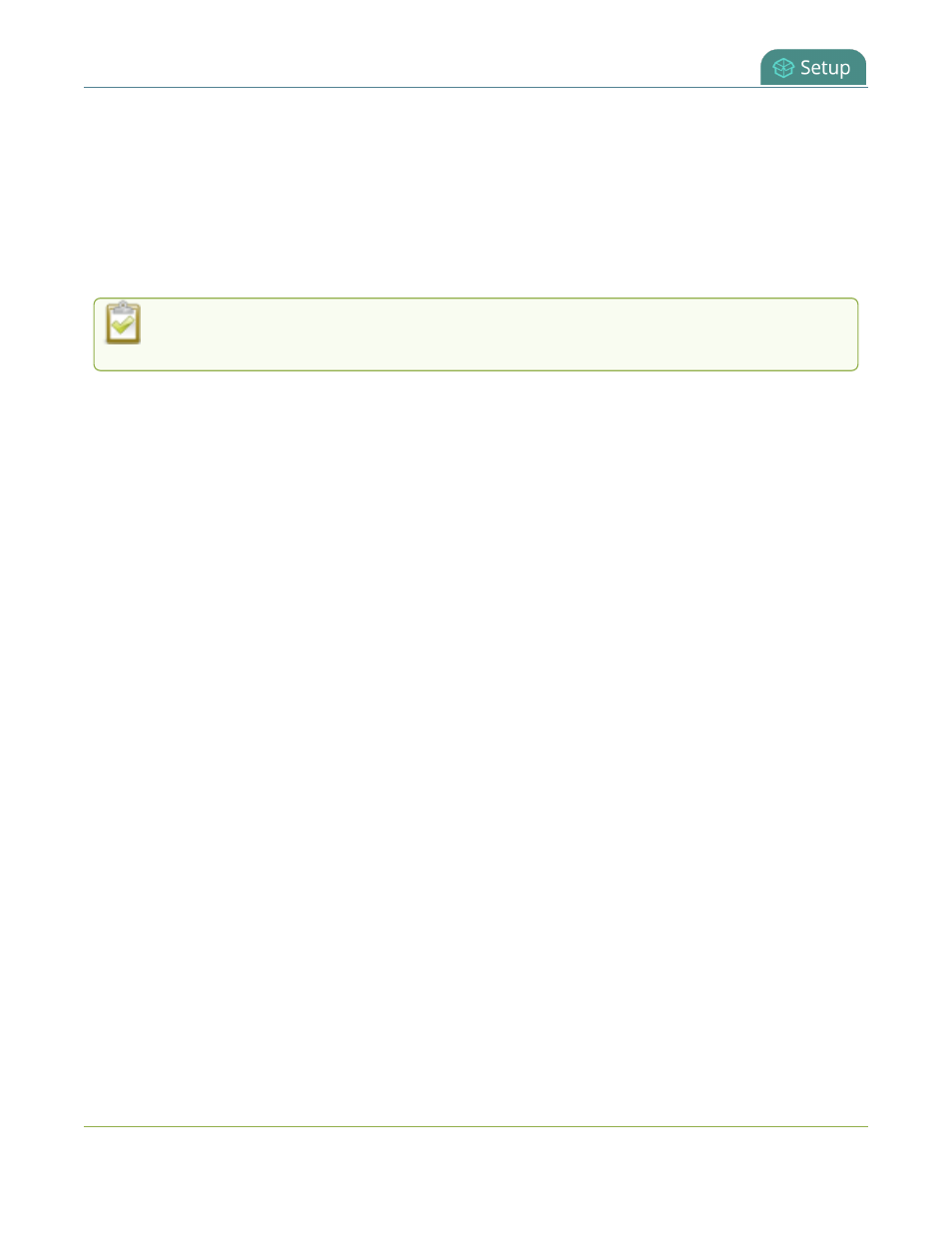
Pearl Mini User Guide
Video output ports
Video output ports
The HDMI video output port can send video from the Pearl device to connected devices like a display for
confidence monitoring, an in-room projector, or even a video wall. You can use the Admin panel or the Pearl
device screen menu to send any video source or channel to the video output port with (or without) the audio.
Use MultiViewer to display a custom mix of channels and video sources in a convenient grid for confidence
monitoring with minimal impact to your system's processor.
Since the Pearl Nano has one channel, MultiViewer on the Pearl Nano displays a custom mix of up
to two video sources including the channel on the HDMI output port.
Topics include:
l
About video output ports
l
Video output port resolution
l
Set up the video output port using the Admin panel
l
Set up and enable MultiViewer
l
MultiViewer system information
l
Select the video output source using the device screen
l
Preview the video output port
l
Disable the video output port
l
Disable or enable audio and output port volume
l
Display and reposition the audio VU meter
l
Rename a video output port
l
Mirror the video output port display
Pearl-2 and Pearl Mini - To select the video source displayed on the video output port using Epiphan Live, see
Monitor and setup the output port source and audio
.
About video output ports
Pearl Mini
An HDMI video output port is located on the rear panel of Pearl Mini. The output port is set to display HDMI A
input port by default, but you can change this using the Admin panel . The video output port is configured to
maintain aspect ratio, use the display's default resolution, and include audio at 100% volume. However, the
audio meter is not shown by default.
120