Export and import configuration presets – Epiphan Pearl Mini Live Video Production System with 512GB SSD (NA/JP) User Manual
Page 173
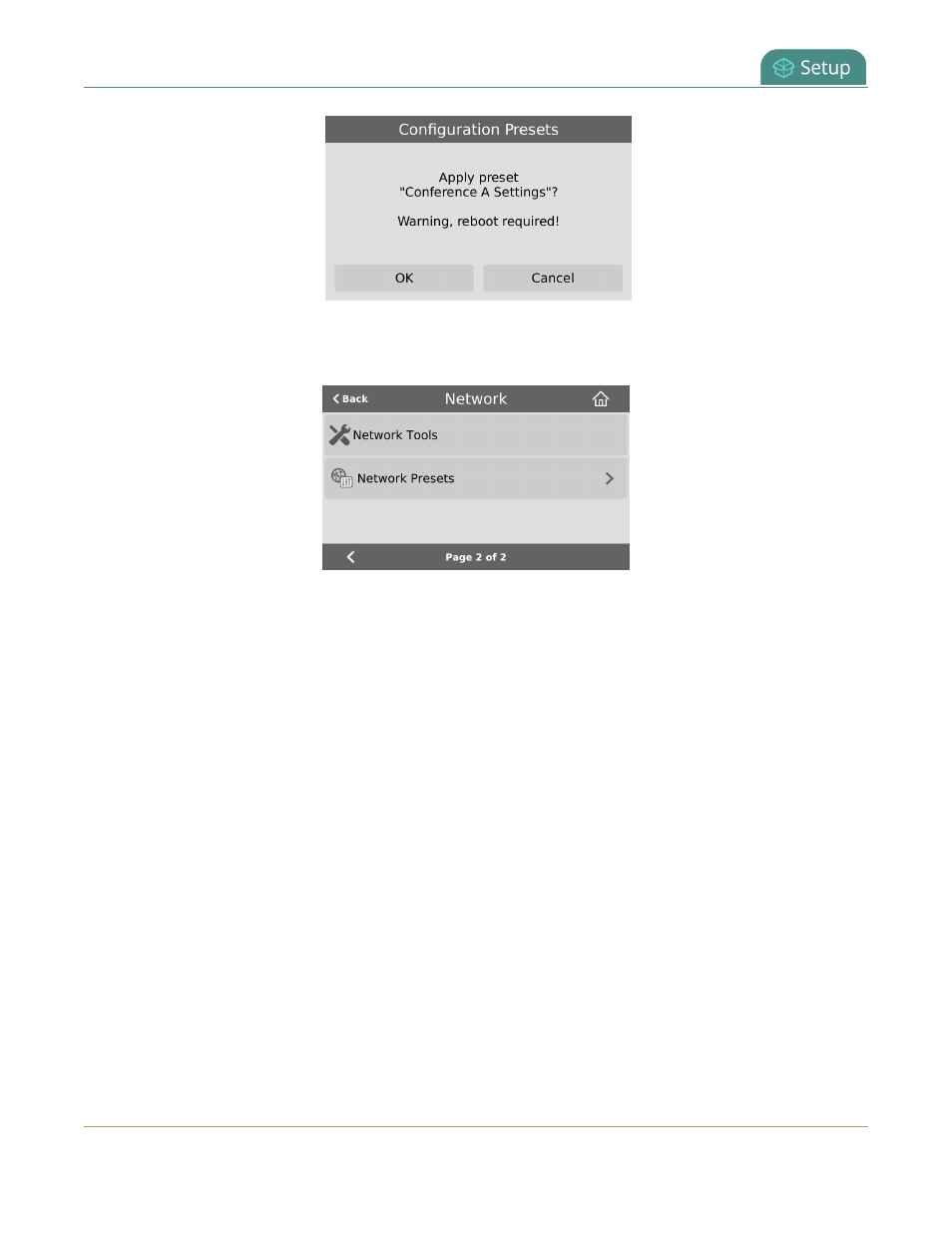
Pearl Mini User Guide
Export and import configuration presets
Alternatively, you can apply a configuration preset from the Settings when you select Network and go to the
second page of Network options. Then tap Network Presets to display the list of saved configuration presets.
Only configuration presets that contain the network configuration group are listed when you use this method.
Export and import configuration presets
You can download configuration presets to your local computer, then upload and apply the preset to another
Pearl Mini or save the configuration preset as a backup of your current configuration. Either way, it's a simple
two-step process to download the preset from one system and upload it to another.
Before you begin
l
Read
Configuration preset considerations
.
l
Configuration presets are not cross compatible between different Pearl models or between Pearl devices
and Unify projects.
l
You cannot download/upload configuration presets using the local console on the Pearl device. Use the
web-based Admin panel instead.
Download or export a configuration preset using the Admin panel
1. Log in to the Admin panel as admin, see
Connect to the Admin panel
.
2. From the Configuration menu, Click Maintenance . The maintenance page opens.
3. In the Configuration presets section, click the Download button next to the configuration preset you want
to export. The configuration preset file (with extension .preset) is saved to your admin workstation (in your
browser's download folder).
162