Epiphan Pearl Mini Live Video Production System with 512GB SSD (NA/JP) User Manual
Page 217
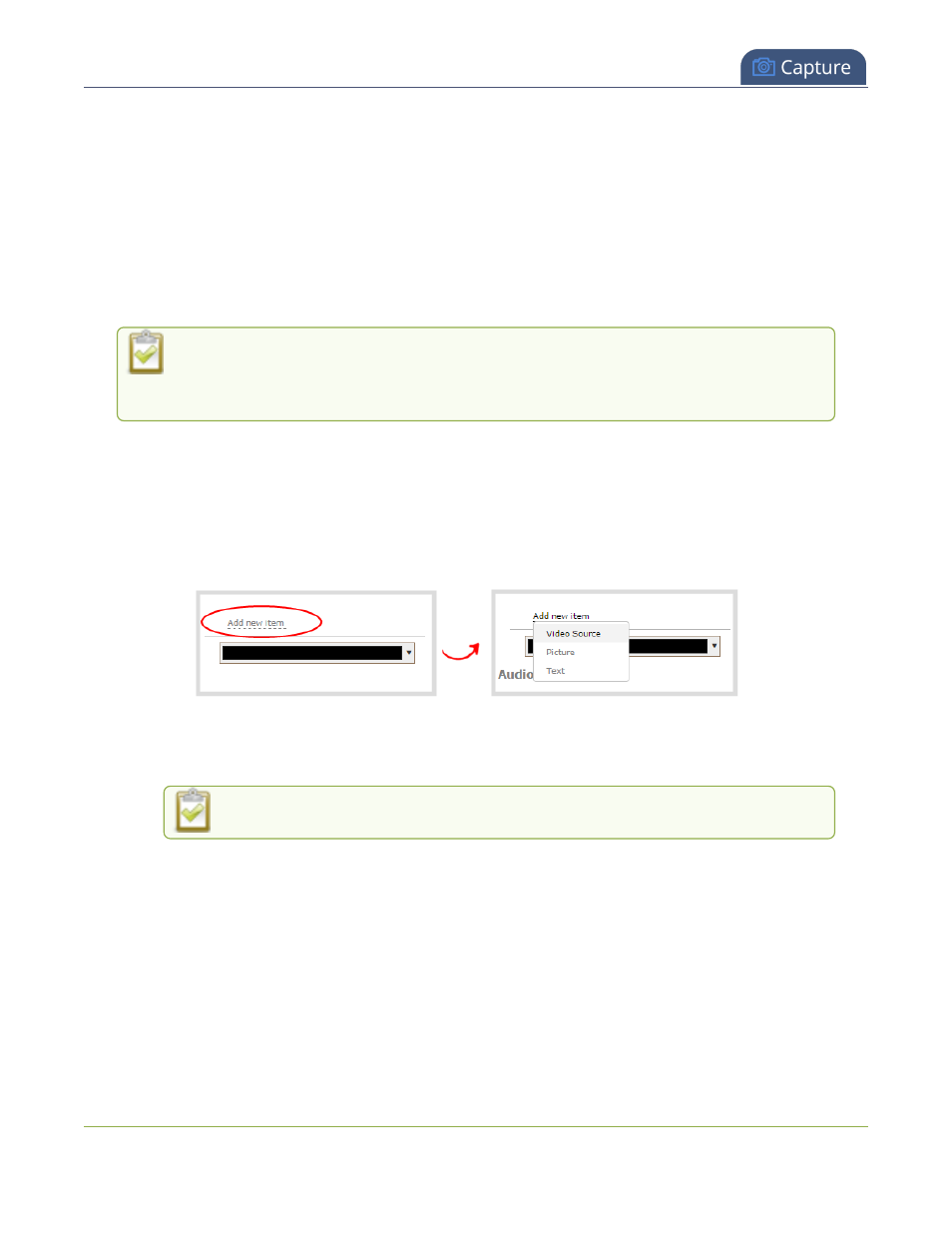
Pearl Mini User Guide
Add an image to a layout
Pearl Mini supports images of all different shapes, such as 16×16 pixels; however, we recommended that you
upload exactly the size you need and avoid scaling the image using the custom layout editor.
Images can be uploaded in advance from the Media page, see
Upload or remove an image or video file using the
Media page
. Otherwise, you can drag and drop to upload an image using the custom layout editor. Note that no
warning is displayed if the image is too large or if an image exists with the same name using drag and drop. The
file will be replaced with the new image you upload.
Any image without the proper file extension appears in the layout editor but doesn't display in the actual video
output. For instance, a .PNG image with the file extension .bmp or an invalid file extension such as .png2 are
examples of improper file extensions.
If your uploaded image does not appear in the list, ensure it doesn't exceed the maximum
image size of 4096
×
2160. No warning or error message is displayed if your image is too
large.
Add an image to a layout using the Admin panel's custom layout editor
1. Login to the Admin panel as admin, see
Connect to the Admin panel
.
2. From the Channel(s) menu, select the channel and click Layout(s). The custom layout editor opens.
3. Click Add new item and choose Picture from the drop down. The picture settings appears.
4. Select an image from the Use picture drop-down menu. To upload the image, drag and drop it from your
desktop to the gray Please select picture area. For best results, keep the Keep aspect ratio when
scaling check box selected (default).
For best results, check Keep aspect ratio when scaling in the Source settings.
5. Your picture appears in the Picture settings preview and is added to the layout area.
6. In the layout area, use the mouse, the keyboard or the manual position value fields to position and resize
your image. For background images, click and drag to fill the full layout area. For more details, see
About
the custom layout editor
.
206