Connect an ndi|hx source – Epiphan Pearl Mini Live Video Production System with 512GB SSD (NA/JP) User Manual
Page 236
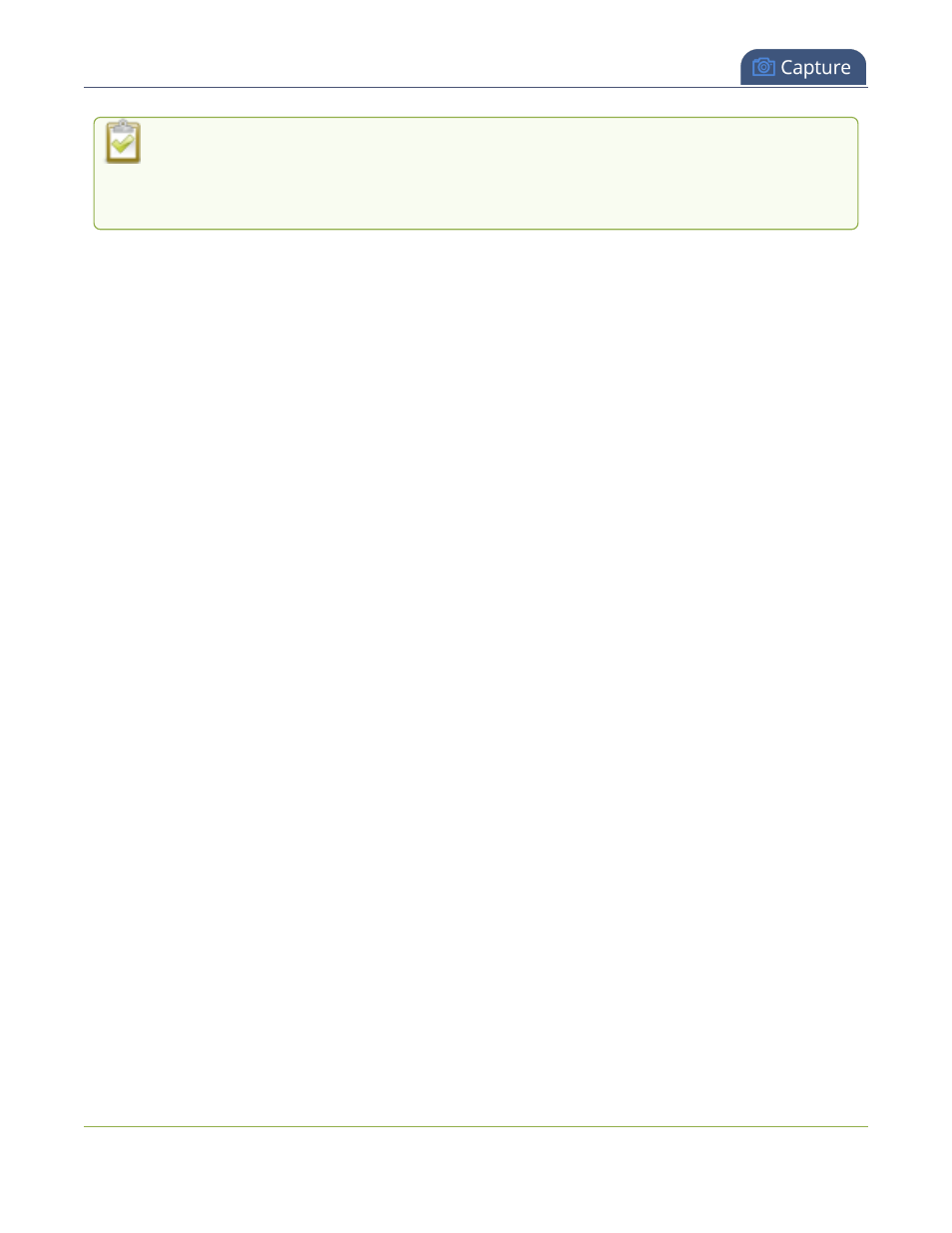
Pearl Mini User Guide
Connect an NDI|HX source
Hardware encoding is the default setting for a channel and is the recommended encoding for use
with Pearl Mini. However, if you are ingesting an SRT stream as a video input for a channel and
Pearl Mini does not recognize the signal, switch to using software encoding for that channel, see
Configure video encoding
.
Connect an NDI|HX source
NDI
®
lets you to transmit and receive low latency video over Gigabit Ethernet networks. Pearl Mini supports
ingest of high efficiency NDI|HX and does not support Alpha channel. Any mention of using NDI with Pearl Mini in
this user guide is referring to NDI|HX inputs.
Video and audio can come from a variety of NDI|HX sources, including:
l
Remote NDI|HX enabled PTZ cameras
l
Any NDI|HX unaware HDMI/SDI source using an NDI|HX converter
l
NDI|HX output from IOS and Android mobile devices running the NewTek NDI camera app
Pearl Mini discovers and lists all available NDI|HX resources on the same network. Simply choose which
NDI|HX source you want from a list. Optionally, you can search for specific NDI|HX sources by name and NDI|HX
group. You can also discover specific NDI|HX devices installed on different networks, subnets, and on networks
that have mDNS disabled. Pearl Mini now also supports adding an NDI discovery server to the network
configuration to help discover NDI|HX sources on the network, see
Enable an NDI discovery server
.
Important considerations
l
For NDI|HX to work properly, network ports 49152 to 65535 need to be open for two-way traffic. Contact
your network administrator for assistance.
l
The network discovery port 5557 on Pearl Mini must be enabled (default), see
Disable the network
discovery port
.
l
Pearl Mini supports up to three 1920×1080@30 fps inputs simultaneously. Up to two of those 1080@30
inputs can be from an NDI|HX source.
l
To connect an NDI|HX source to Pearl Mini:
1. Log in to the Admin panel as admin, see
Connect to the Admin panel
.
2. From the Inputs menu, click Add input. The Add input page opens with all available NDI|HX resources
listed.
225