Disable the network discovery port – Epiphan Pearl Mini Live Video Production System with 512GB SSD (NA/JP) User Manual
Page 111
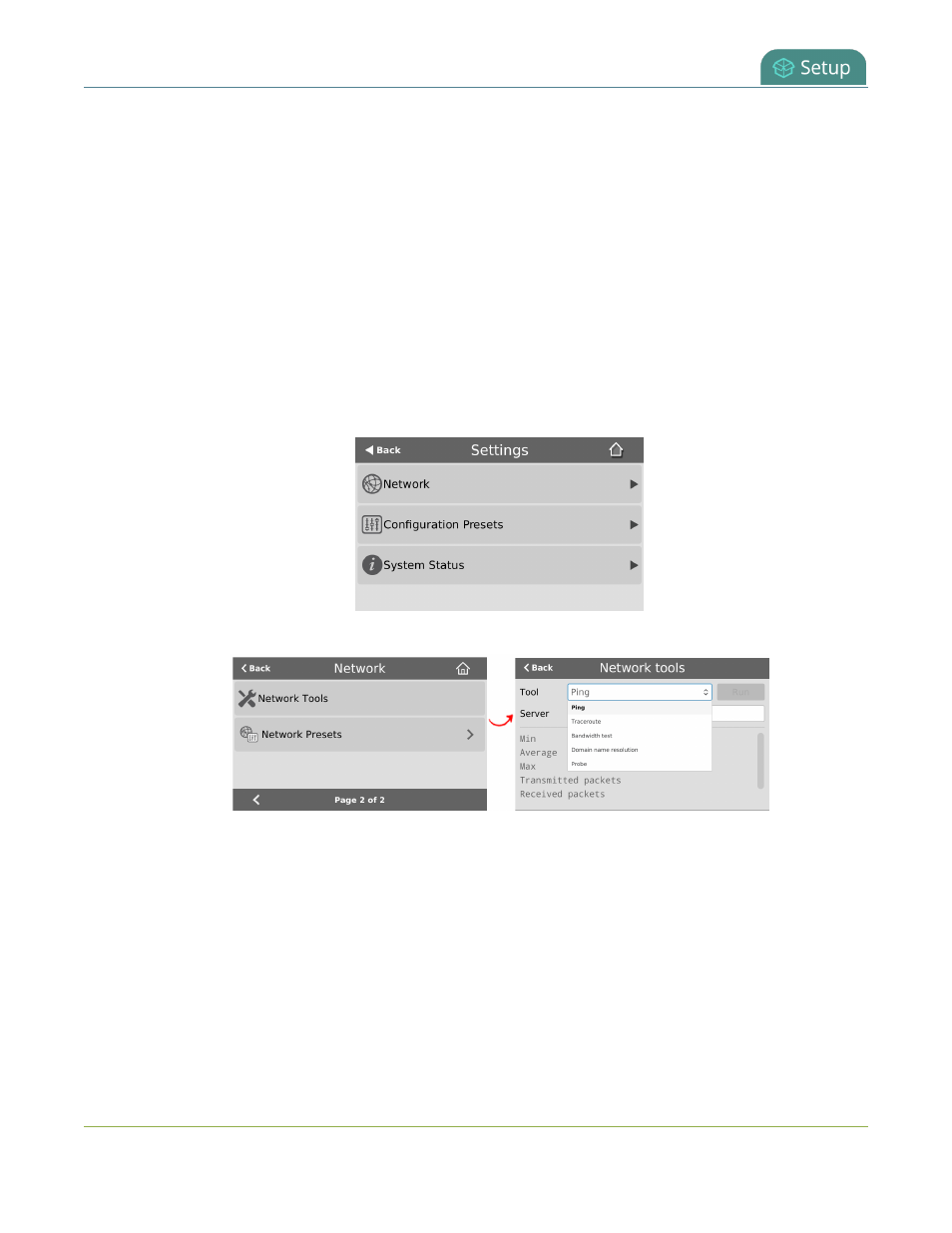
Pearl Mini User Guide
Disable the network discovery port
For more information about the network diagnostic tools and test results, see
Diagnostic tools
.
If you are unable to resolve your networking issues using the diagnostic tools, contact your network administrator
and provide them with the IP address and MAC address of your Pearl device; otherwise, contact Epiphan Video
support for assistance.
Perform network diagnostics using the Admin panel
1. Login to the Admin panel as admin, see
Connect to the Admin panel
.
2. From the Configuration menu, select Network. The Network configuration page opens.
3. In the Network diagnostics section, choose a diagnostic test from the drop-down menu and select Start.
Perform network diagnostics using the touch screen of Pearl Mini or Pearl-2
1. Tap the gear icon to open the System settings screen. If the control icons aren't showing, tap anywhere on
the touch screen.
2. Tap Network and go to the second page of Network options. Then tap Network Tools.
3. Tap the Tools field and select the diagnostic tool from the drop-down menu. Some tests require you to
enter additional information.
4. When you're ready to start the diagnostic test, tap Run.
Disable the network discovery port
You can disable the network discovery port on the Pearl device using the Admin panel so that services can no
longer discover the Pearl device systems using multicast DNS (mDNS). The network discovery port on the Pearl
device is port 5557 and is enabled by default.
100