Recorders, Add a recorder – Epiphan Pearl Mini Live Video Production System with 512GB SSD (NA/JP) User Manual
Page 301
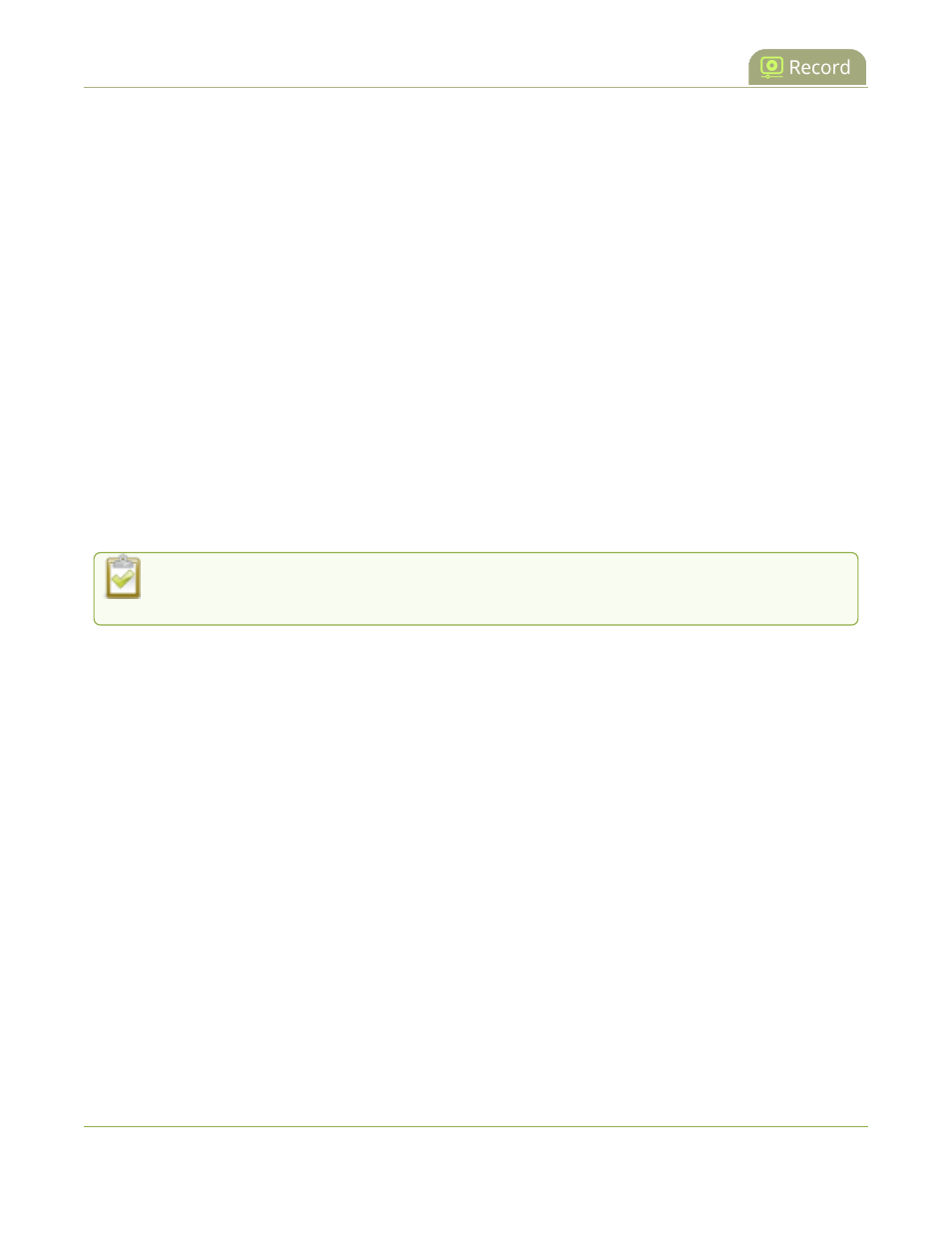
Pearl Mini User Guide
Recorders
Recorders
Using recorders with Pearl-2 or Pearl Mini, you can record multiple channels together in a single multi-track file.
Recording multiple channels at the same time ensures that all your recordings start and stop at the same time.
After recording stops, you can automatically use one of the system's file synchronization methods to copy the
recordings off the server, or you can use our built-in tool to split the file into individual tracks for post-processing.
For important considerations about file size limits when creating multiple recorders, see
Configure recording
settings, file size, and type
.
We do not recommend using Recorders for manual (ad hoc) recordings to the Kaltura Content Management
System (CMS), see
About Kaltura recording and webcasting
.
Topics include:
l
Add a recorder
l
Select channels to record
l
Modify a recorder
To change recording settings, such as the file size limit, type, or to add a custom prefix to the file name, see
Configure recording settings, file size, and type
.
You only need to create recorders for multi-track recordings. For single channel recordings, see
Record a channel
.
Add a recorder
Each channel has its own built-in recorder which you access from the channel's Recording page. However, if you
want to record several channels simultaneously to a multi-track file, you need to add a recorder using the Admin
panel.
Each new recorder is automatically assigned a number, for example: Recorder 1, Recorder 2, etc. and is set to
record all configured channels by default.
For important considerations about file size limits when creating multiple recorders, see
Configure recording
settings, file size, and type
.
Add a recorder using the Admin panel
1. Login to the Admin panel as admin, see
Connect to the Admin panel
.
2. From the Recorders menu, click Add recorder.
290