Beta draft - 16, Before you begin, make sure you have, Start up the pearl device for the first time – Epiphan Pearl Mini Live Video Production System with 512GB SSD (NA/JP) User Manual
Page 27
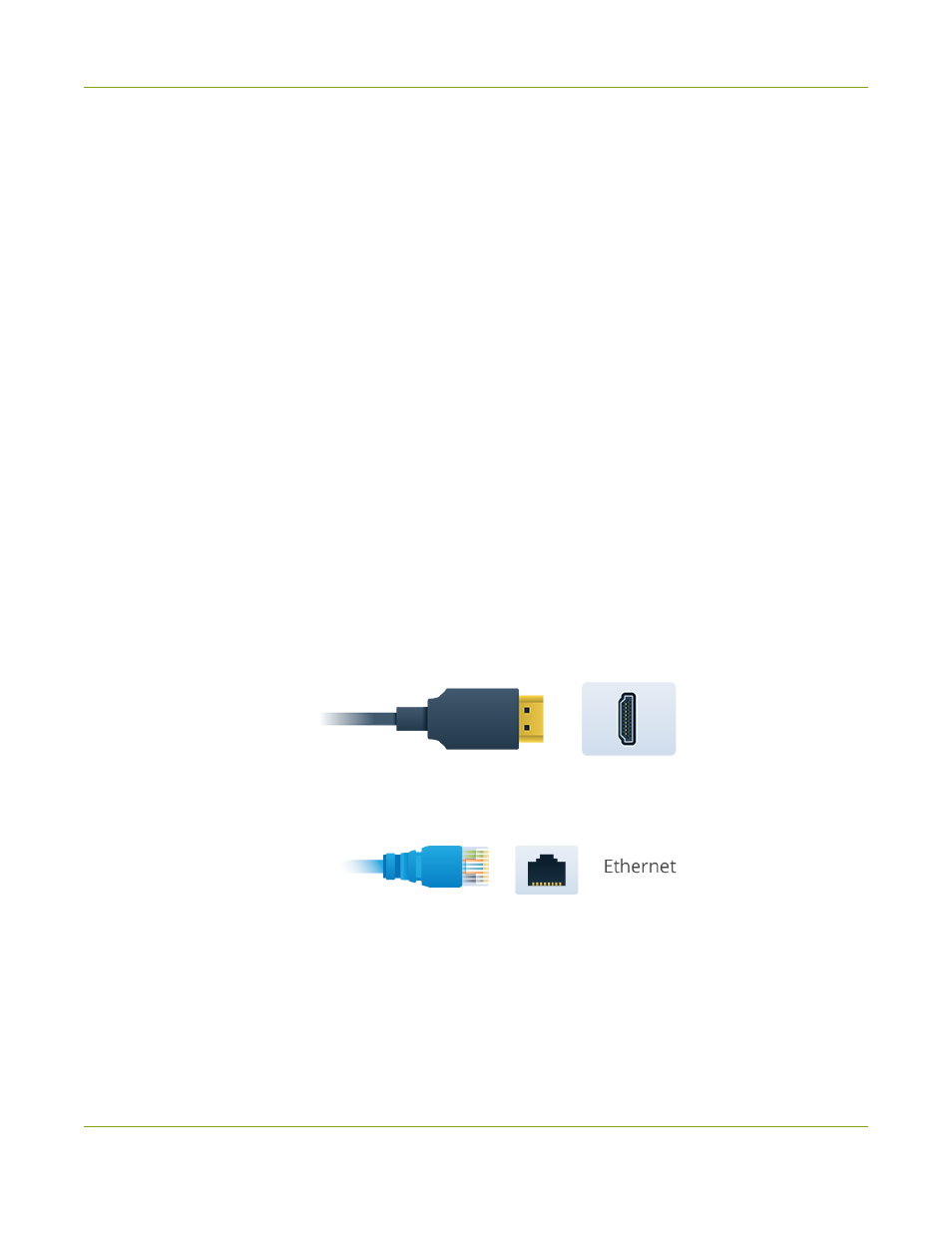
Pearl Mini User Guide
Quick start
Before you begin, make sure you have:
l
A video source such as a camera or computer and cables to connect them to Pearl device. For HDMI, the
video source must not be HDCP protected.
l
An audio source coming from either your SDI or HDMI video source (must not be encrypted). Optionally,
audio from a different source such as an audio mixer that you connect to the audio input ports can be
used.
l
The Pearl Mini and Pearl 2 can use USB for video input.
l
The Pearl Nano can use the USB input for audio input.
l
Local area network that uses Dynamic Host Configuration Protocol (DHCP) is preferable.
l
Computer with a web browser connected to the same network. We'll call it the “admin” computer.
l
Ethernet cables to connect Pearl device and the admin computer to the network.
l
To record video using Pearl Nano or Pearl Mini, you need to install a storage medium. Pearl Nano and
Pearl Mini have a standard SD card slot on the front panel that you can use.
l
We recommend an SD card that is at least a class 10 with up to 512 GB of capacity.
l
Pearl Nano also has a SATA M.2 2280 SSD storage expansion slot that's accessible from the
underside.
Your Pearl device comes shipped with an AC/DC power adapter and a registration card that contains brief
instructions to connect the Pearl device to the network, login to the Admin panel, and format an SD card. The
instructions in this quick start provide more details.
Start up the Pearl device for the first time
1. Turn on your camera or video source and connect the output to the back panel of Pearl device.
2. Connect the Ethernet cable to the Pearl device and to your network. Pearl Nano can power up using the
power from the Ethernet cable if your network supports PoE+ power. If you are using PoE+ power with a
Pearl Nano, you can skip the next step.
3. Attach the power cable and plug it into a power source.
4. Turn on the system:
l
Pearl Mini - power button is on the back of the unit. Wait for the power-up cycle to complete. The
Grid view showing both channels appears on the touch screen. The video source you connected to
the HDMI-A port appears in channel HDMI-A, and the video source connected to the HDMI-B port
appears in channel HDMI-B.
BETA DRAFT - 16