Duplicate a channel – Epiphan Pearl Mini Live Video Production System with 512GB SSD (NA/JP) User Manual
Page 188
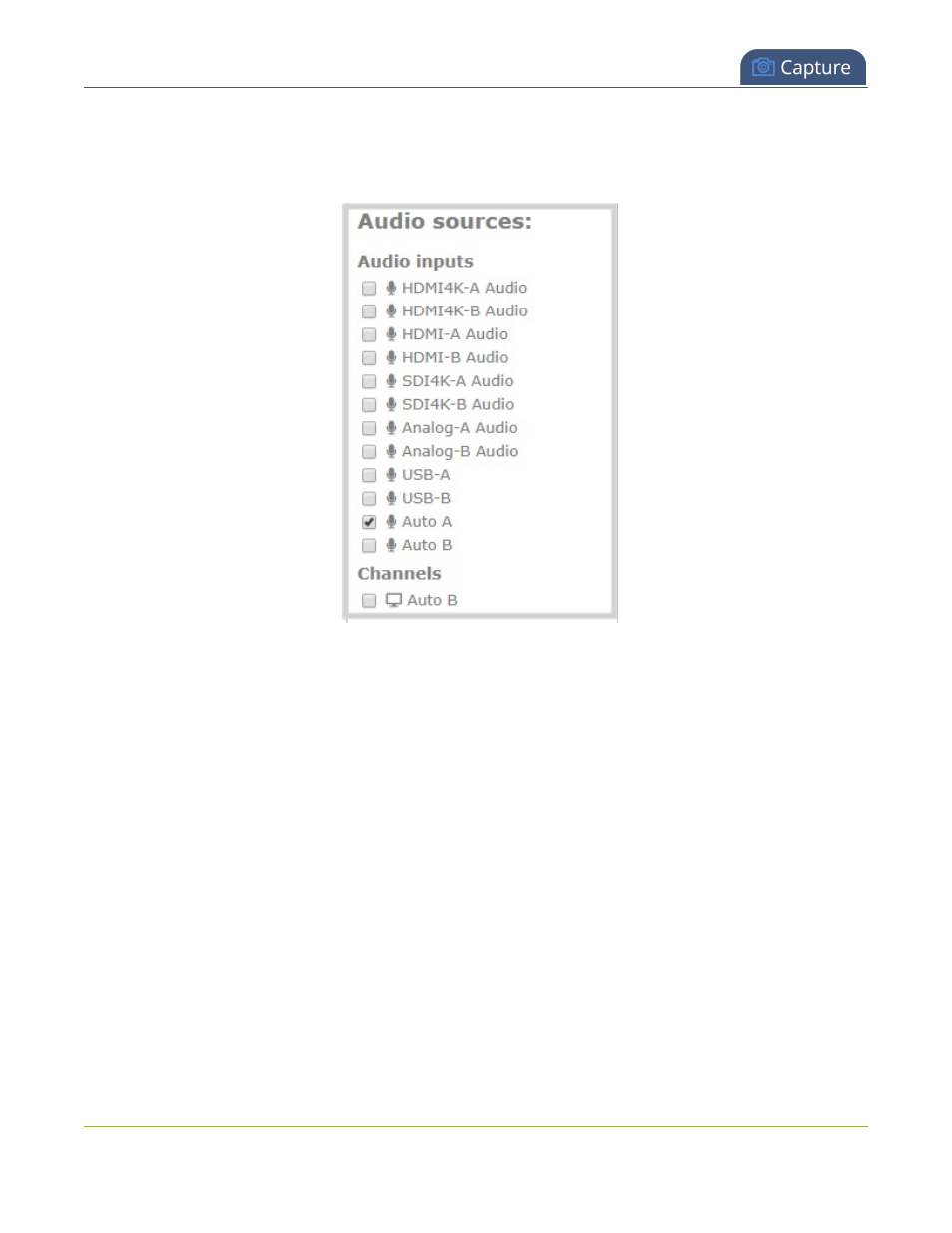
Pearl Mini User Guide
Duplicate a channel
2. From the Channel(s) menu, select the channel and click Layouts. The custom layout editor opens.
3. In the Layouts list that appears at the top of the page, click a layout's row to select that layout.
4. Check the audio source that you want to use for the layout and click Save.
What's Next
You can check the audio encoding settings for your channel and ensure that audio is enabled, see
Configure
encoding
.
To adjust the gain for an audio input source, see
Adjust audio gain and delay
.
Duplicate a channel
You can duplicate any channel you've created. All settings in the channel you duplicate are recreated.
Duplicate a channel using the Admin panel
1. Log in to the Admin panel as admin, see
Connect to the Admin panel
.
2. From the Admin panel, scroll to the Channels menu option.
3. From the Channels menu, click Status. The Status page opens.
177