Restart recording to a new file – Epiphan Pearl Mini Live Video Production System with 512GB SSD (NA/JP) User Manual
Page 300
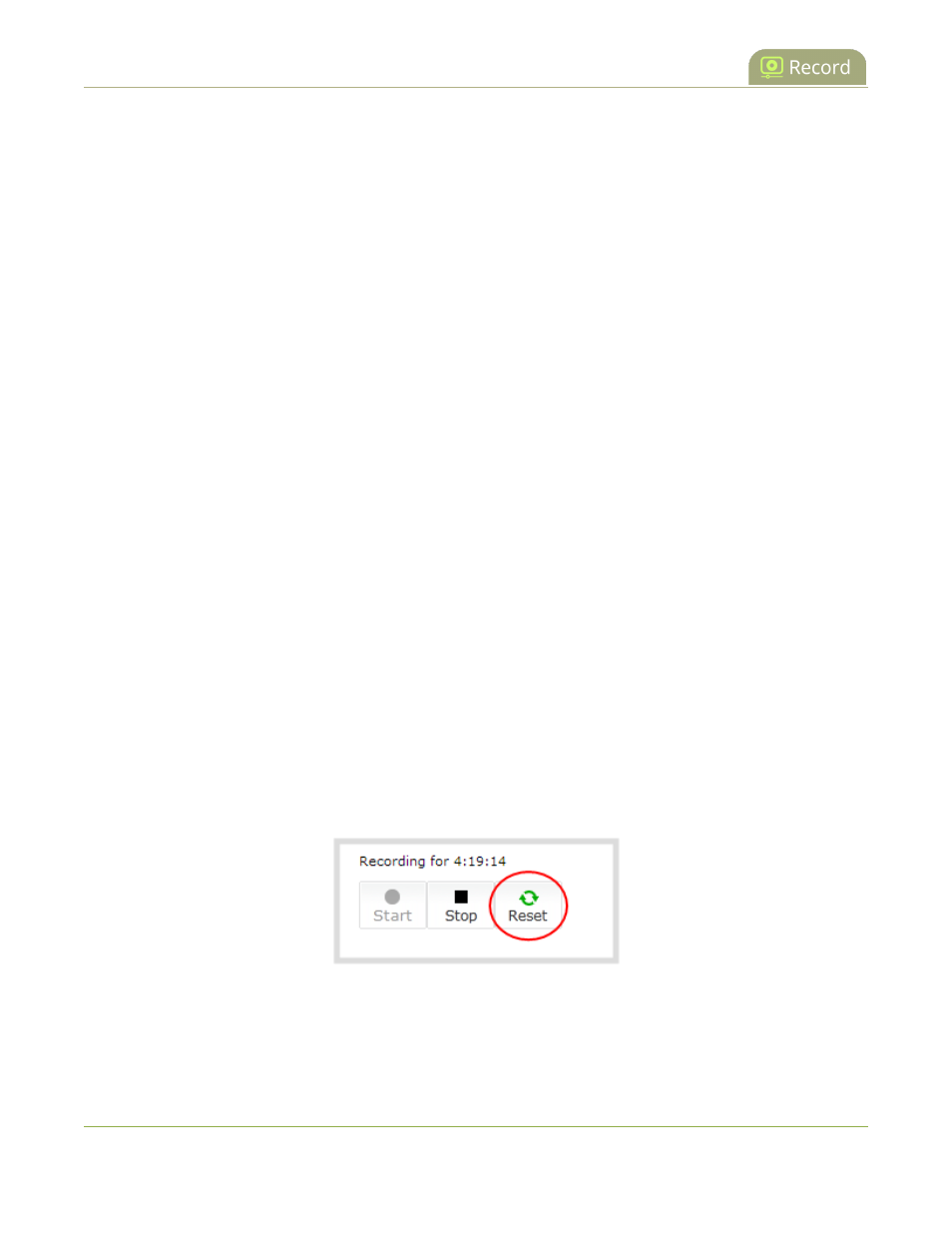
Pearl Mini User Guide
Restart recording to a new file
4. Under Recorder Setup, select change. The recorder settings open.
5. Change the default recording file settings.
l
Time limit: Select a value from 5 minutes to unlimited.
l
Size limit:
l
Pearl Mini - Select a value from 50 MB to a maximum of one quarter the capacity of the SD
card.
l
File type: AVI, MPEG-TS, MOV, MP4, or MP4-Fragmented.
6. (Optional) Enter a prefix for the recordings. All new recorded files for this channel or recorder will be
prefixed using the text you enter.
7. (Optional) Check the check box to exclude this channel (or recorder on Pearl-2 and Pearl Mini) from
automatic file uploads, see
Automatic file transfers
.
8. Click Apply.
Restart recording to a new file
Recordings are automatically saved to a file and a new recording is started when:
l
The recording reaches the configured time or size limit.
l
The channel (or recorder on Pearl-2 and Pearl Mini) name is changed.
l
Changes are made to the stream if recording and streaming the channel.
You can manually force a recording that's in progress to save to a file and continue recording in a new file from
that point forward without any loss of content. This is useful if you need to download a recording since you cannot
download recordings that are in progress.
Restart recording to a new file using the Admin panel
1. Login to the Admin panel as admin, see
Connect to the Admin panel
.
2. Pearl-2 and Pearl Mini - Open the Recording page. Do one of the following:
l
For a channel, select Recording from the Channels menu.
l
For a recorder, select a recorder from the Recorders menu.
3. Select Reset to stop the current recording and start a new recording.
4. Refresh the page to see the updated list of recordings.
289