Epiphan Pearl Mini Live Video Production System with 512GB SSD (NA/JP) User Manual
Page 317
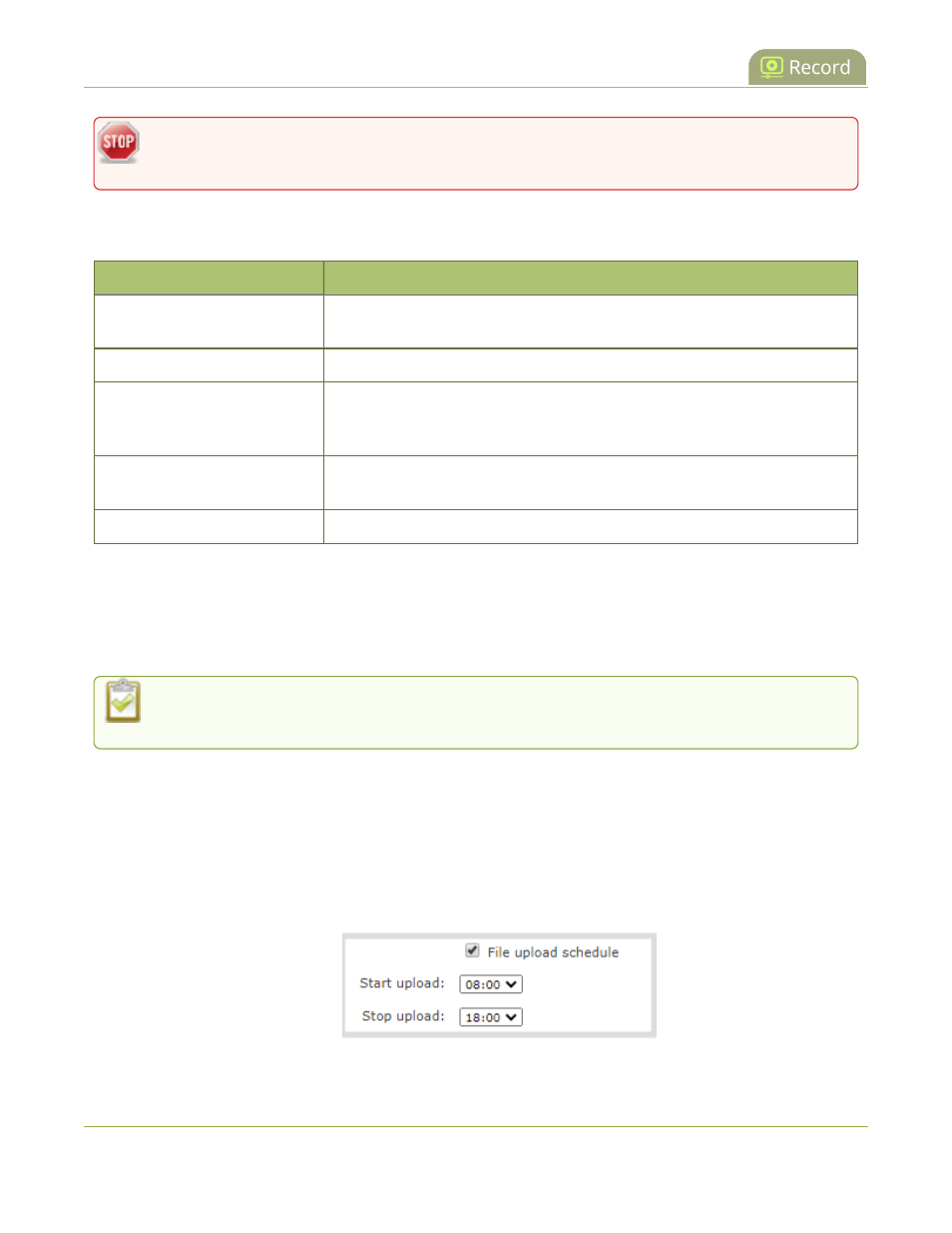
Pearl Mini User Guide
Enable AFU, schedule, and set options
Recorded files saved before automatic file upload is configured are not included as part of the
automatic upload.
The following table describes the AFU options.
Table 56
AFU options
Option
Description
Remote path
If no remote path is specified, the files are copied to the root folder of the
destination file system.
Remove after upload
Delete files from local storage on Pearl Mini when the upload completes.
Mark file as downloaded
Change the color of the file in the recording list to show the files are
downloaded. This only applies if the files are not deleted after upload is
complete.
Create a subfolder for each
channel
Save the downloaded files into a folder using the channel name (or recorder
name on Pearl-2 and Pearl Mini).
Create a subfolder for device
Save the downloaded files into a folder using the serial number of Pearl Mini.
Enable AFU and set a schedule or AFU options using the Admin panel
1. Login to the Admin panel as admin, see
Connect to the Admin panel
.
2. From the Configuration menu, select Automatic File Upload. The Automatic File Upload configuration
page opens.
If your screen does not indicate that AFU is enabled for at least one channel or recorder, return to
Set channels and recorders to include in AFU
.
3. Check Enable Automatic File Upload.
4. (Optional) Enter a remote path. If no path is specified, the files are copied to the root folder of the
destination file system.
5. (Optional) Check any optional parameter to select it. For example, you can check Mark file as
downloaded and Create a subfolder for each channel.
6. To schedule AFU, check File upload schedule and select a start time and an end time in the Start upload
and Stop upload fields to define the automatic file upload period.
7. Click Apply.
306