Check for firmware updates, Update the firmware – Epiphan Pearl Mini Live Video Production System with 512GB SSD (NA/JP) User Manual
Page 414
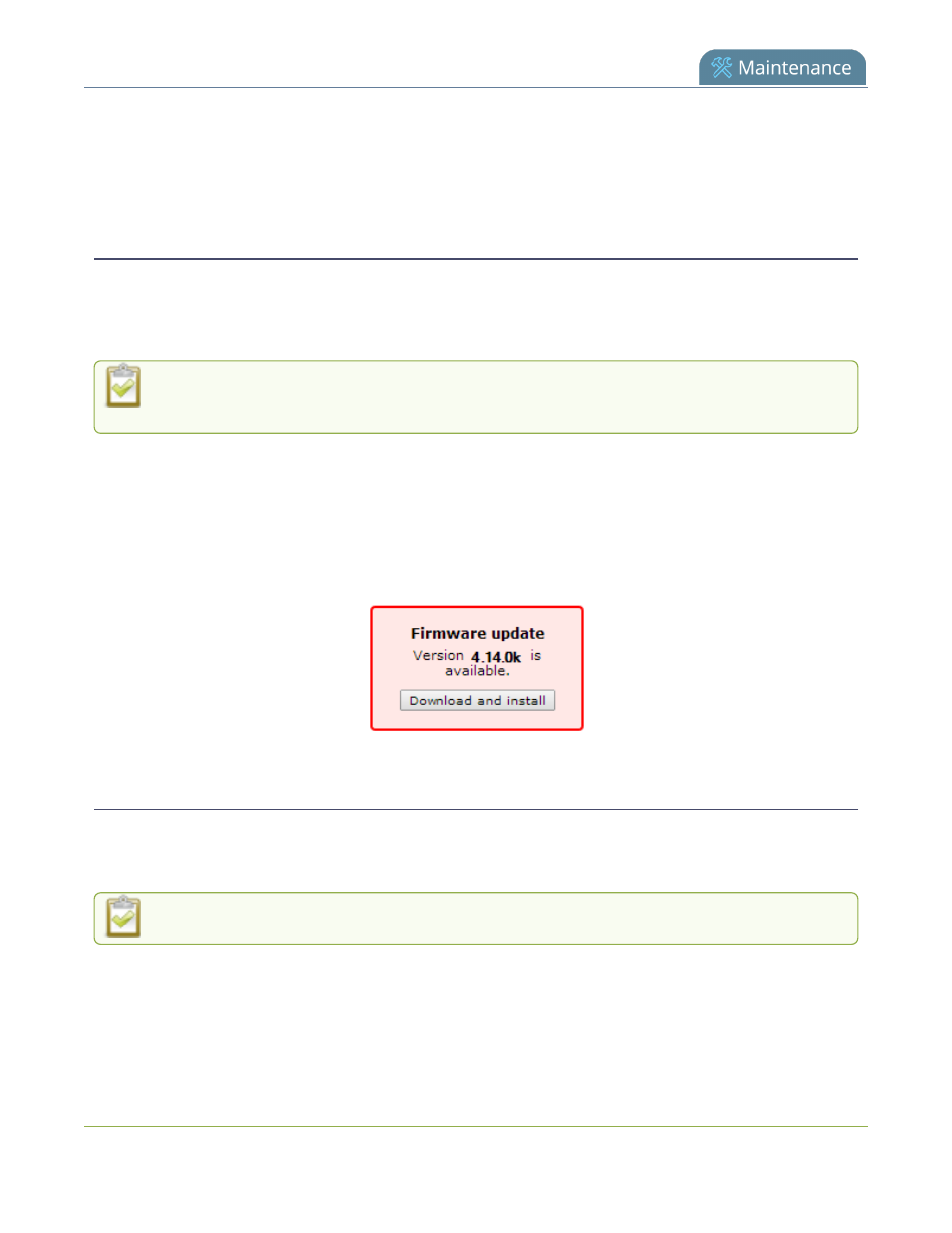
Pearl Mini User Guide
Firmware upgrade
Topics include:
l
Firmware upgrade
l
Update the firmware
Check for firmware updates
Your Pearl device automatically checks for firmware updates if the Enable connection to maintenance server
option is checked on the Maintenance page of the Admin panel. You can also manually check for updates If your
Pearl device has internet access. Don't miss out on any feature enhancement. Register your Pearl device and be
eligible to download firmware updates, see
Register your device
.
When Enable connection to maintenance server is checked, the built-in firmware update
mechanism checks for updates for your specific product and hardware version automatically.
Manually check for new firmware using the Admin panel
1. Login to the Admin panel as admin, see
Connect to the Admin panel
.
2. From the Configuration menu, select Firmware Upgrade. The firmware upgrade page opens.
3. Click check for updates beside the current firmware version. If an update is found, a red box appears in
the top left side of the Admin panel with a link to download and install the firmware.
Update the firmware
If your Pearl Mini has internet access, the easiest way to install a firmware update is to use the download link
that's provided when you check for new firmware. If you have a Pearl Mini firmware file that was provided to you
by Epiphan Video, you can install the new firmware using the web-based Admin panel.
You cannot install new firmware from a locally saved file using the local console on Pearl Mini.
While the firmware is updating, the touch screen displays a firmware update in-progress notice. All streaming
and recording functions stop until after the firmware upgrade is complete.
Installing new firmware takes a few minutes, after which the system reboots. Depending on the upgrade, a disk
rebuild may be required, causing the restart process to take more time. Please be patient and wait for the system
to finish rebooting.
403