Enable local console access to the admin panel, Beta draft - 59, Important considerations – Epiphan Pearl Mini Live Video Production System with 512GB SSD (NA/JP) User Manual
Page 70
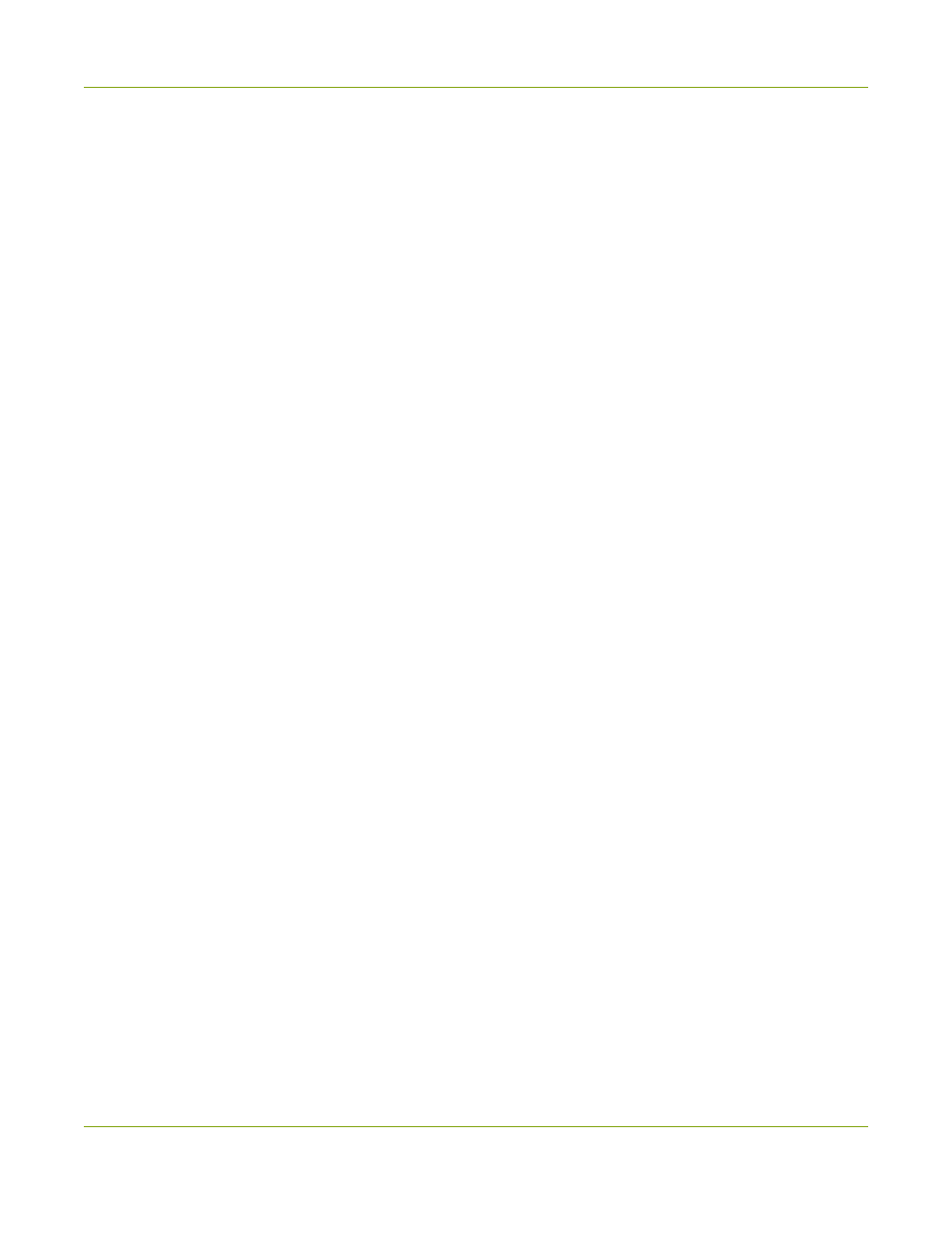
Pearl Mini User Guide
Enable local console access to the Admin panel
l
For networks with DHCP, you can
Connect using a DNS-based service discovery
l
For networks without DHCP, you can
Connect using persistent static IP address
Enable local console access to the Admin panel
Operators and administrators can access the Admin panel locally to reconfigure the Pearl device without
needing a laptop. With the local console feature, you can connect a USB mouse, keyboard, and a monitor
directly to Pearl device. Or you can connect a touch screen monitor. The Pearl device also supports connection
of a USB wireless RF receiver for local console. Pearl Nano also supports the connection of a USB hub.
A built-in virtual keyboard is readily available, but you can also connect an external USB keyboard. When you
enable local console, you must also enable the External keyboard option.
Use the Admin panel or the Pearl device screen to enable local console and the external USB keyboard. Once
enabled, simply connect your USB mouse, USB keyboard, and an HDMI monitor to the HDMI OUT port that has
local console enabled. You cannot use the HDMI pass-through port for local console.
Optionally, you can disable whether or not users must login to the Admin panel when they access the local
console. Login is enabled by default.
You can also change the layout of the built-in and external keyboards to any of the supported languages. If you
select multiple languages, you can toggle between languages using Ctrl+Shift (or Ctrl+Alt).
l
American English
l
Dutch
l
French
l
German
l
Italian
l
Netherlands
l
Portuguese (European)
l
Spanish (Spain)
l
Swiss
l
Norwegian (Bokmal)
l
Russian
Important considerations
l
Epiphan Live is not accessible from the local console.
l
The live preview link is not accessible from the Channel Status page using the local console.
BETA DRAFT - 59