Set up a cms start screen – Epiphan Pearl Mini Live Video Production System with 512GB SSD (NA/JP) User Manual
Page 377
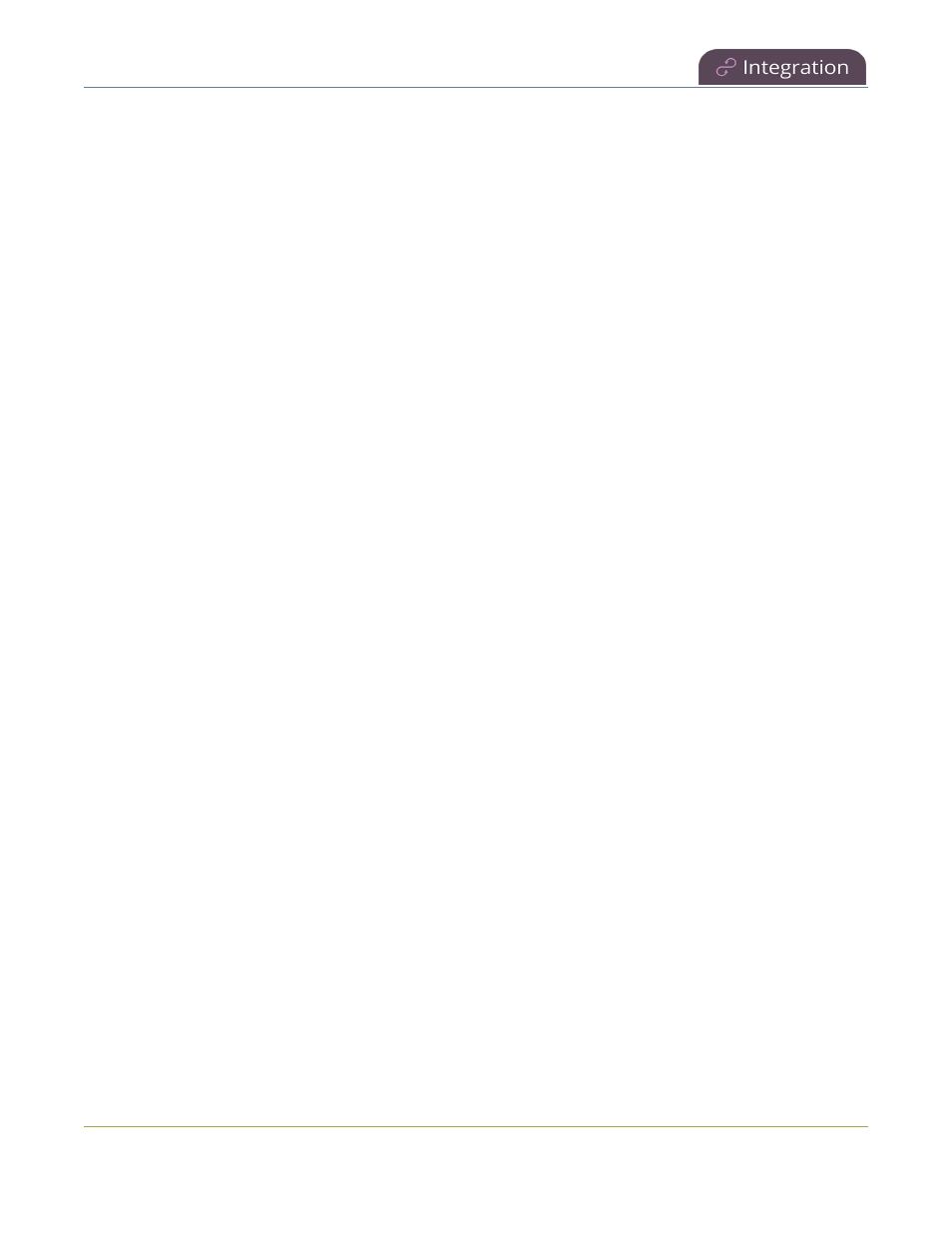
Pearl Mini User Guide
Set up a CMS start screen
l
Set up a CMS start screen
l
Start/stop scheduled CMS events using the Admin panel
l
Stop/start scheduled CMS events using the touch screen
l
Extend or pause CMS recordings and webcasts
l
Create ad hoc events using the Admin panel
l
Create ad hoc events using the touch screen
l
Log out of an ad hoc session
l
Schedule when CMS event recordings upload
l
Recover channel backup recordings
For important considerations before recording or webcasting to a CMS, see
About Kaltura recording and
webcasting
and
About Panopto recording and webcasting
.
Set up a CMS start screen
You can use the Admin panel to set the Pearl device to show the Content Management System (CMS) Events
screen on the Pearl device screen at start up. You can also lock the start screen to restrict access to any other
screen. Locking the start screen is useful when operating the Pearl device in public spaces, classrooms, and
unmanned kiosks.
To access the touch screen configuration page (front screen configuration page on Pearl Nano), click Touch
Screen (Front Screen for Pearl Nano) in the navigation pane of the Admin panel.
The start screen options for CMS event control are:
l
Default: The CMS Events screen appears automatically on the device screen when CMS is enabled and
there's an upcoming scheduled event. On Pearl-2 or Pearl Mini you can also tap the calendar icon at the
bottom of the touch screen.
l
Content Management System: The CMS Events screen displays automatically on the device screen
when you power on the Pearl device. Operators can still navigate to other screens using the device
screen.
l
Start screen locked mode: The CMS Events start screen is the only screen that displays on the screen of
the Pearl device. Operators cannot navigate to other screens.
If no 4-digit PIN set when the start screen is in locked mode, you can access the CMS Events start screen right
away. However, you cannot access any other screens.
If you set a 4-digit PIN when the start screen is in locked mode, a lock appears in the top right of the start screen.
You must enter the PIN to unlock the CMS Events start screen and access the other screens. When you return to
the CMS Events start screen, Pearl device automatically locks itself and you must re-enter the 4-digit PIN to
unlock the screen.
To learn more about the CMS Events screen, see
CMS event controls using the touch screen
.
366