Create ad hoc events using the touch screen – Epiphan Pearl Mini Live Video Production System with 512GB SSD (NA/JP) User Manual
Page 386
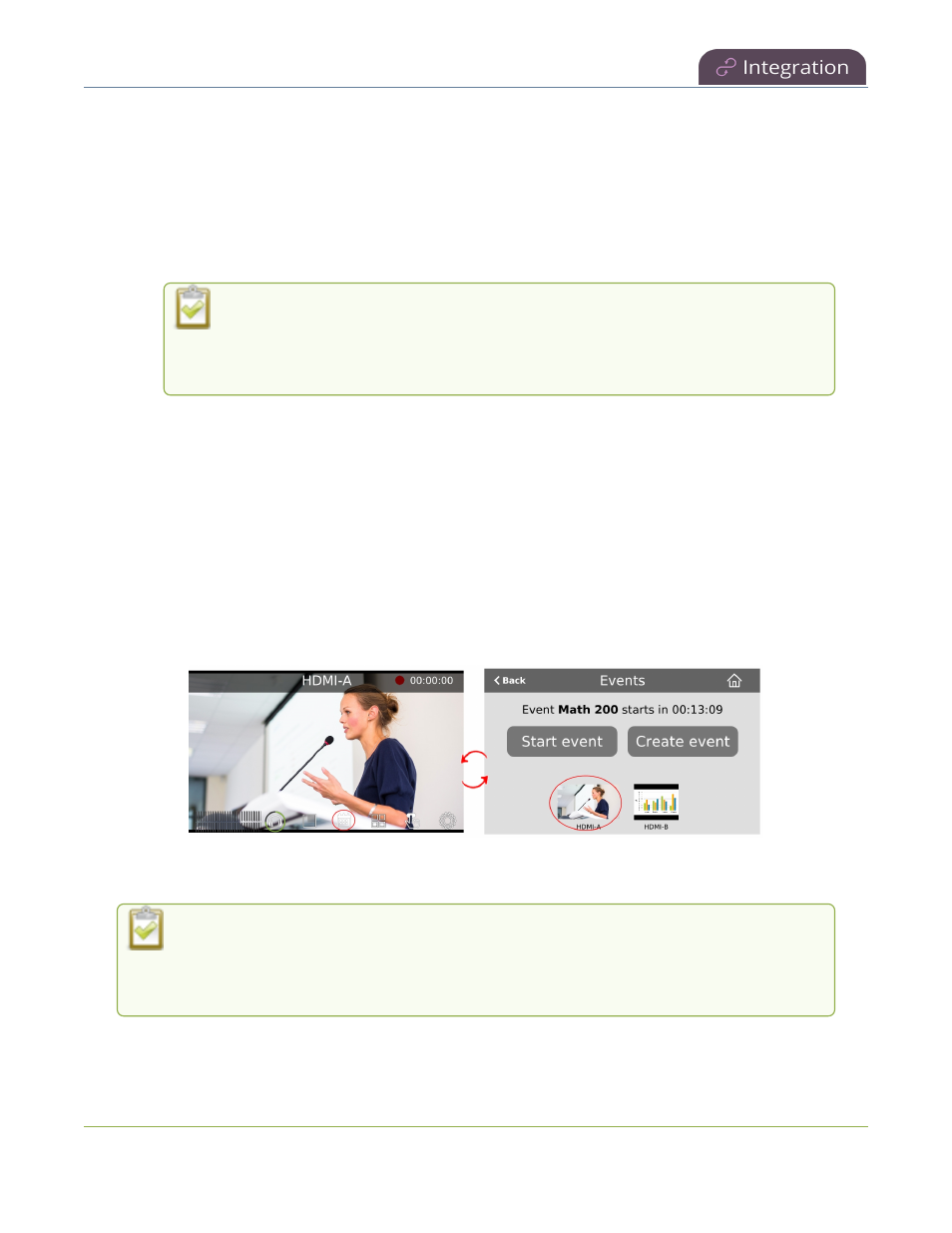
Pearl Mini User Guide
Create ad hoc events using the touch screen
3. Click Create new event. A pop-up window appears.
a. For Kaltura: In the Event owner field, enter your Kaltura user ID as your CMS login credentials, then
click Login. After you're authenticated, your user name appears in the Full name field and you can
enter the ad hoc event details.
b. For Panopto: Enter your Panopto CMS user name and password in the login window, then click
Sign in. In the events details pop up, your user name appears in the Full name field and you can
enter the ad hoc event details.
If you get the login error that your account is not active, your CMS has blocked your
account. If login to the CMS is denied, the account you entered may not exist or may
not have access rights to create an ad hoc event using Pearl device. Contact your
CMS administrator for CMS related login and account issues.
4. Click Start event now when you're ready to start recording or Live-streaming. Or click Cancel.
When you're done creating ad hoc events, it's good practice to log out of the CMS so that nobody can use
your CMS account to create events using the Admin panel, see
Log out of an ad hoc session
.
Create ad hoc events using the touch screen
You can create unscheduled ad hoc recordings and webcasts directly from Pearl-2 or Pearl Mini's touch screen
using the Events screen. To manually display the Events screen, just tap the Calendar icon that appears along
the bottom of the Channel view. Tapping a thumbnail takes you back to the Channel view where you can monitor
a live preview of the video source and check the audio VU meters. For more about the Channel view, see
The
touchscreen channel view
.
In this example, the scheduled event Math 200 starts in about 13 minutes. To create an ad hoc event, tap Create
event and login using your CMS login credentials.
If you get the login error that your account is not active, your CMS has blocked your account.
If login to the CMS is denied, the account you entered may not exist or may not have access
rights to create an ad hoc event using the Pearl device. Contact your CMS administrator for
CMS related login and account issues.
Once you're logged in, you can choose to either log out and return to the Events screen or continue. Tap Next to
continue.
375