Run diagnostics, Use network tools on pearl-2 or pearl mini – Epiphan Pearl Mini Live Video Production System with 512GB SSD (NA/JP) User Manual
Page 430
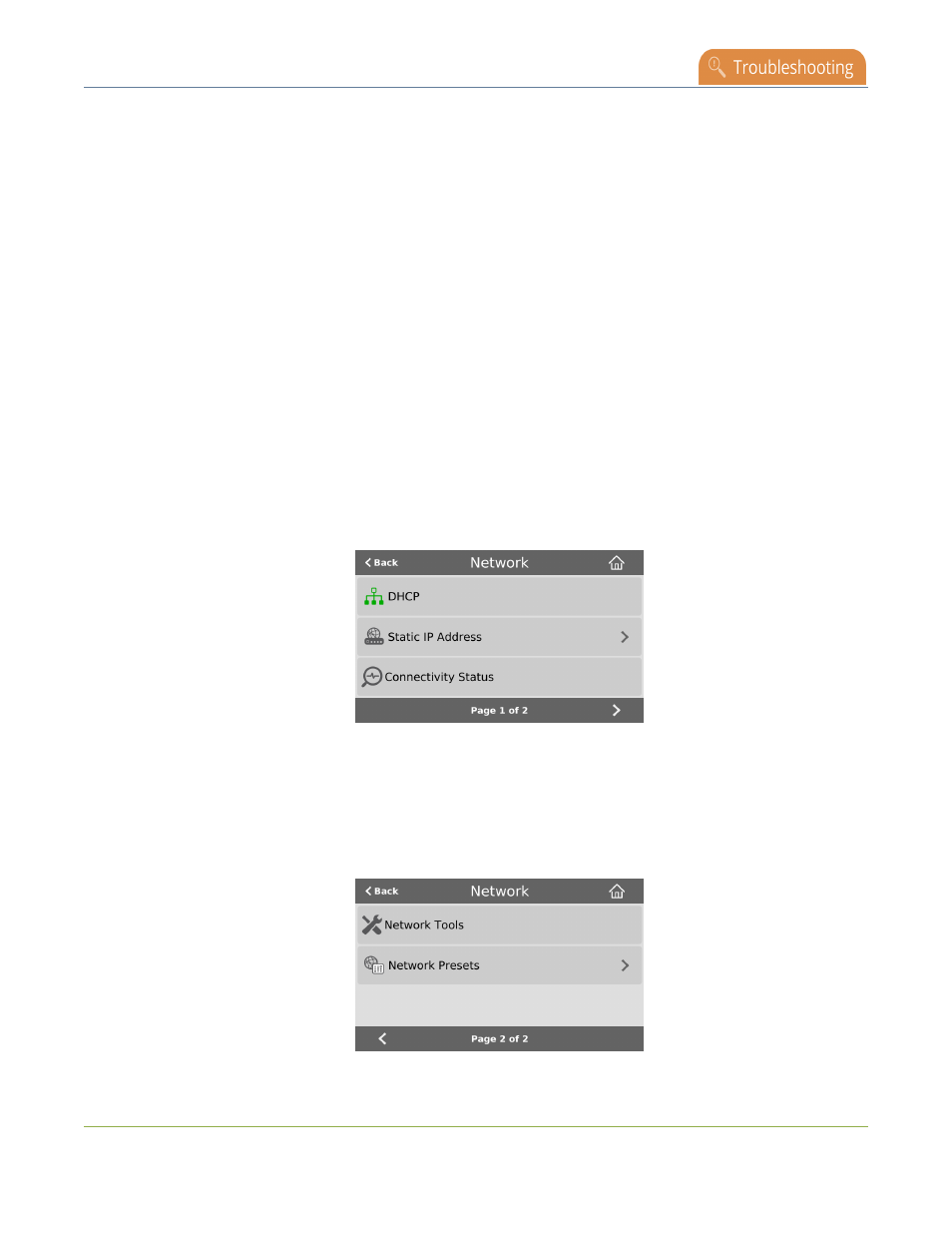
Pearl Mini User Guide
Run diagnostic tests using the device screen
l
Trace route: Trace the route that packet traffic takes to get from the Pearl device to a specified destination
server on the network. Not all networks support traceroute.
l
Bandwidth test: Display the available upload and download bandwidth speed in Mbps up to a maximum
bandwidth of 1000 Mbps.
l
Domain name resolution: Confirm that the Pearl device can resolve a Fully Qualified Domain Name
(FQDN) using the DNS server that is configured for the Pearl device.
l
Probe: Check if Pearl device can establish communication to a specific port on a network host using a
network protocol that you specify. Supported network protocols are: TCP, HTTP, HTTPS, RTSP, RTMP,
and RTMPS.
To troubleshoot networking issues yourself, try to ping the IP address of your Pearl device or do a traceroute to a
server such as 8.8.8.8. If you are unable to resolve your networking issues, contact your network administrator
and provide them the IP address and MAC address of your Pearl device or contact Epiphan support.
For more information about diagnostic tools and test results, see
Diagnostic tools
.
Run diagnostics
1. Tap the gear icon to open the System settings screen. If the control icons aren't showing, tap anywhere on
the touch screen. If you are using the Pearl Nano, navigate to the Settings screen.
2. Select Network. The Network settings page opens.
3. To run the connectivity status diagnostics, select Connectivity status and then select Start on the
Connectivity status screen.
Use Network Tools on Pearl-2 or Pearl Mini
1. To run other diagnostic tools, tap the chevron icon in the bottom right of the screen to go to the second
page of network options, and then tap Network Tools.
419