Run diagnostic tests using the device screen – Epiphan Pearl Mini Live Video Production System with 512GB SSD (NA/JP) User Manual
Page 429
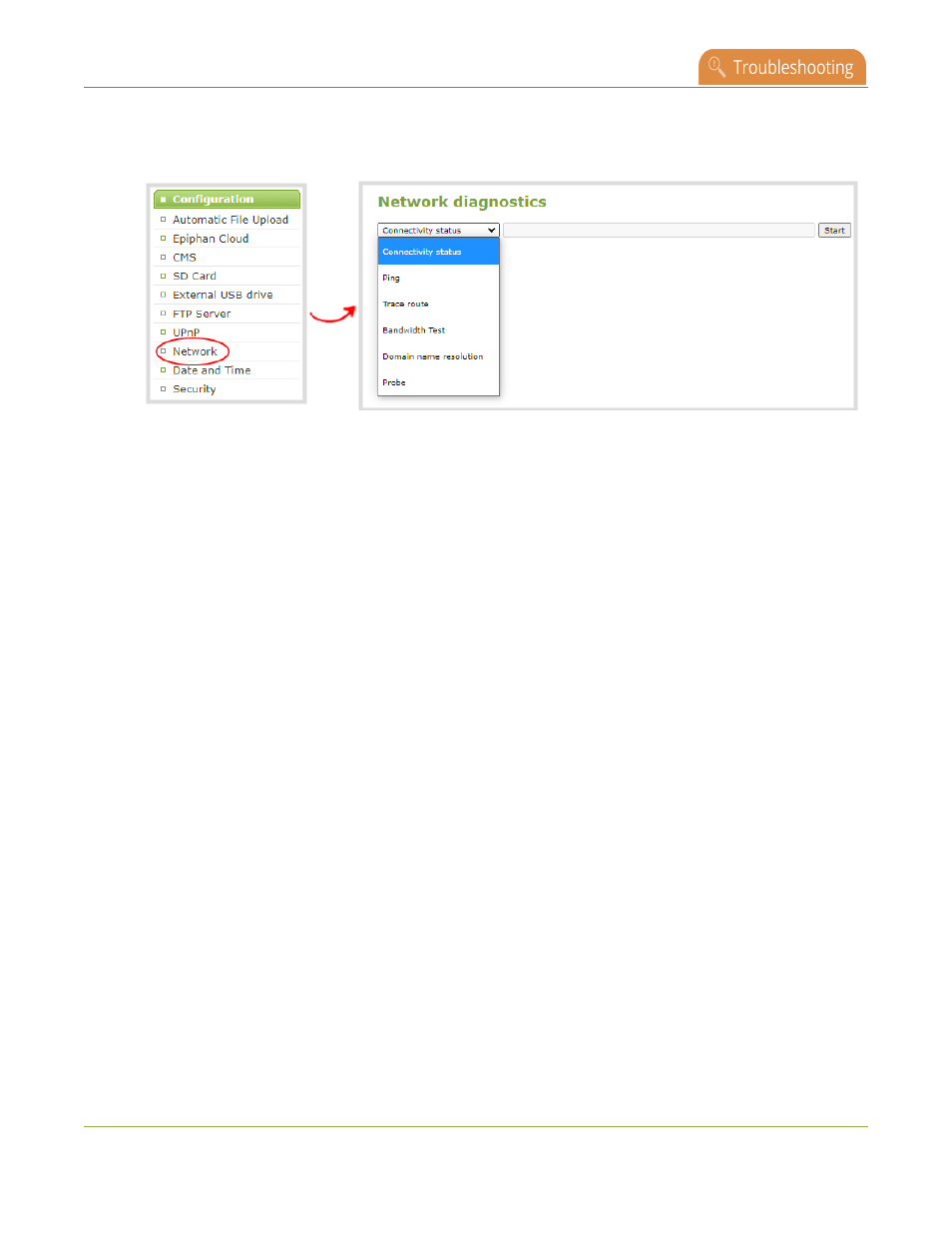
Pearl Mini User Guide
Run diagnostic tests using the device screen
1. Log in to the Admin panel as admin, see
Connect to the Admin panel
.
2. From the Configuration menu, select Network. The Network configuration page opens.
3. In the Network diagnostics section, select the diagnostic test to run from drop down.
a. If Connectivity status is selected, the results display after you click Start.
b. If Ping is selected, enter the destination server IP address or domain name before clicking Start.
c. If Trace route is selected, enter the destination server IP address or domain name to routetrace
before clicking Start.
d. If Bandwidth test is selected, the measured upload and download bandwidth displays after you
click Start.
e. If Domain name resolution is selected, enter the IP address or server name to resolve before
clicking Start.
f. If Probe is selected, choose the transport protocol from the drop-down menu and then enter the
destination server IP address or server name along with the port before clicking Start. For
example, enter:
10.100.10.1:1234 or domain.example.com:1234
4. Click Start.
Run diagnostic tests using the device screen
You can access useful diagnostic tools from the device screen when you select Settings > Network and select
Connectivity Status. The Pearl-2 and Pearl Mini have additional diagnostic tools found on the second page
under Network Tools.
Available diagnostic tools for all Pearl devices:
l
Connectivity status: Display the status of critical network connections and features like 802.1x, see
Run
diagnostic tests using the device screen
.
Available diagnostic tools on Pearl Mini and Pearl-2
l
Ping: Test if the Pearl device can reach a specified destination server on the network. Not all networks
support ping.
418