Configure video encoding, Important considerations – Epiphan Pearl Mini Live Video Production System with 512GB SSD (NA/JP) User Manual
Page 196
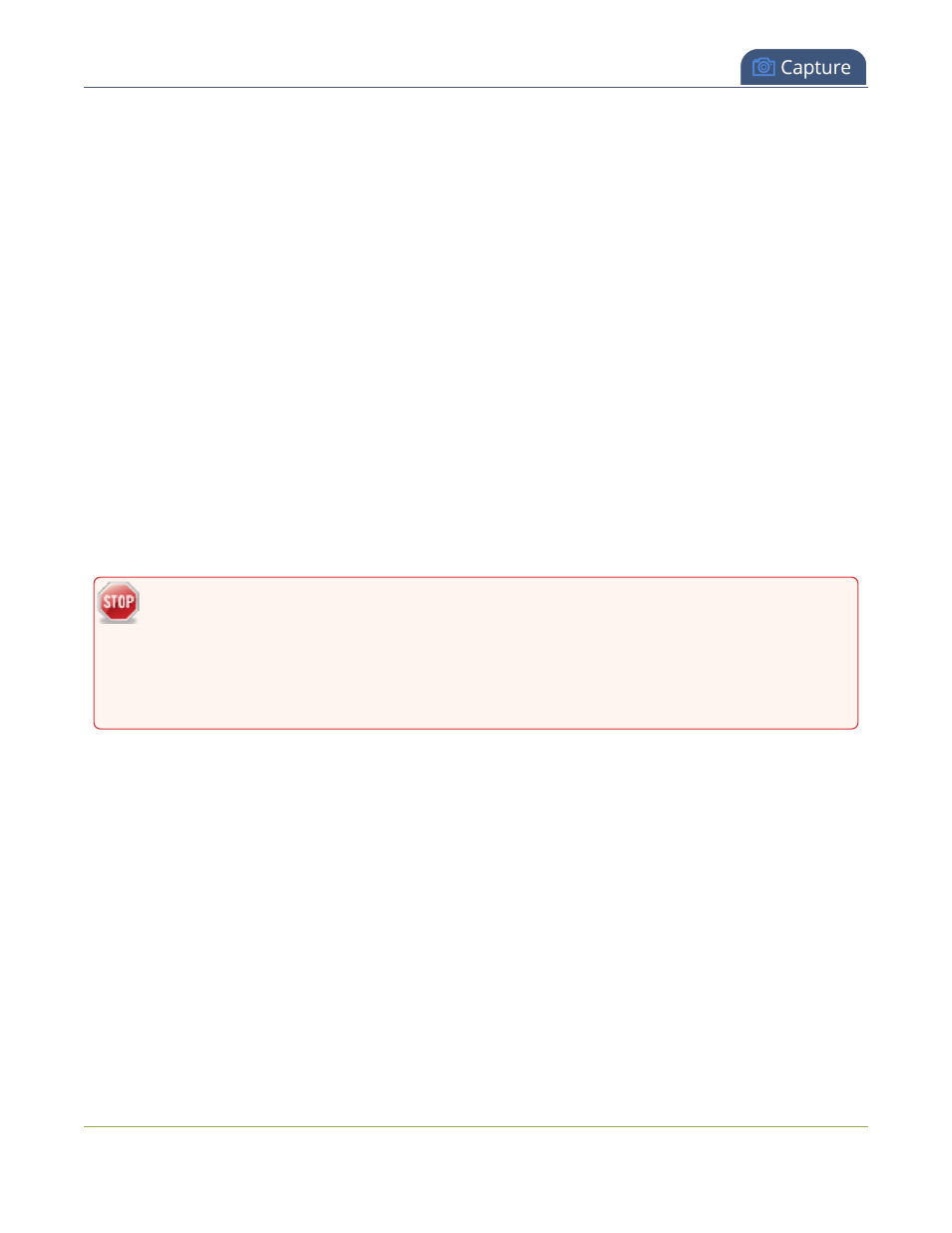
Pearl Mini User Guide
Configure video encoding
Configure video encoding
You can configure the video encoding settings for a channel using the Admin panel. Video encoding settings
include:
l
Video codec: The video codec determines the type of compression and decompression, and also affects
the video quality.
l
Pearl Mini and Pearl-2 options are H.264 (default) and Motion JPEG.
l
Hardware or software encoding: Hardware encoding is the default setting on Pearl Mini or Pearl-2 and is
the recommended encoding.
l
Video encoding profile: This can be set to High, Main, or Baseline.
l
Frame size: The resolution applied to the channel when you stream, record, or output video to a
confidence monitor. This can be set to automatically match the input video's resolution or set to a fixed
resolution.
l
Key frame interval: How often a key frame that contains all the pixels is sent when streaming. The longer
the key frame interval, the smaller the video file size (and vice versa).
l
Limit frame rate: You can limit the frame rate for the channel.
l
Bitrate: Increase or decrease image quality by increasing or decreasing the channel's Bitrate value.
Video with a high level of motion and high resolution, such as sporting events, requires a higher bitrate.
This does not work with Motion JPEG.
By default, Pearl Mini automatically uses the incoming video source frame size as the frame size for
streaming and recording when the channel has only one layout with a single video source. If you're
channel has multiple video sources or layouts, you must manually set a frame size for the channel. If
you plan to switch layouts during a live stream, a fixed frame rate is recommended. This avoids the
stream from stopping and restarting due to frame size changes when switching between single-
source layouts that use different frame sizes.
Important considerations
l
For optimum system performance, the frame size of the channel should be set to match the frame size of
your video input source to avoid scaling, see
Optimum System Load
.
l
If your channel has a custom layout with only one source and your source and stream aspect ratios differ,
then your source appears centered in the frame and matte bars are added automatically to the top and
bottom (or left and right sides) of the frame to make up the difference. See
Remove black bars (matte)
from the video
.
l
If an SDI or HDMI video input source that is selected to display at the HDMI output port also appears in a
custom layout for a channel, then the channel's encoding settings are used at the HDMI output. Changing
the channel's frame rate will change the frame rate used at the output port for that video input. If the video
source appears in multiple layouts in different channels, the one with the highest frame rate set in the
encoding settings is used.
185