Set the background color, Add an image to a layout – Epiphan Pearl Mini Live Video Production System with 512GB SSD (NA/JP) User Manual
Page 216
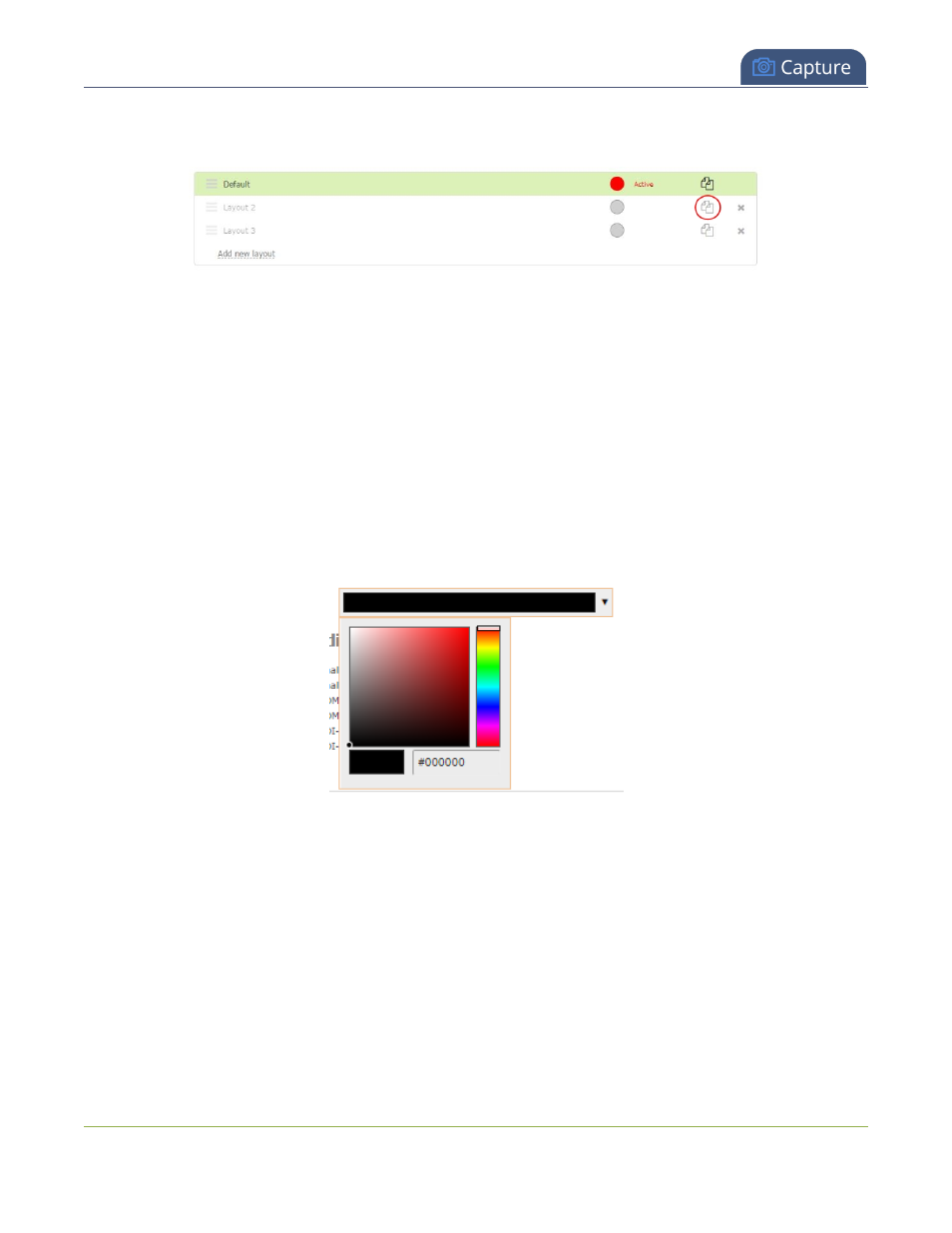
Pearl Mini User Guide
Set the background color
3. Click the double folder icon at the right side of the row for the layout you want to duplicate. A duplicate of
the layout is added at the bottom of the list.
4. Click OK.
Set the background color
You can select the background color to fill any unused space in a layout using the custom layout editor. For
example you can add a color from your corporate color scheme.
Set a background color matte for a layout using the Admin panel's custom layout editor
1. Login to the Admin panel as admin, see
Connect to the Admin panel
.
2. From the Channel(s) menu, select the channel and click Layout(s). The custom layout editor opens.
3. Click the drop down arrow next to the existing (by default black) background color field. The color picker
opens.
4. Pick a new color or type in an RGB value in the field; the color is updated in the layout area.
5. Click anywhere off the color picker to close the picker.
6. Click Save.
Add an image to a layout
You can add images to a layout using the custom layout editor. Use images to create a background for your
source, to add your corporate logo, or to add relevant information about the event you're streaming.
Pearl Mini supports .PNG and .JPEG images up to a maximum size of 4096
×
2160. For many applications like a
background, you will want your image to have the same aspect ratio as the channel in which the image appears.
205