Add an audio source to a layout, Important considerations – Epiphan Pearl Mini Live Video Production System with 512GB SSD (NA/JP) User Manual
Page 187
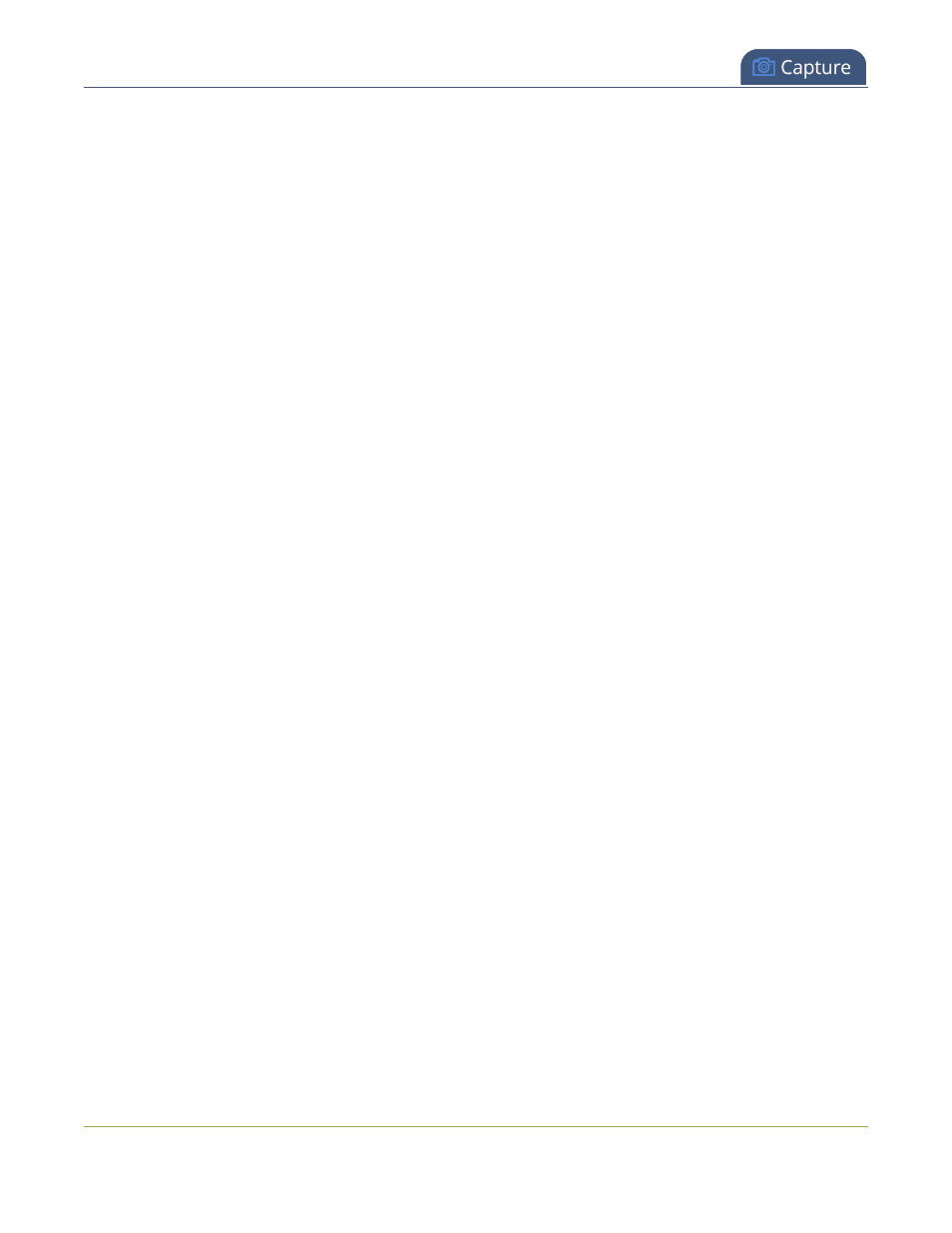
Pearl Mini User Guide
Add an audio source to a layout
Add an audio source to a layout
You can add multiple audio sources to the layouts for a channel using the Admin panel. By default, audio is
enabled for the channel on the channel's encoding page.
Pearl-2 and Pearl Mini - Each layout can have the same audio sources in them or you can choose different
audio sources. An audio source has the same gain no matter how may layouts the audio source is added to, or if
you've added just the one audio source or several audio sources to the same layout.
Important considerations
l
For SRT, NDI|HX, and RTSP input sources, there's no need to manually add the audio sources separately
to your channel. When the network stream is connected to your Pearl device as an input source, a
corresponding audio source is automatically added to the list of audio sources for your channels, even if
there is no audio in the stream.
l
The XLR-B audio inputs and the RCA audio inputs are linked within Pearl-2. The XLR L/R audio inputs
and the RCA L/R audio inputs are linked within Pearl Nano. If you use both at the same time, their audio is
mixed. If the two audio sources share the same audio signals, the common audio signals are amplified. To
avoid this, you can disable one or the other audio port, see
Assign audio sources to an input
.
l
The Pearl Mini audio from the connected HDMI video sources (HDMI-A or HDMI-B) is automatically
selected as the audio source for the HDMI-A and HDMI-B channels on Pearl Mini by default.
l
If a channel is selected as the video source for a layout, the corresponding audio for that channel is added
automatically.
l
You can add multiple audio sources to the same layout. However, if the two audio sources share all or
some of the same audio signals, then the common audio signals are amplified. This can happen with
Pearl-2 if two in-phase microphones are placed in close proximity to each other.
l
Selecting multiple loud audio sources in the same layout may cause audio clipping on that layout. Before
going live, always check the volume levels for the layout and adjust the volumes at audio sources to avoid
clipping, see
Adjust audio gain and delay
.
l
If audio encoding is not configured for a channel, no audio signal is processed or sent with the video
content when recording, streaming, or confidence monitoring, see
Configure audio encoding
.
l
If an audio source is added to a layout and then the audio device is disconnected from the input port on
the Pearl device, some residual noise may be detected in the layout. Remove the audio source from the
layout.
l
Pearl Mini supports many different audio devices, including dynamic and condenser microphones,
passive and active electret microphones, professional line-level audio mixers, and consumer line level
sources like mobile phones and audio players. For details about the different audio ports and if audio gain
is recommended when connecting different types of audio devices, see
Pearl Mini AV inputs
and
Selecting
an audio source for Pearl Mini
.
Add an audio source to a layout using the Admin panel
1. Login to the Admin panel as admin, see
Connect to the Admin panel
.
176