Epiphan Pearl Mini Live Video Production System with 512GB SSD (NA/JP) User Manual
Page 222
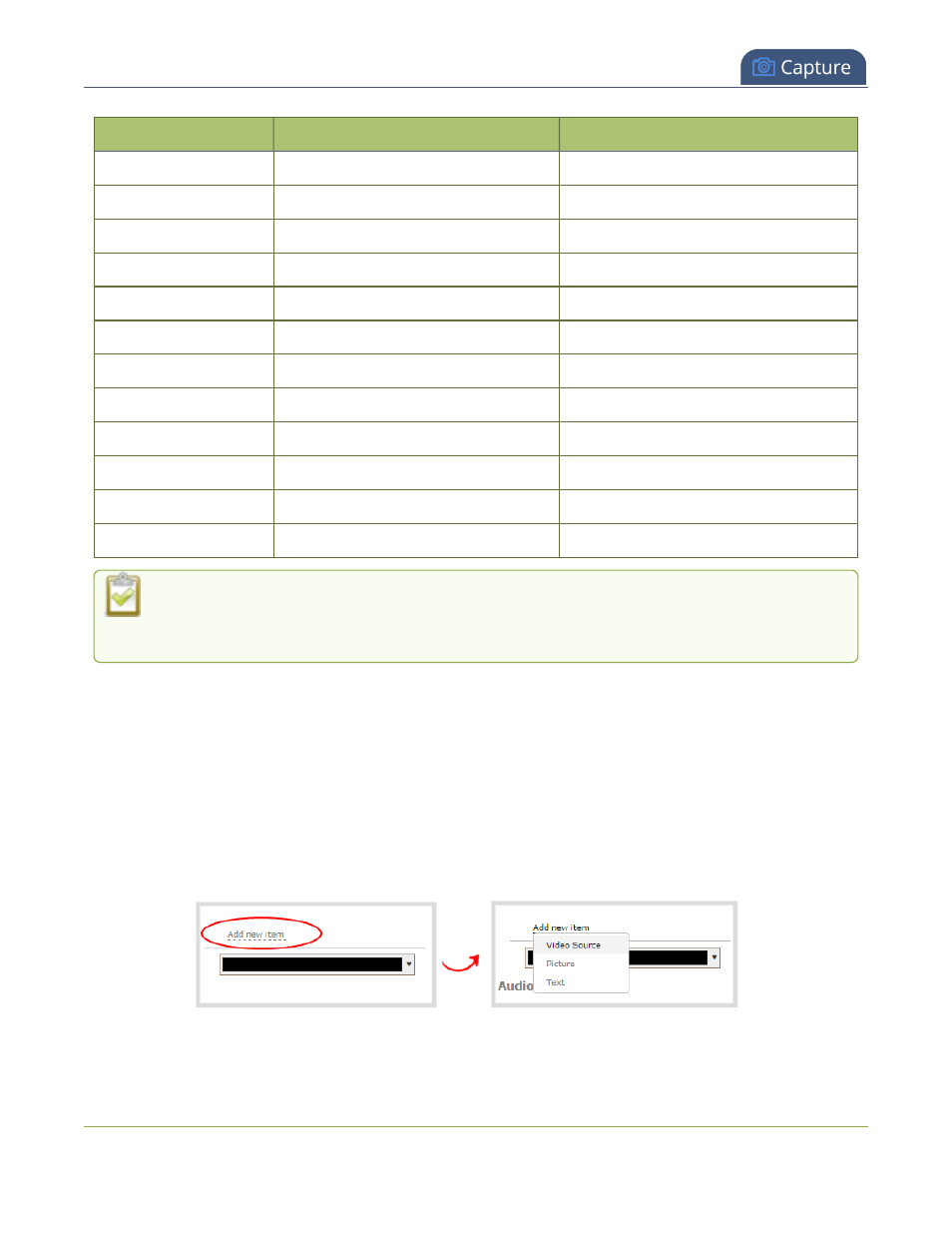
Pearl Mini User Guide
Add a text overlay
Item
Shortcut code
Example
month (01)
%m
01
month (Jan)
%b
Jan
month (January)
%B
January
day of the month
%d
26
weekday (Thu)
%a
Thu
weekday (Thursday)
%A
Thursday
time
%T
08:40:45
hour
%k
08
minute
%M
40
second
%S
45
millisecond
%#m
378
channel name
%c
Camera Feed 1
If you use a non-monospaced font, the size of the text overlay changes as the letters, numbers, and
the length of words change. Use a monospaced font to maintain a consistent size for the text overlay
(assuming the total number of characters in the text string doesn't change).
You can include certain international characters in text overlays. For a complete list, see
International character
support
.
Add a text overlay using the custom layout editor
1. Login to the Admin panel as admin, see
Connect to the Admin panel
.
2. From the Channel(s) menu, select the channel and click Layout(s). The custom layout editor opens.
3. Click Add new item and select Text. The new item is added to the layout editing area and to the top of the
list of items. The Text settings also appear.
211