General information – Epiphan Pearl Mini Live Video Production System with 512GB SSD (NA/JP) User Manual
Page 347
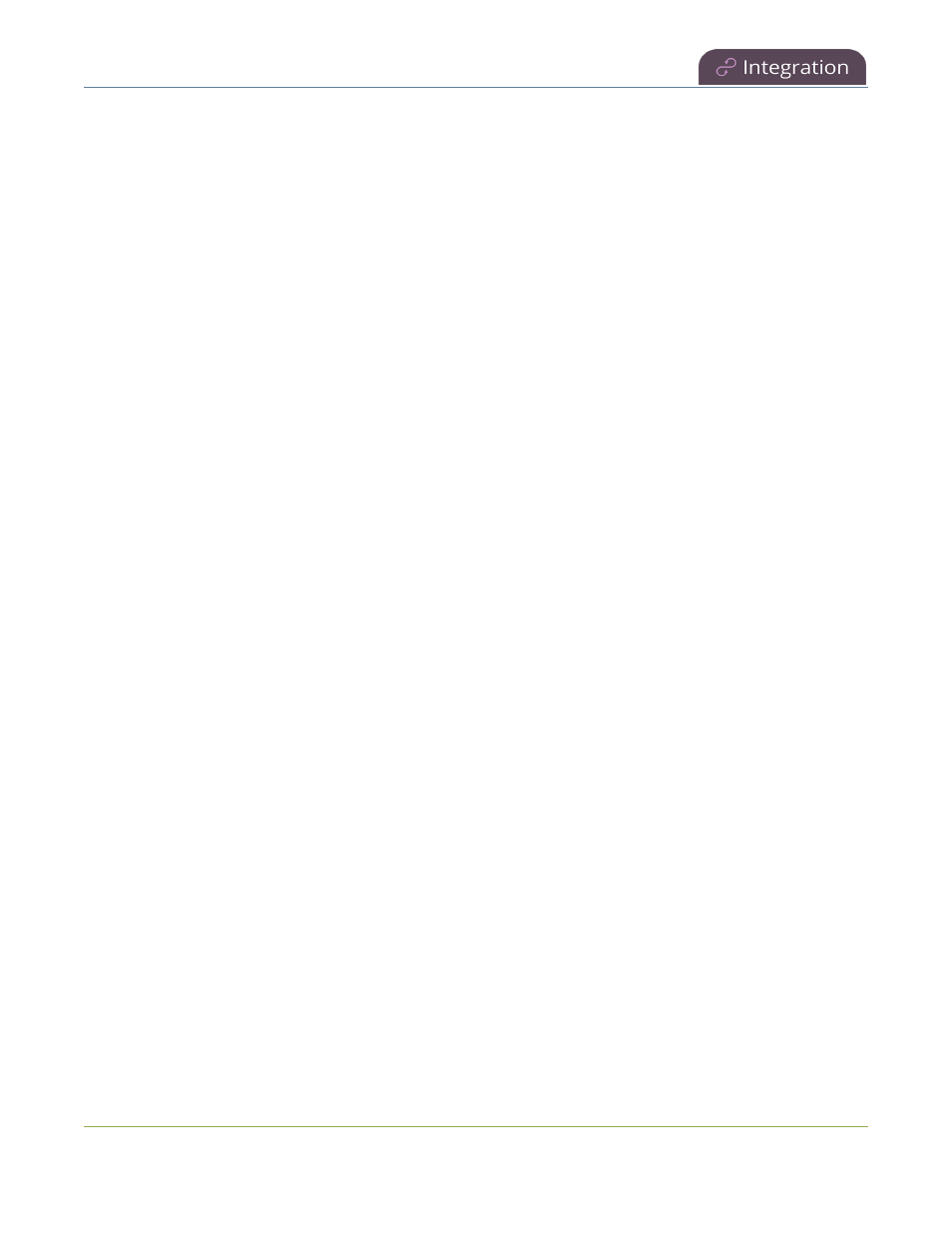
Pearl Mini User Guide
About Kaltura recording and webcasting
l
View the Events page to see all upcoming scheduled sessions and completed sessions, see
View
scheduled CMS events and history
.
l
Change how often Pearl Mini polls Kaltura for an updated list of Events.
l
Download local recordings for each channel, see
Recover channel backup recordings
.
l
Start and stop scheduled events before the scheduled time, see
Start/stop scheduled CMS events using
the Admin panel
.
l
Extend scheduled events, see
Extend or pause CMS recordings and webcasts
l
Change the extend event button time allotment in 5, 10, and 15 minute intervals, see
Set the extend
Kaltura CMS event interval
.
General information
l
The Pearl device must be registered with Kaltura to record and stream Kaltura events, see
Enable CMS
and register with Kaltura
.
l
Scheduled events have priority over ad hoc events. If an ad hoc event is still in progress when it's time to
start a scheduled event, the ad hoc event is stopped and the scheduled event starts.
l
Scheduled events automatically start recording locally on the Pearl device even If the network is down or
Kaltura is unavailable. After the session ends, the locally recorded files upload automatically to your
Kaltura media list when the network link to Kaltura is re-established.
l
After the event ends, it may take a while for content to show up in Kaltura's media lists, depending on how
busy the Kaltura CMS system is at that time.
l
The recorded event must be a minimum of 2 minutes long for Kaltura to process the video.
l
The Kaltura Editor does not open recorded events that are less than a minute long.
l
If the network connection is lost during a file upload to Kaltura, the transfer automatically restarts when the
network connection re-establishes.
l
If the Pearl device loses power while a scheduled event is being recorded, the recording stops. If the Pearl
device is powered back on before the scheduled end time for the event, recording of the scheduled event
restarts automatically and a second set of files are created. When the event ends, both files automatically
upload to Kaltura.
l
If the Pearl device was unavailable on the network or powered down and misses a scheduled event, the
status of that event appears as Skipped on the Events page in the Admin panel.
l
If the time and zone settings of the Pearl device are out of synchronization with Kaltura's scheduling
server, an error appears on the Events page and you're prompted to reconfigure the time settings on the
Pearl device, see
Configure date and time
.
l
Do not use Single Touch recording control, AFU or configure recording file size, type and other channel
recording settings when CMS is enabled on Pearl Mini.
336