Epiphan Pearl Mini Live Video Production System with 512GB SSD (NA/JP) User Manual
Page 184
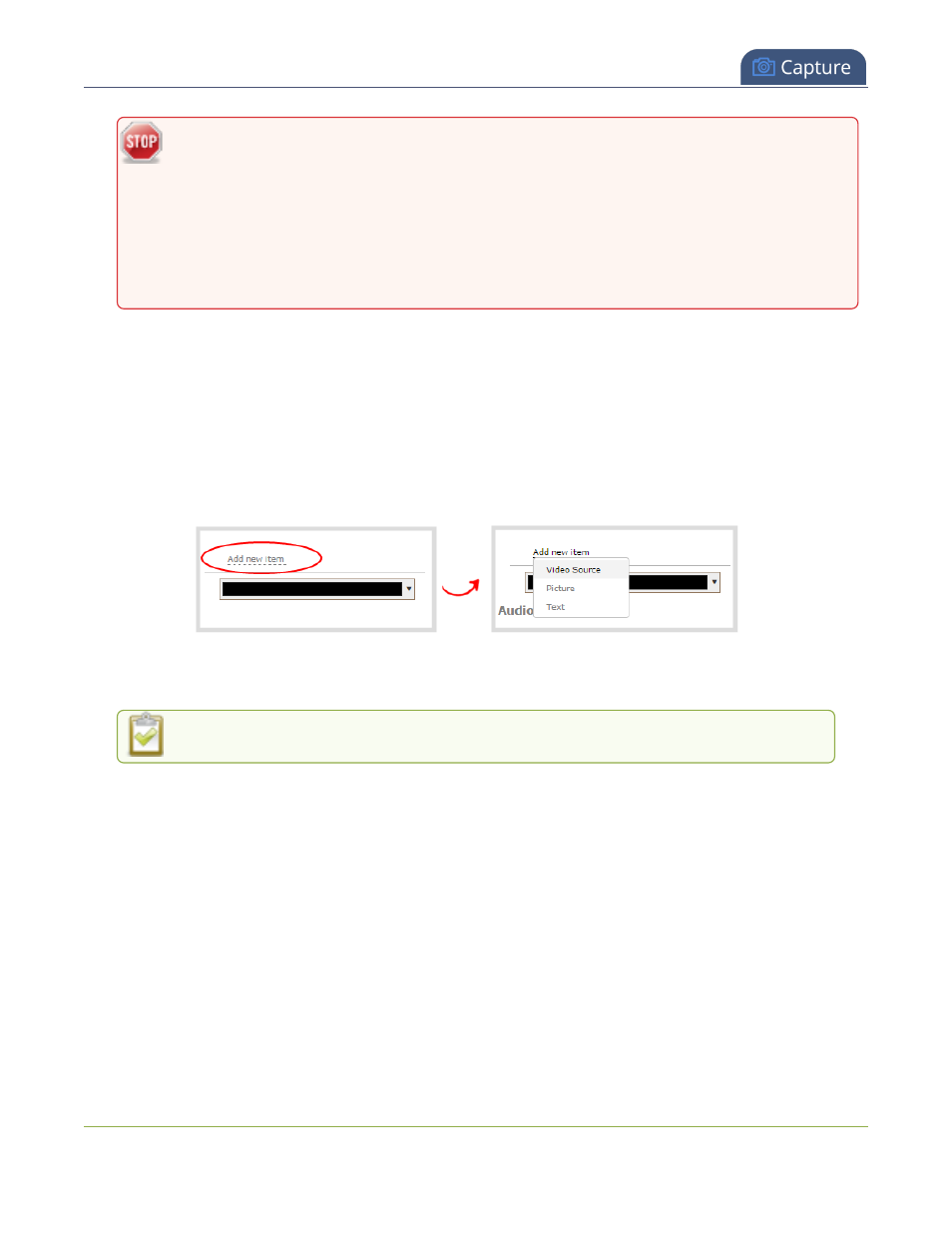
Pearl Mini User Guide
Add video sources or a channel as a source
If more than one video source is added to a channel, we recommend configuring the channel
encoding to use a fixed resolution as the frame size instead of automatically using the resolution
of the video source as the frame size (default). A fixed channel resolution ensures that your
channel displays properly at a fixed resolution.
Pearl-2 and Pearl Mini - Using a fixed channel resolution also avoids unintended resolution
changes when switching between multiple layouts if the different layouts happen to have different
video sources with different resolutions.
For more information, see
Configure encoding
.
Add a video source using the Admin panel
1. Login to the Admin panel as admin, see
Connect to the Admin panel
.
2. From the Channel(s) menu, select the channel and click Layouts. The custom layout editor opens.
3. Pearl-2 and Pearl Mini - In the Layouts list that appears at the top of the page, click a layout's row to
select that layout or click Add new layout.
4. Below the Layout editing area, click Add new item and select Video Source. The Source settings appear.
5. Under Source settings, select either a video input or a channel in the Source drop-down menu.
6. Under Source settings, select a video input in the Source drop-down menu.
For best results, check Keep aspect ratio when scaling in the Source settings.
The selected video source appears in the layout editing area.
173