Create a configuration preset – Epiphan Pearl Mini Live Video Production System with 512GB SSD (NA/JP) User Manual
Page 170
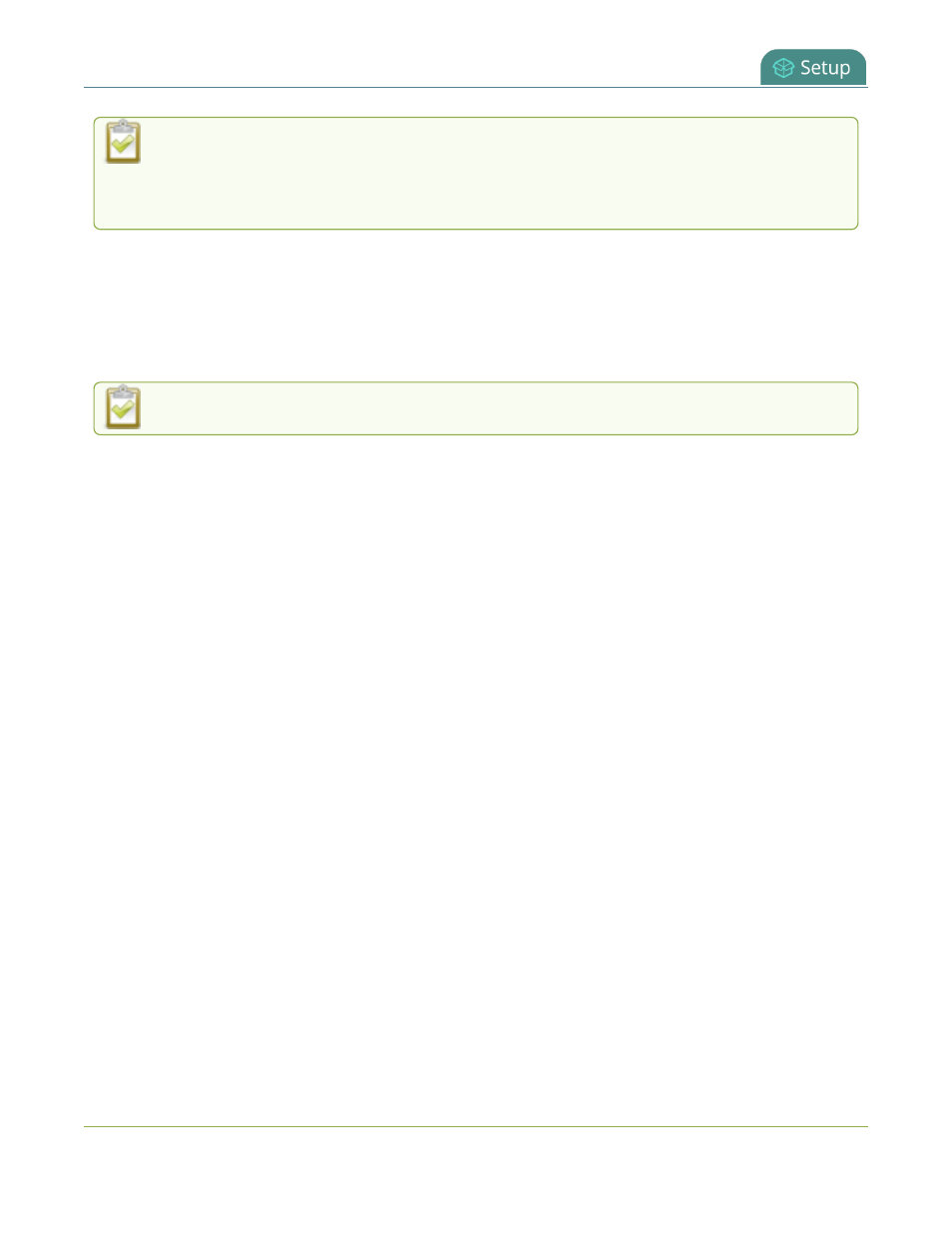
Pearl Mini User Guide
Create a configuration preset
Returning the Pearl device to the factory defaults or performing a factory reset does not delete the
registered resource instance in Kaltura CMS. You can reregister your Pearl device using the same
resource name and take over for the resource instance that is still registered in Kaltura, see
Reassign a registered resource
.
Create a configuration preset
You can create as many configuration presets as you need; however, there's a limit to the amount of space
available for configuration presets. A maximum of 256 MB is available for configuration presets and the
maximum size of a single configuration preset is 128 MB.
Before creating and using a configuration preset, read
Configuration preset considerations
.
For each configuration preset you create, you get to name the preset and choose which groups of settings to
include. See
Configuration groups
for which settings are included in each group.
After you finish configuring Pearl Mini, it's good practice to save a full backup with all groups selected so that you
can restore your full configuration at a later date.
Configuration presets for Pearl devices that include network or system settings require a system restart when
applied.
Important considerations
l
Configuration preset file names should be unique and should not contain # or + symbols.
l
If you try to save a configuration preset but one or more of the related image files is missing, an error
message is displayed. You'll be unable to save the preset until the missing files are restored or the layouts
referencing the missing files are modified to remove the bad references.
l
If you try to save a configuration preset but there isn't enough space, an error message is displayed. You'll
need to delete some presets before proceeding.
Create a configuration preset using the Admin panel
1. Log in to the Admin panel as admin, see
Connect to the Admin panel
.
2. From the Configuration menu, click Maintenance . The maintenance page opens.
3. Under Create a configuration preset, enter a name for your configuration preset in the Name field.
Configuration preset file names should be unique and should not contain # or + symbols.
4. Check the configuration groups you want to include in the preset. For a full system backup, select all
groups.
159