Rename a layout, Delete, move, or duplicate a layout – Epiphan Pearl Mini Live Video Production System with 512GB SSD (NA/JP) User Manual
Page 214
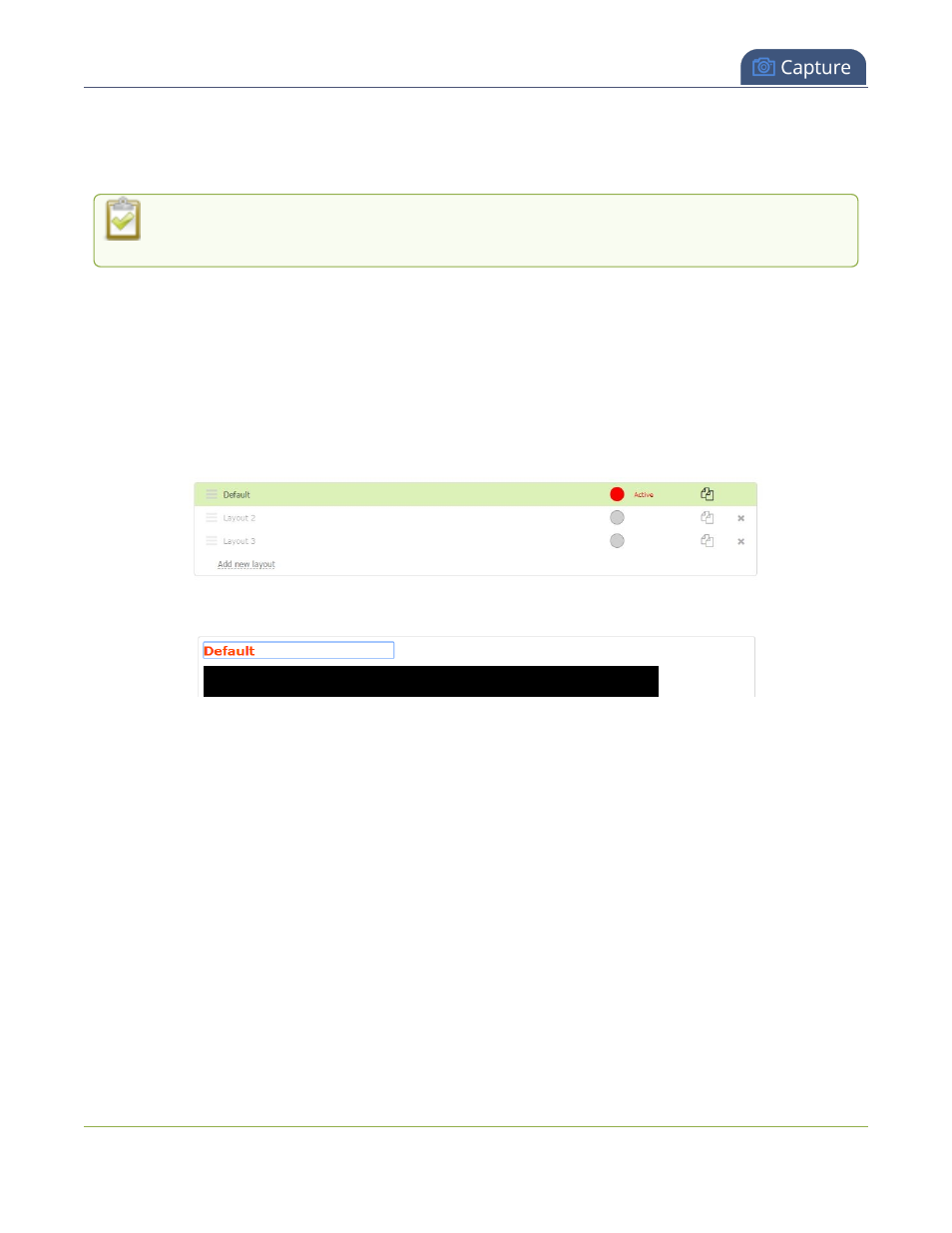
Pearl Mini User Guide
Rename a layout
Rename a layout
You can rename a layout using the custom layout editor.
Pearl-2 and Pearl Mini - If you're using the touch screen for live switching, consider using shortened
names for layouts. Long names get truncated on the touch screen.
You can include certain international characters in layout names. For example, common character sets for
Western and Central European languages, Nordic languages, and Russian are supported. For a complete list,
see
International character support
.
Rename a layout using the Admin panel's custom layout editor
1. Login to the Admin panel as admin, see
Connect to the Admin panel
.
2. From the Channel(s) menu, select the channel and click Layout(s). The custom layout editor opens.
3. Select a layout from the layout list at the top of the page.
4. Click the name of the layout so that the name turns red. Type a new name and then press the Enter key.
Delete, move, or duplicate a layout
It's simple to re-order, remove, and duplicate layouts using the custom layout editor.
Important note for channels with multiple layouts
The two default channels are named HDMI-A and HDMI-B. Each has a default layout with the corresponding
HDMI-A (or HDMI-B) video and audio sources already assigned. By default, when a channel includes only one
layout that has a single video source, the default channel name is assigned the name of the video source.
When you add a second layout to the channel, the channel name automatically changes to a generic name
Channel
X, where X is the channel index number. For example, SRT 1 changes to Channel 1.
Changing the channel name affects system operation.
l
If the channel is streaming, the stream is stopped and restarted.
l
If the channel's recorder is recording, then recording is stopped and a new file is started.
203