Disable or enable audio and output port volume – Epiphan Pearl Mini Live Video Production System with 512GB SSD (NA/JP) User Manual
Page 142
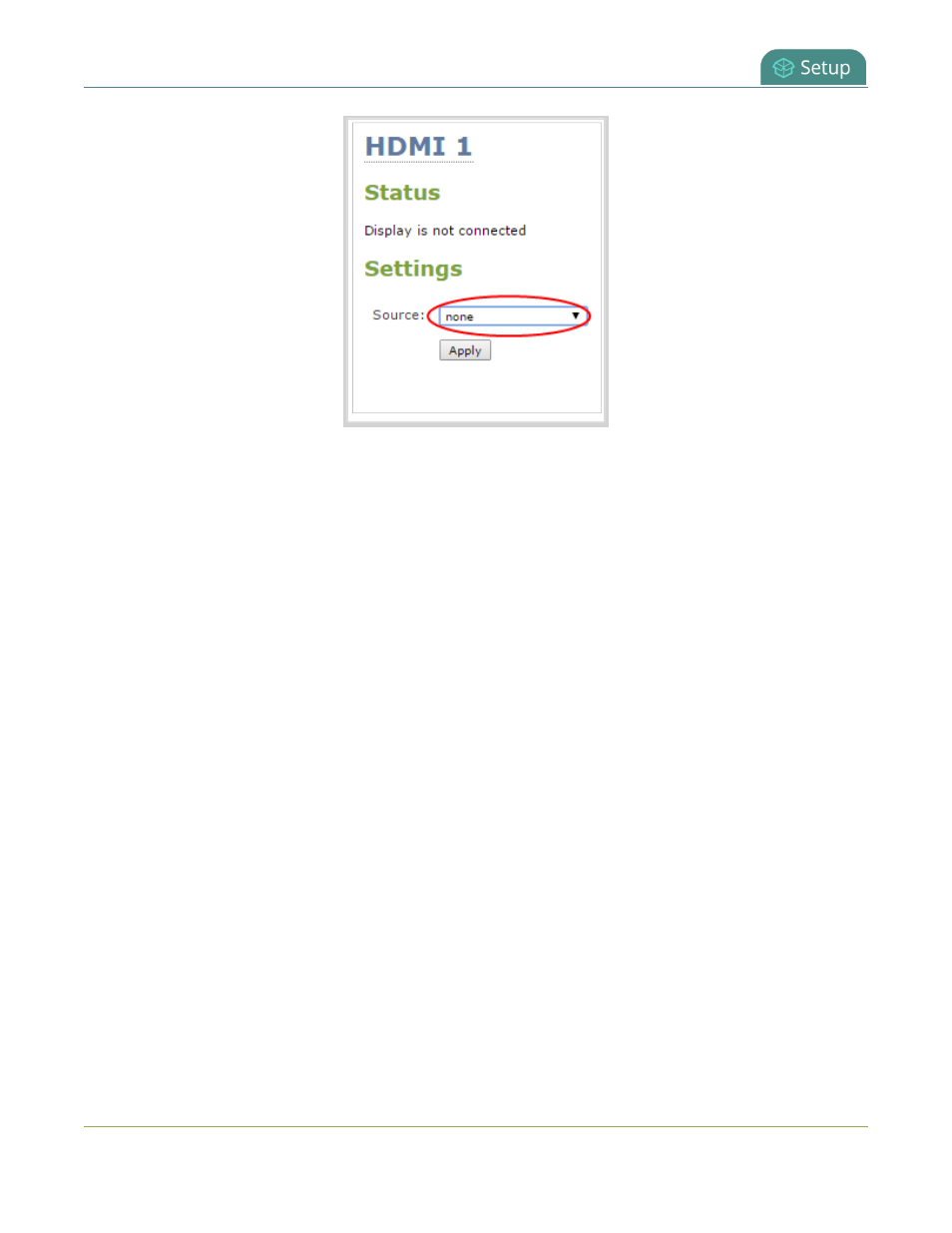
Pearl Mini User Guide
Disable or enable audio and output port volume
Disable or enable audio and output port volume
If you're displaying a channel as the source for your video output port, audio for that channel is also encoded and
sent over the port by default. You can disable the audio on the output port using the Admin panel. You can also
adjust the volume of the audio on the video output port using the Admin panel. Disabling the audio on the video
output port improves latency for the port.
If you're displaying a video input as the source for your video output port, you can select an audio source and
adjust the volume. Audio is taken from the video input source you've selected for the video output port by default.
Disable audio for a channel on the video output port and adjust the volume using the
Admin panel
1. Login to the Admin panel as admin, see
Connect to the Admin panel
.
2. From the Output ports menu, click the output port (HDMI for Pearl Mini). The video output port
configuration page opens.
3. For a channel, do the following:
a. Check Enable audio to include audio in the output. Leave this unchecked for no audio with the
video.
b. (Optional) For a channel with audio enabled, adjust the volume. Enter a value from 0 to 100 percent
in the Audio volume field.
c. (Optional) For a channel with audio enabled, choose whether or not to display the audio meter from
the Audio meter drop-down menu.
d. If displaying the audio meter, select horizontal or vertical from the Audio meter orientation drop-
down menu to change the orientation of the displayed audio meter.
131