Beta draft - 50 – Epiphan Pearl Mini Live Video Production System with 512GB SSD (NA/JP) User Manual
Page 61
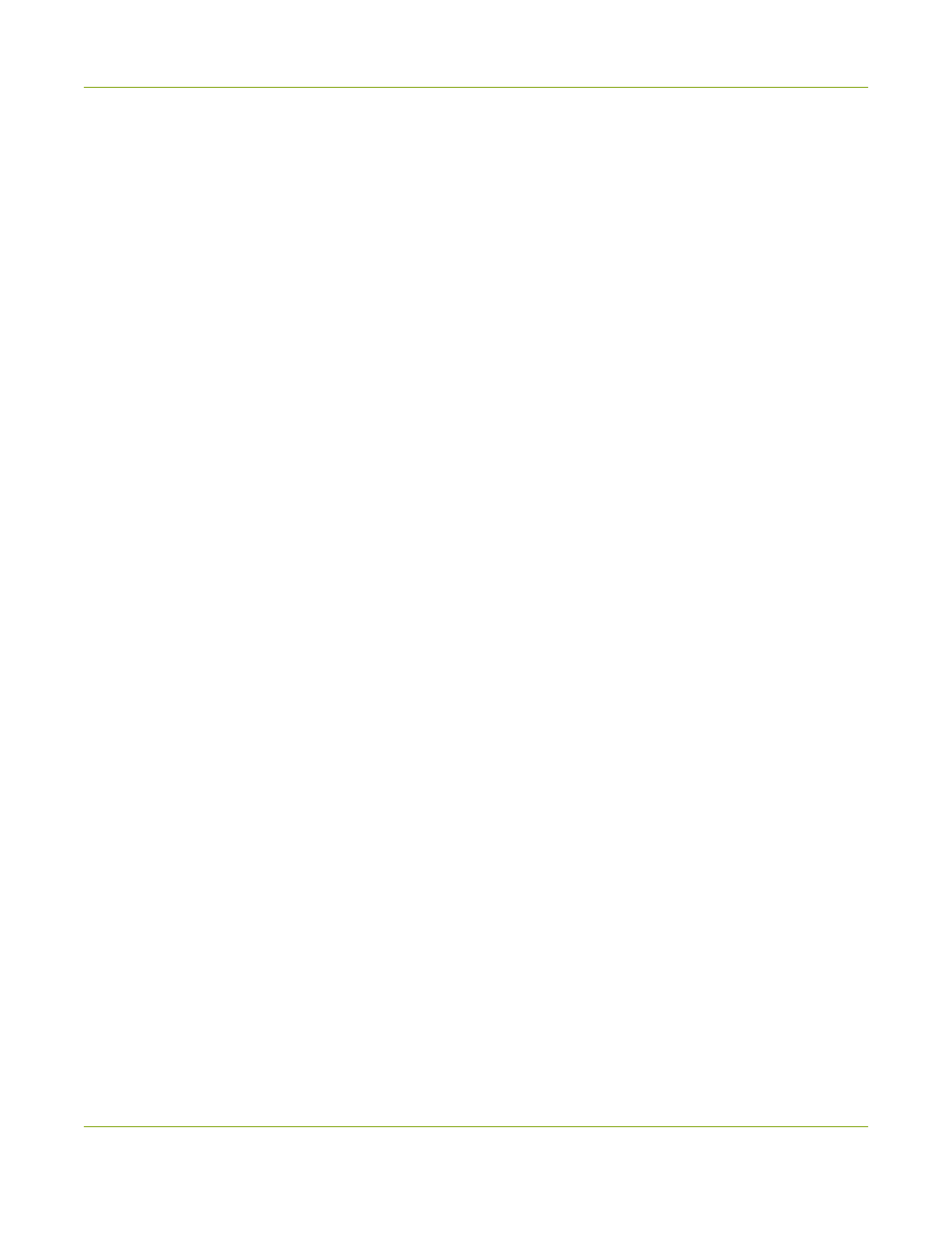
Pearl Mini User Guide
Configure the touch screen
l
Show system status - Disable or enable the system status screen. If disabled, system information like
device IP address will not be available from the touch screen.
l
Allow control for network settings, configuration presets, Epiphan Edge, output port and SD card -
Enable or disable the ability to:
l
modify network settings
l
modify configuration presets
l
Enable/disable Epiphan Edge access
l
format output port and SD card.
l
If this check box is cleared and Show System Status is selected, users see an
i icon instead of the
configuration gears icon in the lower right corner of the touch screen.
l
Allow control for recording, streaming, and layout switching - Enable or disable control for recording,
streaming and layout switching. Show preview must be enabled for the touch screen for recording,
streaming and live switching control to work.
l
Single touch control - Select from the following:
l
Default - The Single Touch control screen is accessed by tapping the One Touch control icon at
the bottom of the touch screen.
l
Start screen - The Single Touch control start screen displays automatically on the touch screen
when you power on the Pearl device. Operators can still navigate to other screens from the Single
Touch control screen by tapping the Home icon in the top right corner of the screen.
l
Locked - The Single Touch control start screen is the only screen that displays on the touch screen
of the Pearl device. Operators cannot navigate to other screens from the Single Touch control
screen.
l
Orientation - Rotate the image displayed on the touch screen of the Pearl Mini 180 degrees. Text will
appear upside down and backwards on the touch screen unless you physically rotate the Pearl Mini
device. This display orientation setting does not affect the video sent to the video output port, or the video
being streamed or recorded.
l
Timeout - Set the touch screen to shut off after a given amount of time. To re-enable the touch screen
after it times out and shuts off, simply tap anywhere on the screen.
l
PIN - Enable a 4-digit pin to lock the screen of the Pearl device.
Topics include:
l
Disable or enable the touch screen
l
Hide or show channel previews on the touch screen
l
Disable or enable the system status screen
l
Disable or enable configuration using the touch screen
l
Disable or enable recording, streaming, and switching from the touch screen
l
Rotate the Pearl Mini's touch screen orientation
l
Set the Pearl device screen timeout
l
Set a PIN security code
BETA DRAFT - 50