Beta draft - 71 – Epiphan Pearl Mini Live Video Production System with 512GB SSD (NA/JP) User Manual
Page 82
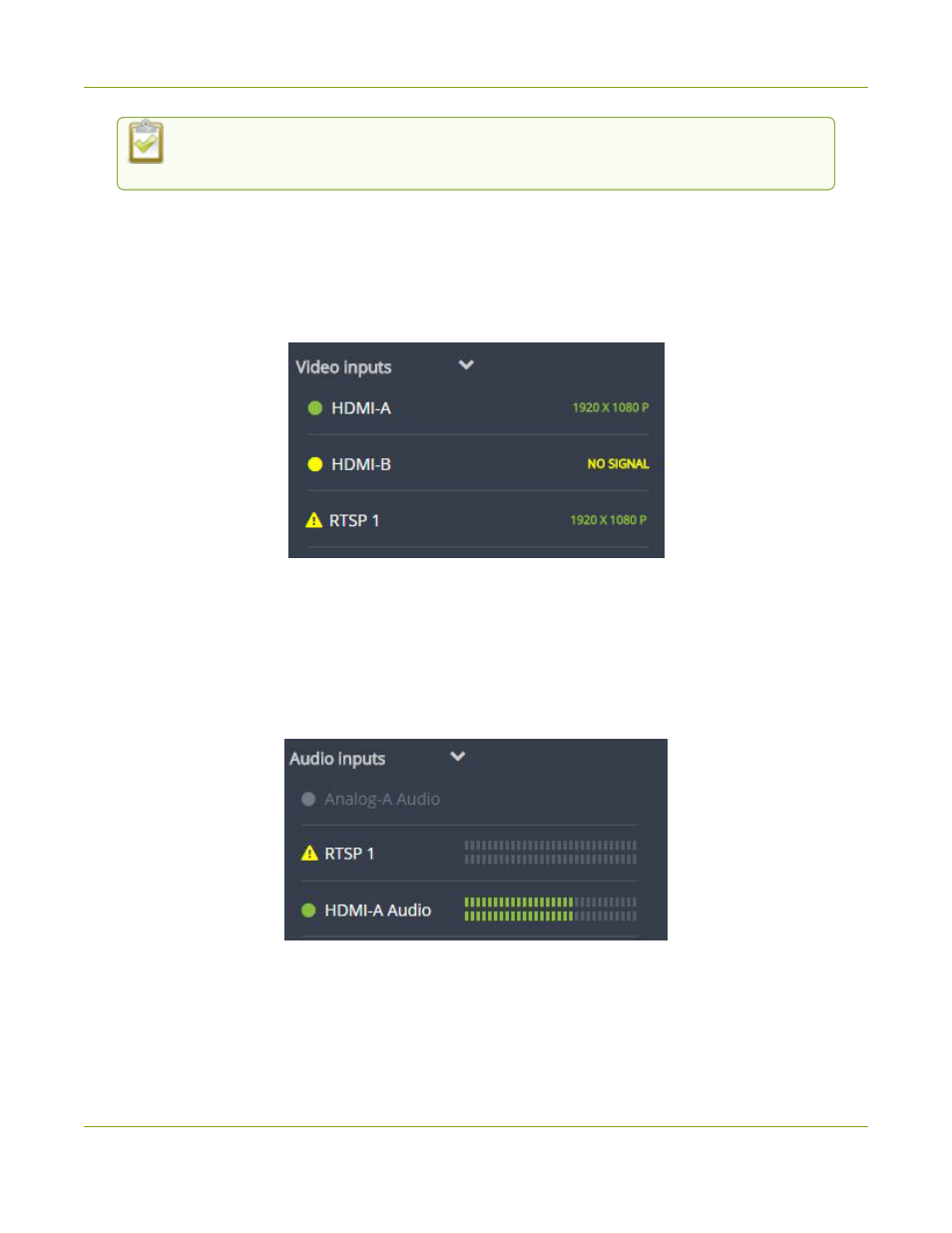
Pearl Mini User Guide
Monitor video and audio input sources using Epiphan
Live
You can navigate between separate sets of Dashboard panels by selecting the circle icons
along the top of the first row of panels.
Monitor video and audio input sources using Epiphan Live
Use the Dashboard to monitor your video and audio inputs. The video inputs section of the Dashboard lists all
inputs and displays the video resolution.
l
A green dot means that the video source is connected and a signal is received.
l
A yellow dot means that a signal is not being receiving from the source.
l
A triangular warning icon means there is a source configuration issue that needs attention.
Tap the name of a video input to open the source details in a thumbnail view, including warning information if
applicable.
The configured audio inputs appear in the Audio inputs section of the Dashboard.
l
A grayed-out audio source means that the audio source is not used in any channels.
l
A triangular warning icon means there is a source configuration issue that needs attention. Click the
audio source name to display the warning message.
l
A green dot means the source is connected and the accompanying VU meter shows the audio level.
BETA DRAFT - 71