What is a channel, Channel layout examples – Epiphan Pearl Mini Live Video Production System with 512GB SSD (NA/JP) User Manual
Page 177
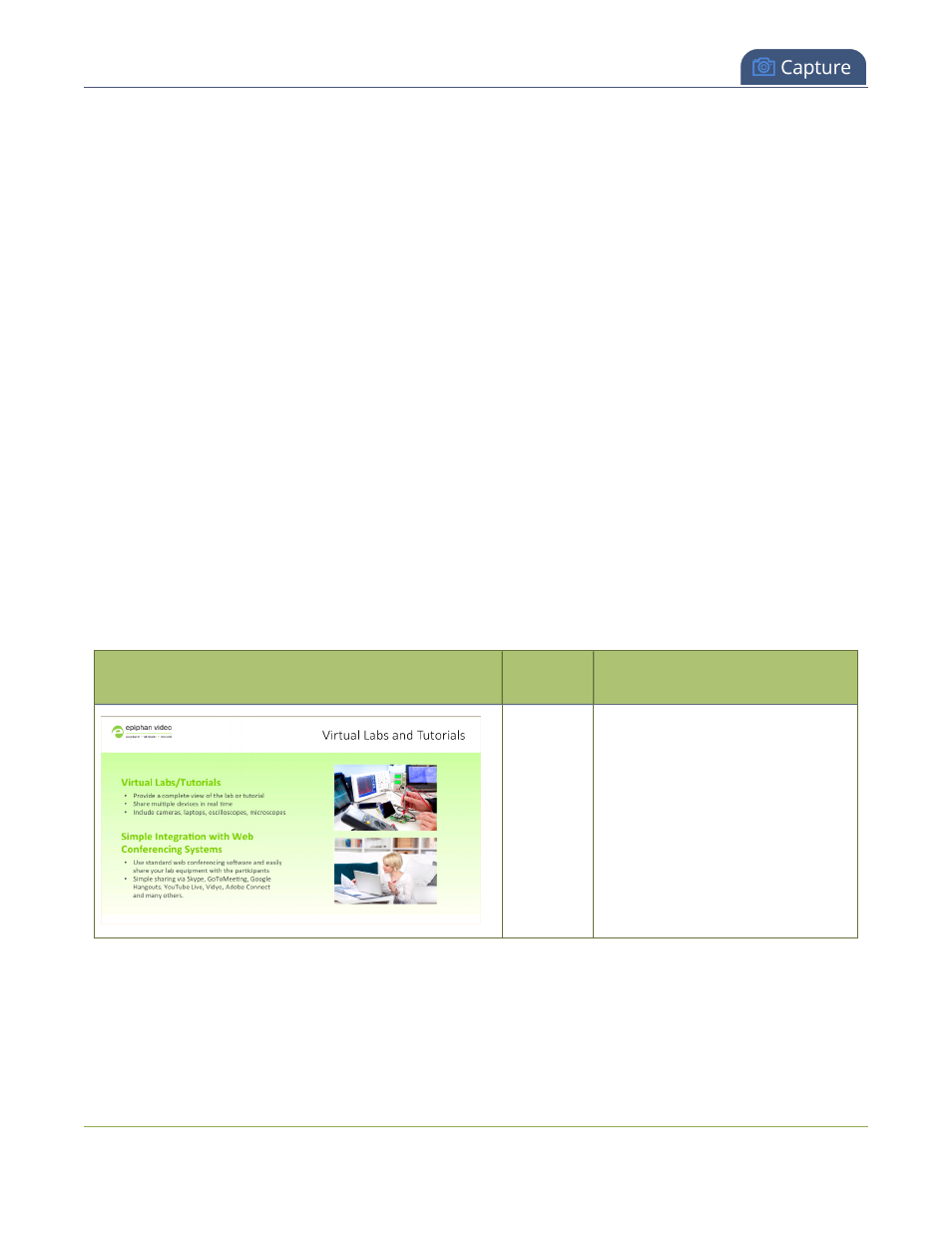
Pearl Mini User Guide
What is a channel?
What is a channel?
A channel is an encoding instance associated with your video and audio inputs to produce video recordings
and/or live streams. Your video and audio sources can be combined and added to a channel, which you can
stream and record.
l
Pearl Mini - we recommend configuring up to three channels for best performance.
l
Pearl Mini comes with two channels already preconfigured: HDMI-A and HDMI-B. The HDMI-A
video input port on Pearl Mini is assigned to the HDMI-A channel and the HDMI-B video input port
is assigned to the HDMI-B channel by default. But you can easily change that and add whichever
video and audio sources you want to a channel. You can even change the name of the channel
using the Admin panel.
Default auto channels have the related HDMI port selected by default. As soon as you connect your video source
to the port, it appears automatically in the channel's custom layout. Changing the channel's frame rate or deleting
the channel will change the frame rate used at the output port for that video input. Deleting the channel forces the
video output port to use the original frame rate of the video input source.
Channel layout examples
Here are some examples of different layouts you can create using the custom layout editor with just two video
input sources and two media image files.
In the Epiphan products column, "All" means the layout can be created with Pearl-2, Pearl Mini, Pearl Nano, and
Epiphan Unify.
Layout example
Epiphan
products
Description
All
One video source (a slideshow
presentation in this case), at the full
size of the channel.
To get this look: Using the custom
layout editor, add one video source
to the layout, select keep aspect
ratio and stretch to fill the entire
layout area.
166