Epiphan Pearl Mini Live Video Production System with 512GB SSD (NA/JP) User Manual
Page 197
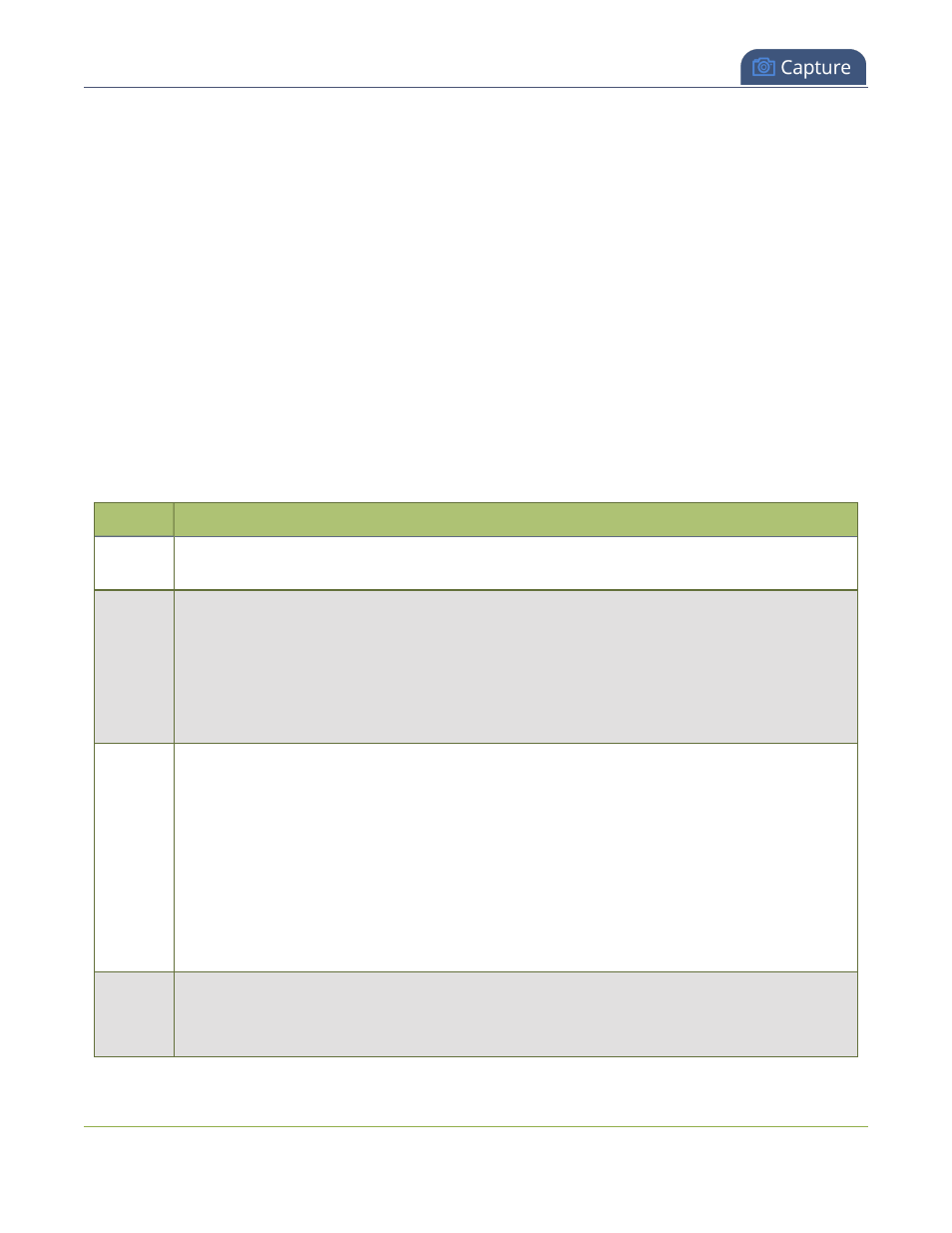
Pearl Mini User Guide
Configure video encoding
l
The larger the channel's frame size, the more bandwidth is needed for streaming and the recorded files
are bigger. Instead of using the same frame size as the original video source, you can configure a smaller
frame size for the channel and let Pearl Mini downscale the video. For example, if the input video signal
resolution is 1920×1080 (a 16:9 aspect ratio) and the channel's frame size is set to 1280×720, Pearl Mini
downscales the video and streams/records the channel at the lower frame size, using less bandwidth and
producing smaller recorded files.
l
If you have unchecked all the manual resizing and positioning boxes in the custom layout editor and you
downscale the video source using the frame size setting on the Encoding tab (for example, select
1280×720 frame size for a full HD video source), then the source appears cropped within the frame
instead of scaling to fit the frame.
You can add black bars around your video source by adjusting the frame size. For example, if your video source
has a 16:9 widescreen/HD format but you need a 4:3 frame size on your output, Pearl Mini automatically adds
black bars to the top and bottom of the frame if you choose a frame size for the channel that has a 4:3 aspect
ratio.
There is some trade off between video quality and bandwidth size, depending on the encoding settings you
choose. The following table lists some additional considerations when choosing video encoding settings.
Table 40
Video encoding settings
Setting
Description
H.264
H.264 provides high quality video while using low bandwidth. This is the default and preferred
codec for the Pearl-2 and Pearl Mini.
Motion
JPEG
(Pearl-2
and
Pearl
Mini
only)
This codec is suitable for streaming and recording video, however you get lower quality images
and it requires a large amount of bandwidth. Motion JPEG does not support audio.
Key
frame
interval
l
The key frame interval feature specifies how often a key frame (a frame that contains all the
pixels) is sent when streaming the video. This setting also impacts how quickly a video
moves through the frames when a viewer uses the search function of their media player.
l
Increasing the number of seconds between key frames can significantly reduce your
bandwidth and system resource usage with minor impact to your video quality. A good rule
of thumb is to keep the interval between 2 to 3 seconds and decrease the key frame interval
as the motion increases.
l
Try different settings and note changes in the video quality. If your video quality is poor and
jittery you may need to decrease the interval between key frames. If you have unlimited
bandwidth and system resources you can choose an option to stream key frames only.
Frame
rate
Frame rate reflects the number of images that are encoded per second. Reducing the frame rate
for a channel reduces bandwidth usage, and vice versa.
The system's ability to maintain a set frame rate is based on several factors, for example:
186